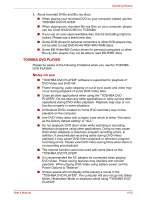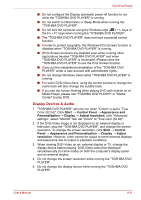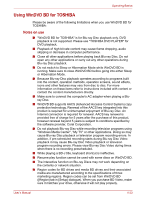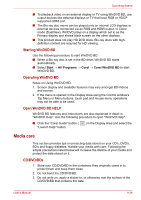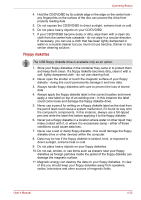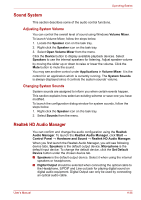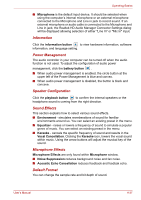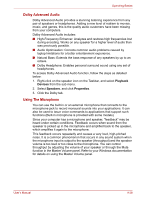Toshiba Satellite A660 PSAW3C-135017 Users Manual Canada; English - Page 150
Media care, Starting WinDVD BD, Open WinDVD BD HELP, CD/DVD/BDs
 |
View all Toshiba Satellite A660 PSAW3C-135017 manuals
Add to My Manuals
Save this manual to your list of manuals |
Page 150 highlights
Operating Basics ■ To playback video on an external display or TV using WinDVD BD, use output devices like external displays or TV that have RGB or HDCP supported HDMI port. ■ The Blu-ray disc movie can be played only on internal LCD displays or external devices connected via an RGB and HDMI output. In Clone mode (DualView), WinDVD plays on a display which set to as the Primary display and shows black screen on the other displays. ■ This product does not play HD DVD discs. Blu-ray discs with highdefinition content are required for HD viewing. Starting WinDVD BD Use the following procedure to start WinDVD BD. ■ When a Blu-ray disc is set in the BD drive, WinDVD BD starts automatically. ■ Select Start → All Programs → Corel → Corel WinDVD BD to start WinDVD BD. Operating WinDVD BD Notes on Using WinDVD BD. 1. Screen display and available features may vary amongst BD-Videos and scenes. 2. If the menu is opened in the Display Area using the Control window's Top Menu or Menu buttons, touch pad and mouse menu operations may not be able to be used. Open WinDVD BD HELP WinDVD BD features and instructions are also explained in detail in "WinDVD Help". Use the following procedure to open "WinDVD Help". ■ Click the "Corel Guide" button ( "Launch Help" button. ) in the Display Area and select the Media care This section provides tips on protecting data stored on your CD's, DVD's, BD's and floppy diskettes. Handle your media with care. Following the simple precautions listed below will increase the lifetime of your media and protect the data stored on it. CD/DVD/BDs 1. Store your CD/DVD/BD in the containers they originally came in to protect them and keep them clean. 2. Do not bend the CD/DVD/BD. 3. Do not write on, apply a sticker to, or otherwise mar the surface of the CD/DVD/BD that contains the data. User's Manual 4-34