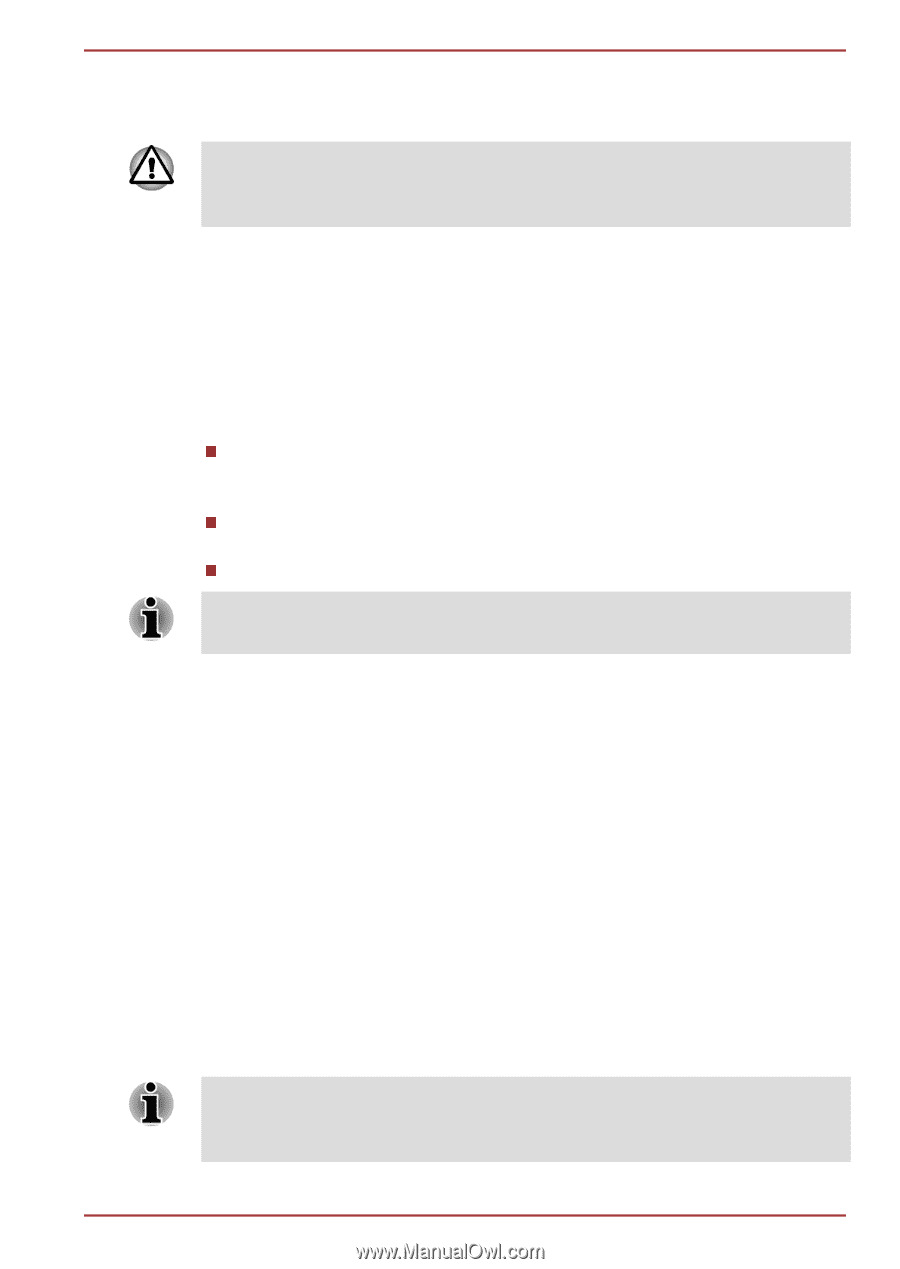Toshiba Satellite L735 PSK08C-03200T Users Manual Canada; English - Page 120
Power-up modes, Windows utilities, Hot keys, Panel power on/off
 |
View all Toshiba Satellite L735 PSK08C-03200T manuals
Add to My Manuals
Save this manual to your list of manuals |
Page 120 highlights
Satellite L730/L735/Satellite Pro L730 Installing the battery pack To install a battery pack, follow the steps as detailed below: Do not touch the battery release latch while holding the computer or the battery pack might fall out due to the unintentional release of the battery release latch and cause injuries. 1. Insert the battery pack as far as it will go into the computer. 2. Ensure that the battery pack is securely in place and the battery lock is in its lock position. 3. Turn your computer over. Power-up modes The computer has three different power-up modes as follows: Shut Down Mode: The computer will shut down without saving data in view of this you must always save your work before you turn the computer off. Hibernation Mode: Data in memory will be saved to the hard disk drive. Sleep Mode: Data will be maintained in the computer's memory. Please refer to the sections Turning on the power and Turning off the power in Chapter 1, Getting Started for further information. Windows utilities You can configure various settings associated with both Sleep Mode and Hibernation Mode within the Power Options (to access it, Start -> Control Panel -> System and Security -> Power Options). Hot keys You can use the FN + F3 hot key to enter Sleep Mode or FN + F4 to enter Hibernation Mode. Panel power on/off You can set up your computer so that power is turned off automatically when you close the display panel, and turned on again when you open it. Please note that this function is only available for Sleep Mode or Hibernation Mode, not for Shut Down Mode. If the panel power off function is enabled, and you manually shut down Windows, do not close the display panel until the shut down process has been completed. User's Manual 5-9