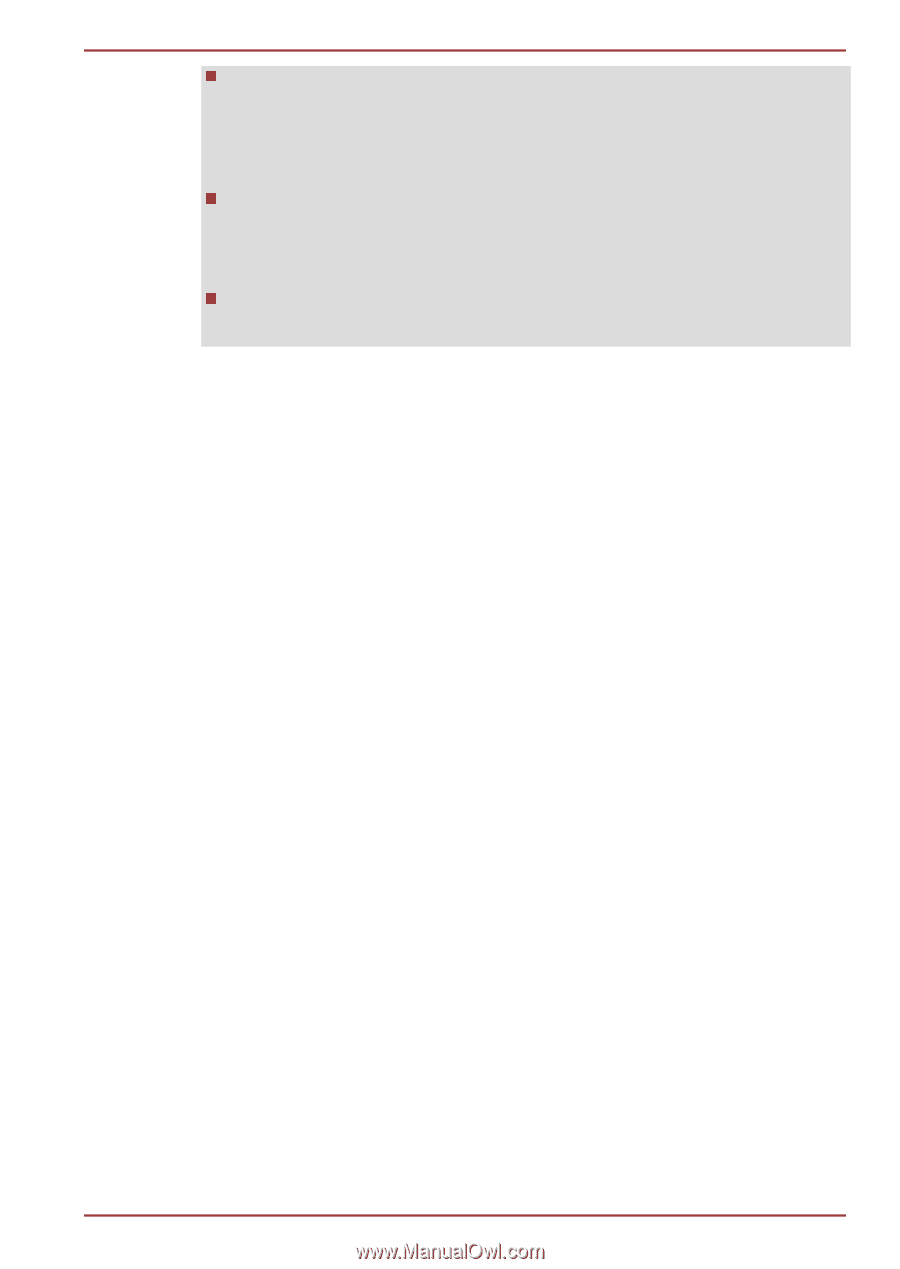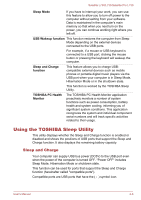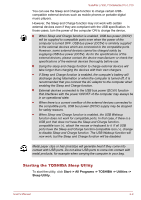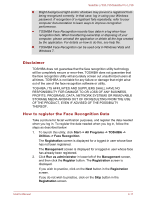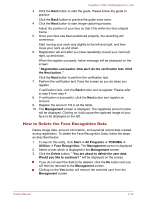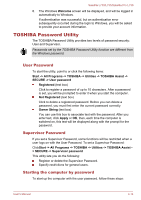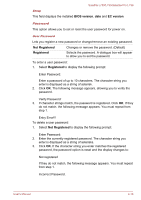Toshiba Satellite L735 PSK08C-03200T Users Manual Canada; English - Page 96
Disclaimer, How to register the Face Recognition Data, Start -> All Programs -> TOSHIBA ->
 |
View all Toshiba Satellite L735 PSK08C-03200T manuals
Add to My Manuals
Save this manual to your list of manuals |
Page 96 highlights
Satellite L730/L735/Satellite Pro L730 Bright background light and/or shadows may prevent a registrant from being recognized correctly. In that case, log in using your Windows password. If recognition of a registrant fails repeatedly, refer to your computer documentation to learn ways to improve recognition performance. TOSHIBA Face Recognition records face data in a log when face recognition fails. When transferring ownership or disposing of your computer, please uninstall the application or delete all the logs created by the application. For details on how to do this, see help file. TOSHIBA Face Recognition can be used only in Windows Vista and Windows 7. Disclaimer TOSHIBA does not guarantee that the face recognition utility technology will be completely secure or error-free. TOSHIBA does not guarantee that the face recognition utility will accurately screen out unauthorized users at all times. TOSHIBA is not liable for any failure or damage that might arise out of the use of the face recognition software or utility. TOSHIBA, ITS AFFILIATES AND SUPPLIERS SHALL HAVE NO RESPONSIBILITY FOR DAMAGE TO OR LOSS OF ANY BUSINESS, PROFITS, PROGRAMS, DATA, NETWORK SYSTEMS OR REMOVABLE STORAGE MEDIA ARISING OUT OF OR RESULTING FROM THE USE OF THE PRODUCT, EVEN IF ADVISED OF THE POSSIBILITY THEREOF. How to register the Face Recognition Data Take a picture for facial verification purposes, and register the data needed when you log in. To register the data needed when you log in, follow the steps as described below: 1. To launch this utility, click Start -> All Programs -> TOSHIBA -> Utilities -> Face Recognition. The Registration screen is displayed for a logged-in user whose face has not been registered. The Management screen is displayed for a logged-in user whose face has already been registered. 2. Click Run as administrator in lower left of the Management screen, and then click the Register button. The Registration screen is displayed. If you wish to practice, click on the Next button in the Registration screen. If you do not wish to practice, click on the Skip button in the Registration screen. User's Manual 4-11