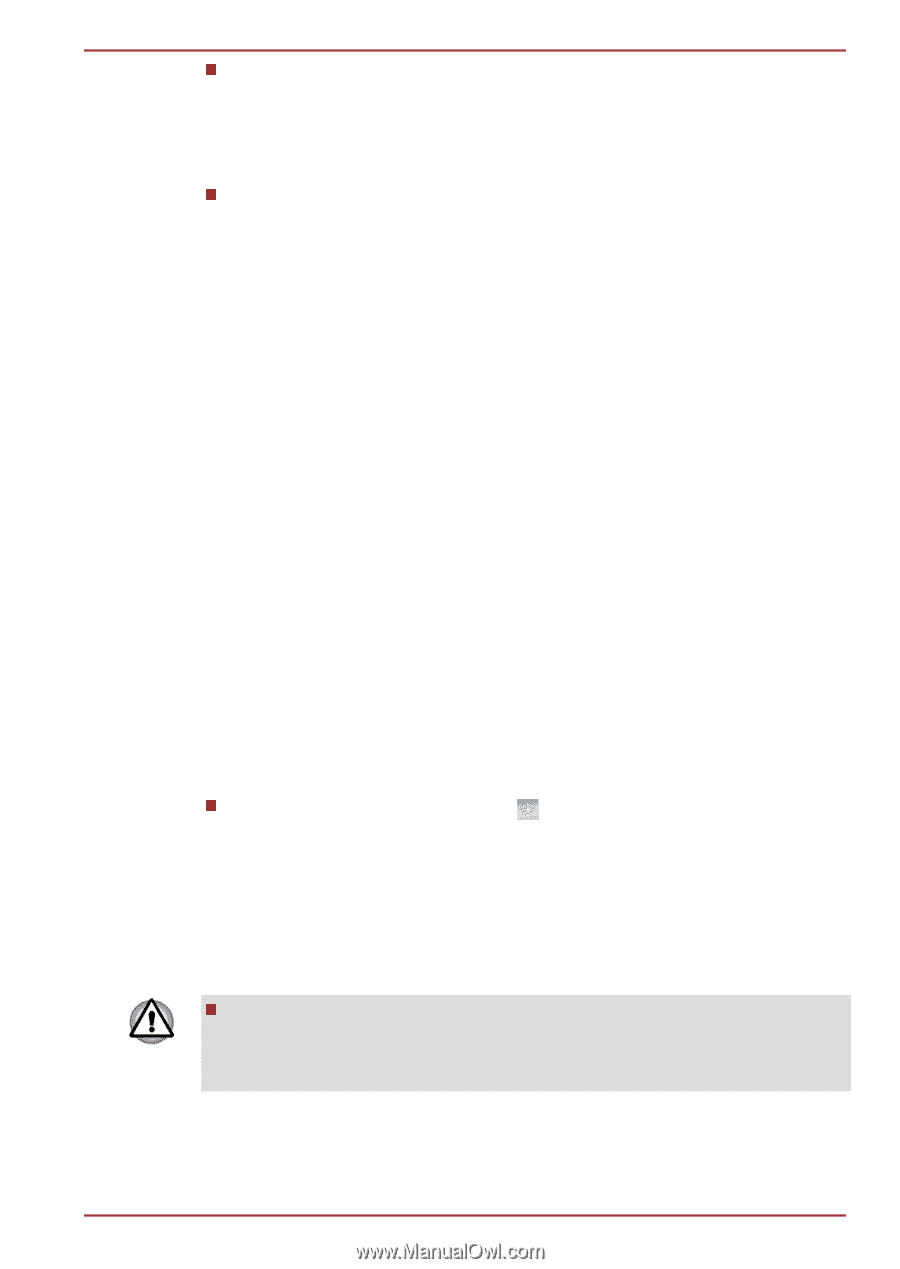Toshiba Satellite L735 PSK08C-03200T Users Manual Canada; English - Page 61
Starting WinDVD BD for TOSHIBA, Open WinDVD BD for TOSHIBA HELP, Wireless communications
 |
View all Toshiba Satellite L735 PSK08C-03200T manuals
Add to My Manuals
Save this manual to your list of manuals |
Page 61 highlights
Satellite L730/L735/Satellite Pro L730 The 3D effect can be shown on external 3D enabled display/TV that supports HDMI 1.4. To play the Blu-ray 3D™ on external 3D enabled display/TV, please change the display mode to HDMI only (Projector only), and use the 3D glasses that come with your external 3D enabled display/TV. When play the Blu-ray 3D™ on external display that does not support 3D function, clear "Prefer to play in 3D mode" checkbox in 3D Playback properties of WinDVD BD for TOSHIBA. Starting WinDVD BD for TOSHIBA Use the following procedure to start "WinDVD BD for TOSHIBA". 1. When a Blu-ray Disc™ is set in the Blu-ray™ drive, WinDVD BD for TOSHIBA starts automatically. 2. Select Start -> All Programs -> Corel -> Corel WinDVD BD to start "WinDVD BD for TOSHIBA". Operating WinDVD BD for TOSHIBA Notes on Using "WinDVD BD for TOSHIBA". 1. Screen display and available features may vary amongst Blu-ray™ Videos and scenes. 2. If the menu is opened in the Display Area using the Control window's Top Menu or Menu buttons, Touch Pad and mouse menu operations may not be able to be used. Open WinDVD BD for TOSHIBA HELP WinDVD BD for TOSHIBA features and instructions are also explained in detail in "WinDVD Help". Use the following procedure to open "WinDVD Help". Click the "Corel Guide" button ( ) in the Display Area. Wireless communications The computer's wireless communication function supports some wireless communication devices. Only some models are equipped with both Wireless LAN and Bluetooth functions. Do not use the Wireless LAN (Wi-Fi) or Bluetooth functionalities near a microwave oven or in areas subject to radio interference or magnetic fields. Interference from a microwave oven or other source can disrupt Wi-Fi or Bluetooth operation. User's Manual 3-23