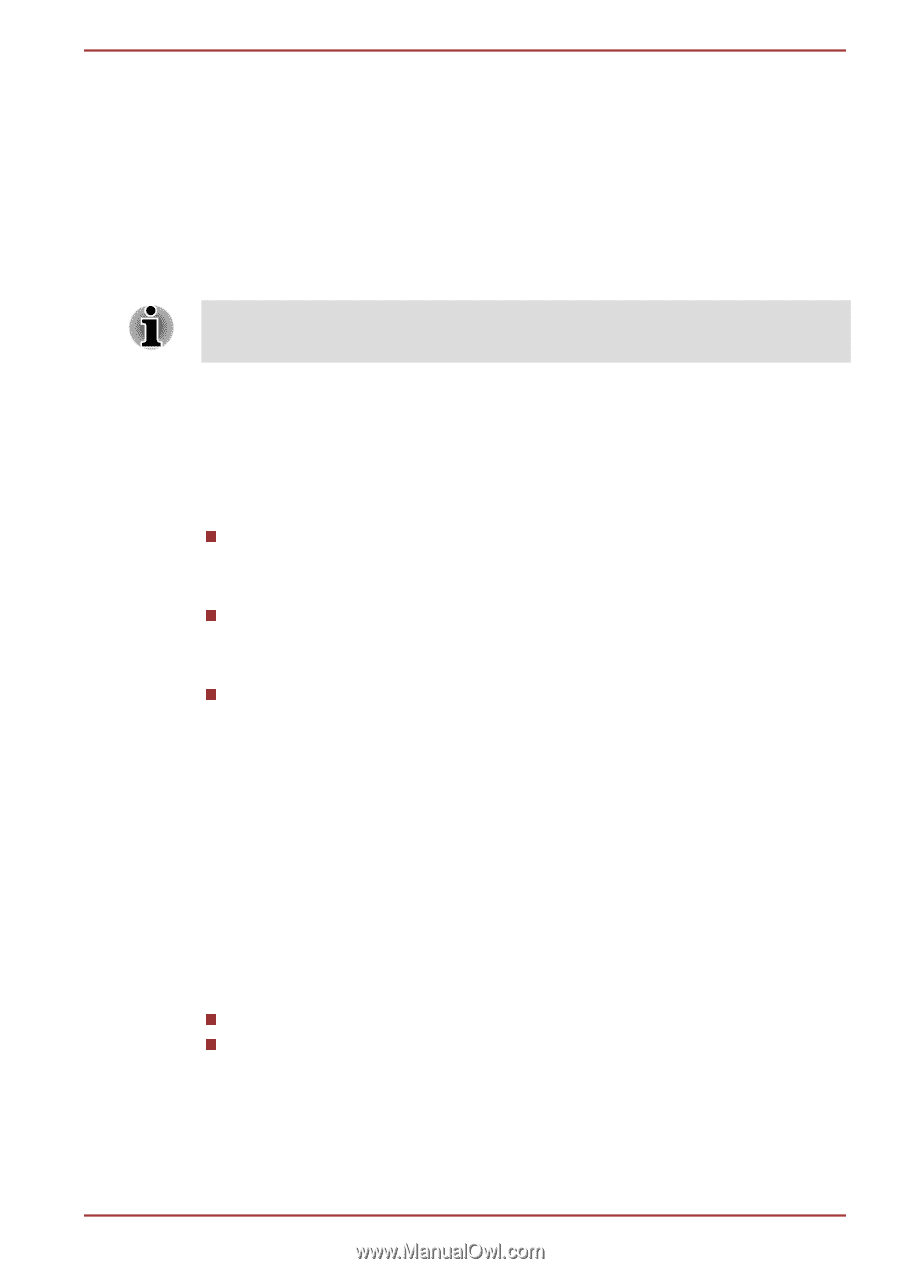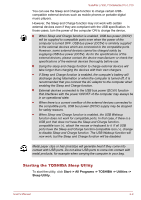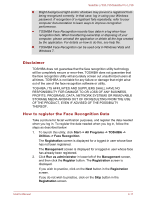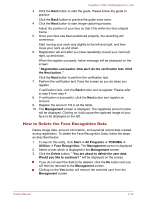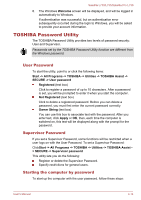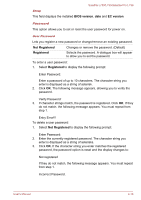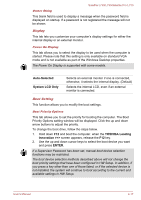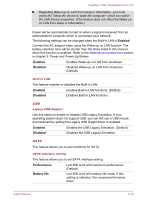Toshiba Satellite L735 PSK08C-03200T Users Manual Canada; English - Page 99
TOSHIBA Password Utility, User Password, Supervisor Password, Starting the computer by password
 |
View all Toshiba Satellite L735 PSK08C-03200T manuals
Add to My Manuals
Save this manual to your list of manuals |
Page 99 highlights
Satellite L730/L735/Satellite Pro L730 8. The Windows Welcome screen will be displayed, and will be logged in automatically to Windows. If authentication was successful, but an authentication error subsequently occurred during the login to Windows, you will be asked to provide your account information. TOSHIBA Password Utility The TOSHIBA Password Utility provides two levels of password security: User and Supervisor. Passwords set by the TOSHIBA Password Utility function are different from the Windows password. User Password To start the utility, point to or click the following items: Start -> All Programs -> TOSHIBA -> Utilities -> TOSHIBA Assist -> SECURE -> User password Registered (text box) Click to register a password of up to 10 characters. After a password is set, you will be prompted to enter it when you start the computer. Not Registered (text box) Click to delete a registered password. Before you can delete a password, you must first enter the current password correctly. Owner String (text box) You can use this box to associate text with the password. After you enter text, click Apply or OK, then, each time the computer is switched on, this text will be displayed along with the prompt for the password. Supervisor Password If you set a Supervisor Password, some functions will be restricted when a user logs on with the User Password. To set a Supervisor Password: ClickStart -> All Programs -> TOSHIBA -> Utilities -> TOSHIBA Assist > SECURE -> Supervisor password This utility lets you do the following: Register or delete the Supervisor Password. Specify restrictions for general users. Starting the computer by password To start up the computer with the user password, follow these steps: User's Manual 4-14