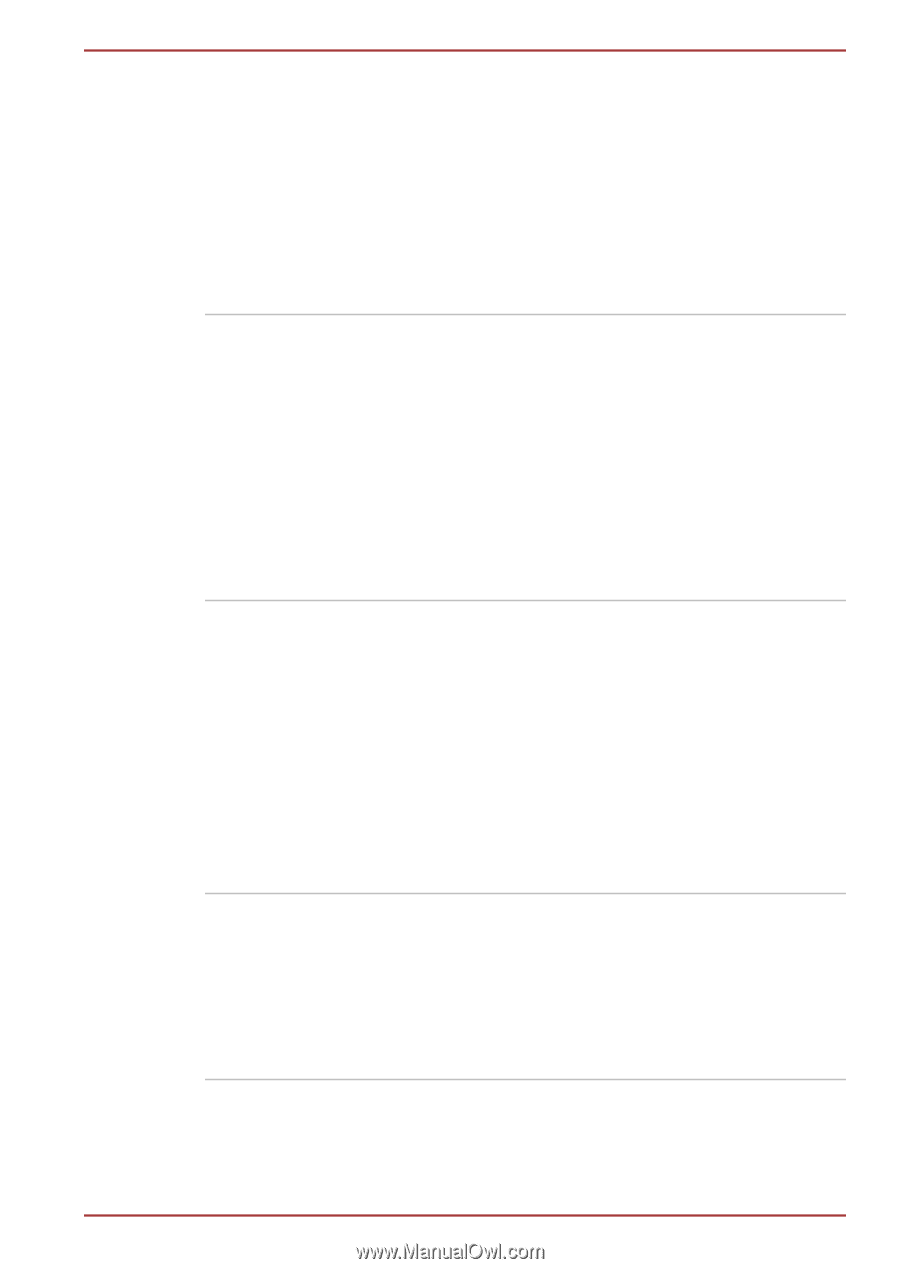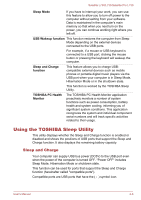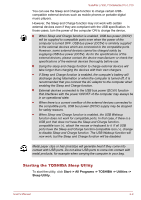Toshiba Satellite L735 PSK08C-03200T Users Manual Canada; English - Page 89
Start -> All Programs, Corel Digital Studio
 |
View all Toshiba Satellite L735 PSK08C-03200T manuals
Add to My Manuals
Save this manual to your list of manuals |
Page 89 highlights
Satellite L730/L735/Satellite Pro L730 Corel Digital Studio for TOSHIBA Corel Digital Studio for TOSHIBA allows users to instantly create Blu-ray Disc™ movie, DVD video or slideshow discs via a user-friendly wizard interface with specific task oriented features. The Labelflash feature also allows texts and images to be printed on the label surface of Labelflash compatible media without using a printer. This feature of Corel Digital Studio for TOSHIBA is only available in some models. Corel Label@Once Label@Once allows users to design and print labels for discs. The Labelflash™ feature also allows texts and images to be printed on the label surface of Labelflash compatible media without using a printer. This feature of Corel Digital Studio is only available in some models. For more information, please refer to the Using Corel Digital Studio for TOSHIBA section in Chapter 3, Operating Basics. TOSHIBA Service Sta- This application allows your computer to tion automatically search for TOSHIBA software updates or other alerts from TOSHIBA that are specific to your computer system and its programs. When enabled, this application periodically transmits to our servers a limited amount of system information, which will be treated in strict accordance with the rules and regulations as well as applicable data protection law. To access this utility, click Start -> All Programs -> TOSHIBA -> Utilities -> Service Station. TOSHIBA Sleep Utility This utility is able to either enable or disable the Sleep and Charge function. Shows the positions of USB ports that support the USB Sleep and Charge function and displays the battery's remaining capacity. To access this utility, click Start -> All Programs -> TOSHIBA -> Utilities -> Sleep Utility. User's Manual 4-4