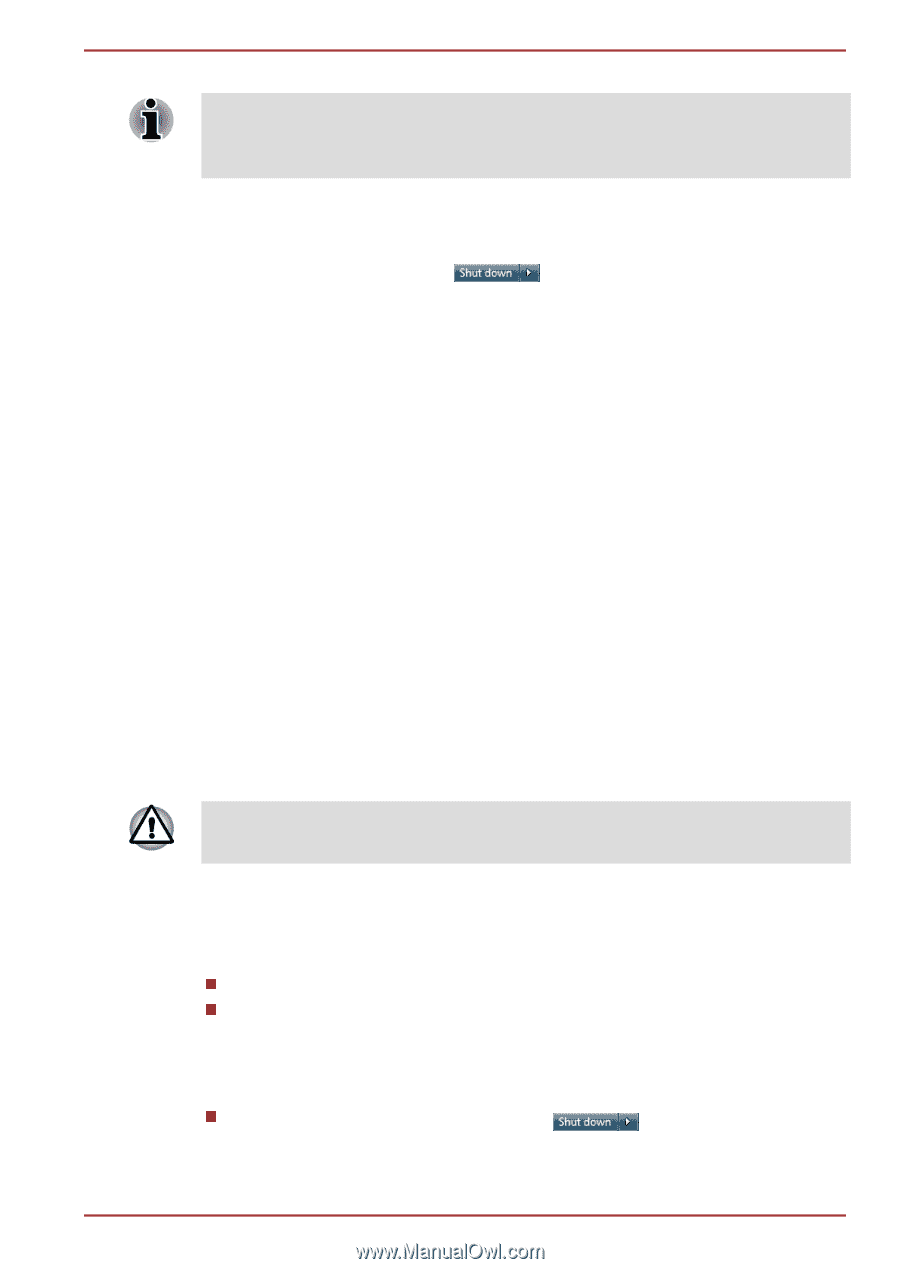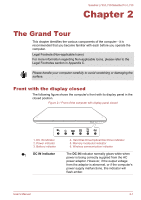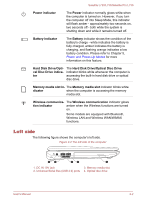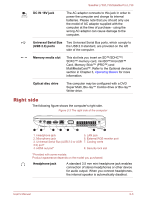Toshiba Satellite L735 PSK08C-03200T Users Manual Canada; English - Page 24
Restarting the computer
 |
View all Toshiba Satellite L735 PSK08C-03200T manuals
Add to My Manuals
Save this manual to your list of manuals |
Page 24 highlights
Satellite L730/L735/Satellite Pro L730 Starting Hibernation Mode You can also enable Hibernation Mode by pressing FN + F4 - please refer to the Hot key functions section in Chapter 3, Operating Basics, for further details. To enter Hibernation Mode, follow the steps below. 1. Click Start. 2. Point to the arrow icon ( ) and then select Hibernate from the menu. Automatic Hibernation Mode The computer can be configured to enter Hibernation Mode automatically when you press the power button or close the lid. In order to define these settings, you can follow the steps as described below: 1. Click Start and click the Control Panel. 2. Click System and Security and click Power Options. 3. Click Choose what the power buttons do or Choose what closing the lid does. 4. Enable the desired Hibernation Mode settings for When I press the power button and When I close the lid. 5. Click the Save changes button. Data save in Hibernation Mode When you turn off the power in Hibernation Mode, the computer will take a moment to save the current data in memory to the hard disk drive. During this time, the Hard Disk Drive/Optical Disc Drive indicator will glow. After you turn off the computer, and the content of memory has been saved to the hard disk drive, turn off the power to any peripheral devices. Do not turn the computer or devices back on immediately. Wait a moment to let all capacitors fully discharge. Restarting the computer Certain conditions require that you reset the computer, for example if: You change certain computer settings. An error occurs and the computer does not respond to your keyboard commands. If you need to restart the computer, there are three ways this can be achieved: Click Start, point to the arrow icon ( Restart from the menu. ) and then select User's Manual 1-10