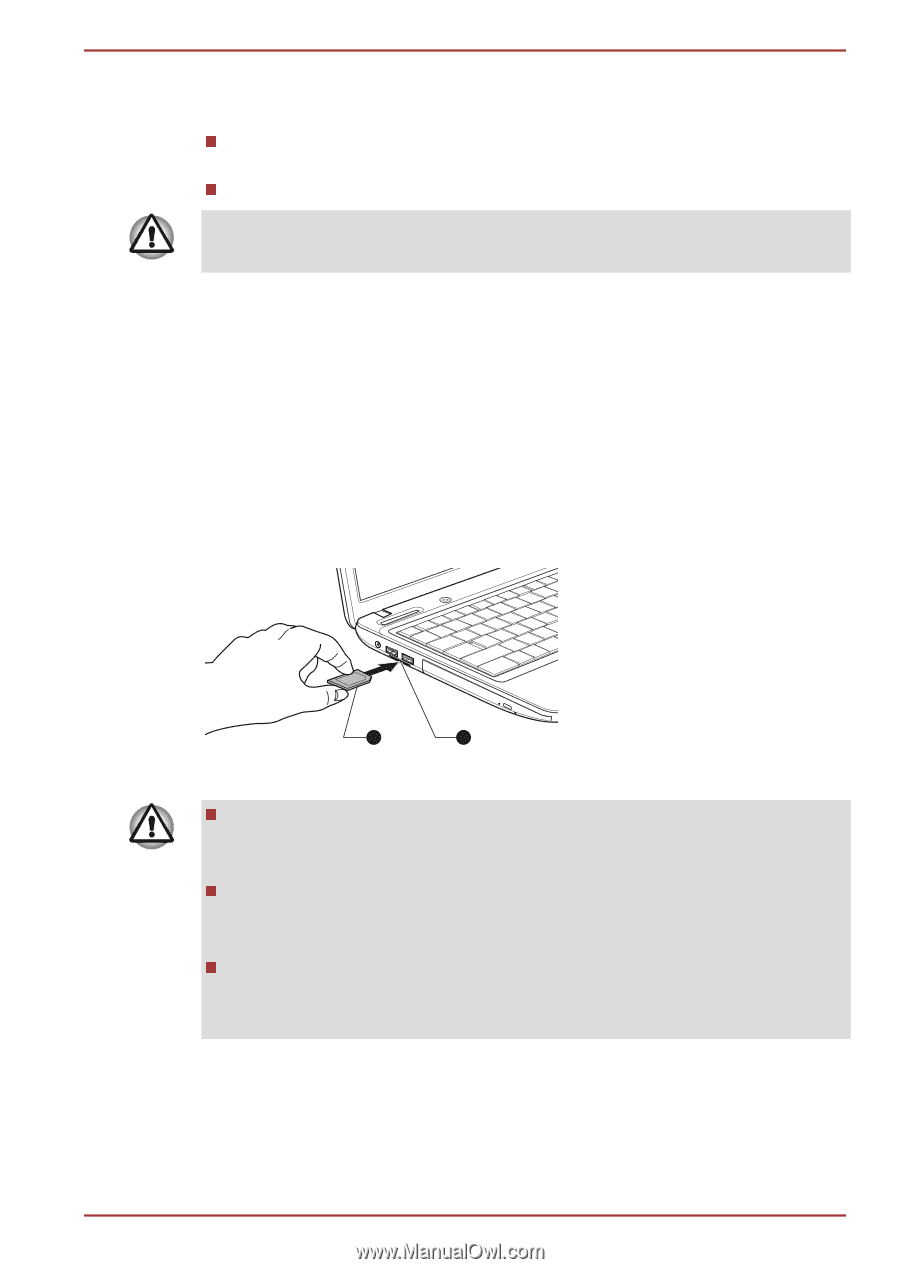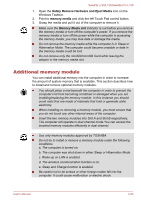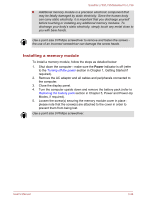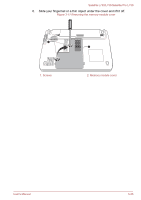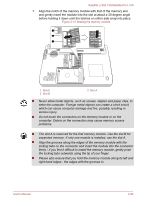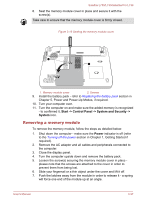Toshiba Satellite L735 PSK08C-03200T Users Manual Canada; English - Page 70
About the write-protect, Inserting a memory media
 |
View all Toshiba Satellite L735 PSK08C-03200T manuals
Add to My Manuals
Save this manual to your list of manuals |
Page 70 highlights
Satellite L730/L735/Satellite Pro L730 About the write-protect The memory media cards have a function for protect. SD Card (SD memory card, SDHC memory card and SDXC memory card) Memory Stick (Memory Stick, Memory Stick PRO) Set the write-protect switch to the lock position, if you do not want to record data. Inserting a memory media The following instructions apply to all types of supported media devices. To insert a memory media, follow the steps as detailed below: 1. Turn the memory media so that the contacts (metal areas) are face down. 2. Insert the memory media into the memory media slot on the left of the computer. 3. Press the memory media gently to ensure a firm connection is made. Figure 3-10 Inserting a memory media 1 1. Memory media 2 2. Memory media slot Make sure memory media is oriented properly before you insert it. If you insert the media in wrong direction, you may not be able to remove it. When inserting memory media, do not touch the metal contacts. You could expose the storage area to static electricity, which can destroy data. Do not turn the computer off or switch to Sleep Mode or Hibernation Mode while files are being copied - doing so may cause data to be lost. Removing a memory media The following instructions apply to all types of supported media devices. To remove a memory media, follow the steps as detailed below: User's Manual 3-32