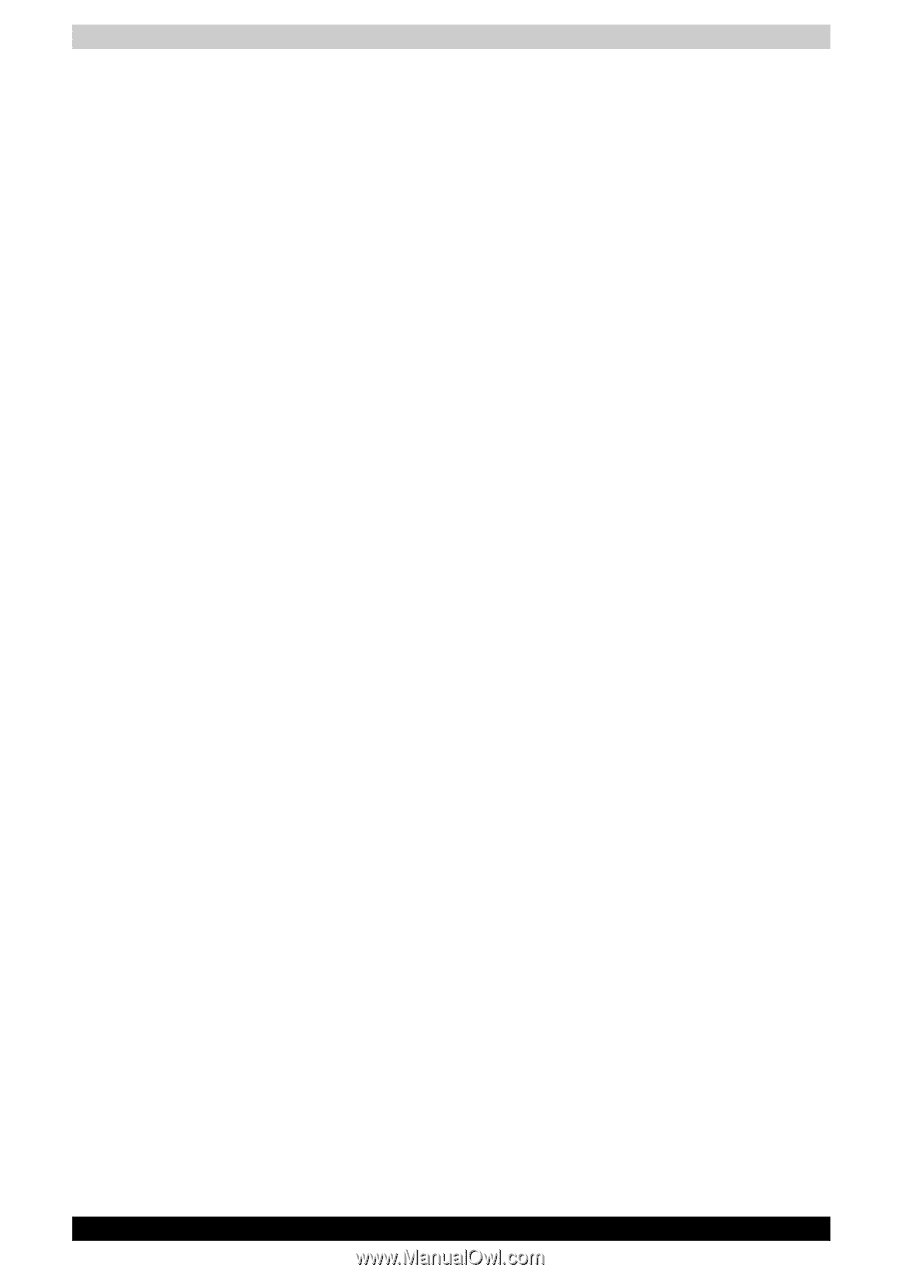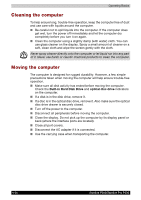Toshiba Satellite P200 PSPB0C-RT508C Users Manual Canada; English - Page 105
How to learn more about Ulead DVD MovieFactory®, Important information for use
 |
View all Toshiba Satellite P200 PSPB0C-RT508C manuals
Add to My Manuals
Save this manual to your list of manuals |
Page 105 highlights
Operating Basics How to learn more about Ulead DVD MovieFactory® Please refer to the Help and Manul file for additional Ulead DVD MovieFactory information. Important information for use Note the following limitations when you write video DVD: 1. Editing digital video ■ Log in with Administrator rights to use DVD MovieFactory. ■ Make sure that your computer is running on AC power when using DVD MovieFactory ■ Operate the computer at Full Power. Do not use power-saving features. ■ While you are editing DVD, you can display previews. However, if another application is running, the preview might not display properly. ■ DVD MovieFactory cannot edit or play copy protected content. ■ Do not enter Sleep/Hibernation Mode while using DVD MovieFactory ■ Do not operate DVD MovieFactory immediately after turning on the computer. Please wait until all Disc Drive activity has stopped. ■ When recording to a DV-Camcorder, to ensure you capture all of your data, let the camcorder record for a few seconds before you begin recording your actual data. ■ CD recorder, JPEG functions, DVD-Audio, mini DVD and Video CD functions are not supported in this version. ■ While recording video to DVD or tape, please close all other programs. ■ Do not run software like a screen saver because it can put a heavy load on the CPU. ■ Do not support MP3 decode and encode. 2. Before recording the video to DVD ■ When you record to DVD disc, please use only discs recommended by the Drive manufacturer. ■ Do not set the working drive to a slow device like a USB 1.1 hard disk drive or it will fail to write DVD. ■ Do not perform any of the following actions: - Operate the computer for any other function, including using a mouse or TouchPad/Dual Mode Pad or closing/opening the LCD panel. - Bump or cause vibration to the computer. - Use the Mode control button and Audio/Video control button to reproduce music or voice. - Open the DVD drive. - Install, remove or connect external devices, including the following: SD card, USB devices, external display, i.LINK. devices, optical digital devices. Satellite P200/Satellite Pro P200 4-31