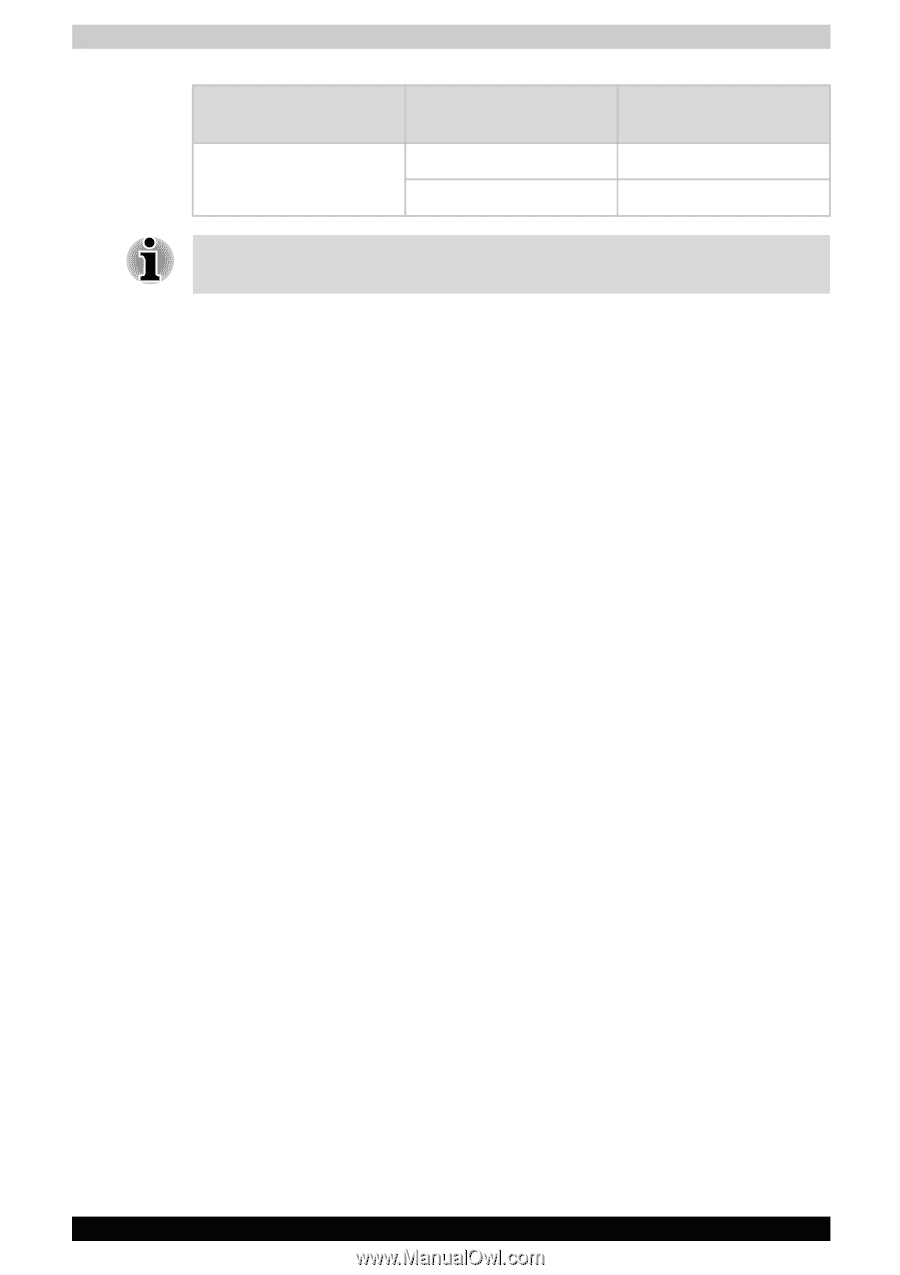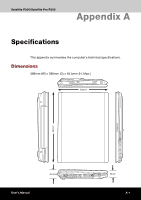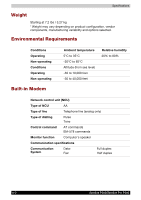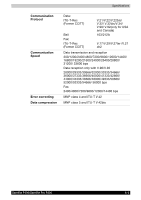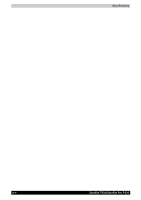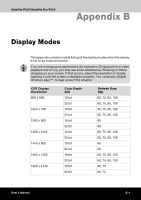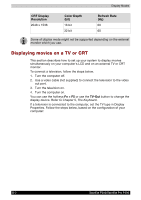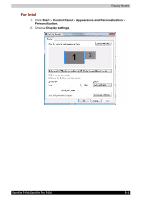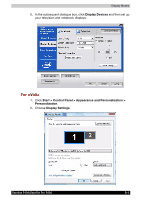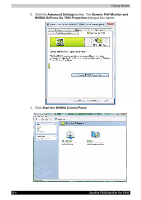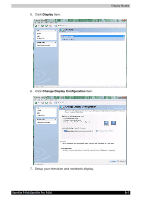Toshiba Satellite P200 PSPB0C-RT508C Users Manual Canada; English - Page 178
Displaying movies on a TV or CRT, Fn + F5, TV-Out, CRT Display, Resolution, Color Depth, Refresh Rate
 |
View all Toshiba Satellite P200 PSPB0C-RT508C manuals
Add to My Manuals
Save this manual to your list of manuals |
Page 178 highlights
Display Modes CRT Display Resolution 2048 x 1536 Color Depth (bit) 16 bit 32 bit Refresh Rate (Hz) 60 60 Some of display mode might not be supported depending on the external monitor which you use. Displaying movies on a TV or CRT This section describes how to set up your system to display movies simultaneously on your computer's LCD and on an external TV or CRT monitor. To connect a television, follow the steps below. 1. Turn the computer off. 2. Use a video cable (not supplied) to connect the television to the video out port. 3. Turn the television on. 4. Turn the computer on. You can use the hotkeys Fn + F5 or use the TV-Out button to change the display device. Refer to Chapter 5, The Keyboard. If a television is connected to the computer, set the TV type in Display Properties. Follow the steps below, based on the configuration of your computer: B-2 Satellite P200/Satellite Pro P200