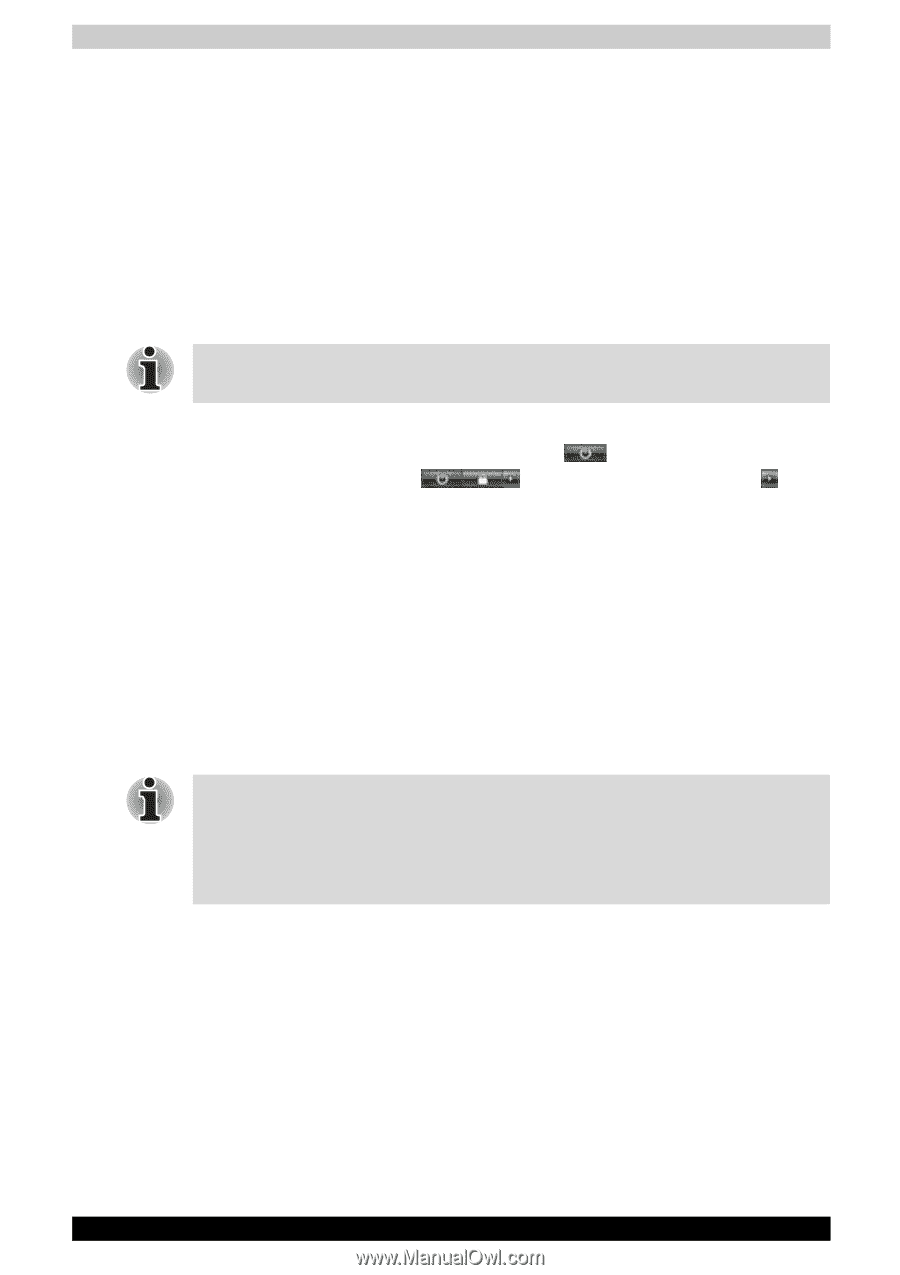Toshiba Satellite P200 PSPB0C-RT508C Users Manual Canada; English - Page 68
Hibernation mode
 |
View all Toshiba Satellite P200 PSPB0C-RT508C manuals
Add to My Manuals
Save this manual to your list of manuals |
Page 68 highlights
Getting Started Benefits of Sleep Mode The Sleep Mode feature provides the following benefits: ■ Restore the previous working enviroment more rapidly than does the Hibernation Mode feature. ■ Saves power by shutting down the system when the computer receives no input or hardware access for the time period set by the System Sleep Mode feature. ■ Allows the use of the panel power off feature. Executing Sleep Mode You can enter also Sleep Mode by pressing Fn + F3 - please refer to Chapter 5, The Keyboard, for further details. Youu can enter Sleep Mode in one of three ways: 1. Click Start then click the sleep button ( ) located in the power management buttons ( ), or click the arrow button ( ) and select Sleep from the menu. 2. Close the computer's LCD display panel. Please note that this feature must be enabled - please refer to the Power Options (to access it, click Start followed by Control Panel followed by System and Maintenance and then click the Power Options). 3. Press the power button. Please note that this feature must be enabled - please refer to the Power Options (to access it, click Start followed by Control Panel followed by System and Maintenance and then click the Power Options and point to Choose what the power button do). When you turn the power back on, you can continue where you left when you shutdown the computer. ■ When the computer is in Sleep Mode, the power indicator will blink orange. ■ If you are operating the computer on battery power, you can lengthen the overall operating time by turning it off into Hibernation Mode - Sleep Mode will consume more power while the computer is off. Sleep Mode limitations Sleep Mode will not function under the following conditions: ■ Power is turned back on immediately after shutting down. ■ Memory circuits are exposed to static electricity or electrical noise. Hibernation mode The Hibernation Mode feature saves the contents of memory to the hard disk drive when the computer is turned off so that, the next time it is turned on, the previous state is restored. Please note that the Hibernation Mode feature does not save the status of any peripheral devices connected to the computer. 3-6 Satellite P200/Satellite Pro P200