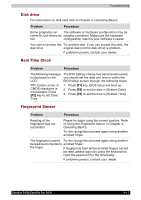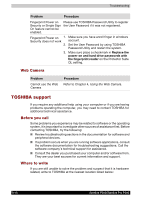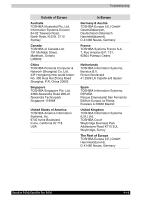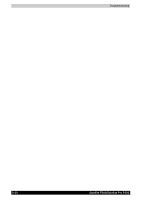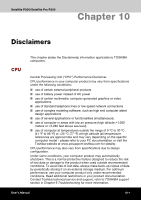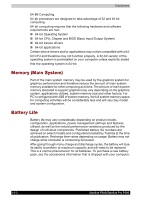Toshiba Satellite P200 PSPB0C-RT508C Users Manual Canada; English - Page 165
Disk drive, Real Time Clock, Fingerprint Sensor, Operating Basics, Using the Fingerprint Sensor
 |
View all Toshiba Satellite P200 PSPB0C-RT508C manuals
Add to My Manuals
Save this manual to your list of manuals |
Page 165 highlights
Troubleshooting Disk drive For information on disk care refer to Chapter 4, Operating Basics. Problem Procedure Some programs run The software or hardware configuration may be correctly, but others do causing a problem. Make sure the hardware not configuration match's your software's needs. You cannot access the Try another disk. If you can access this disk, the disk drive original disk (not the disk drive) is problem. If problems persist, contact your dealer. Real Time Clock Problem Procedure The following message is displayed on the LCD: RTC battery is low or CMOS checksum is inconsistent. Press [F2] key to set Date/ Time. The RTC battery charge has become exhausted, you should set the date and time in within the BIOS setup screen through the following steps: 1. Press [F1] key. BIOS setup will boot up. 2. Press [F2] to set the date in [System Date]. 3. Press [F2] to set the time in [System Time]. Fingerprint Sensor Problem Procedure Reading of the fingerprint was not successful. Please try again using the correct posture. Refer to Using the Fingerprint Sensor in Chapter 4, Operating Basics. Try the recognition process again using another enrolled finger. The fingerprint cannot Try the recognition process again using another be read due to injuries to enrolled finger. the finger. If fingerprints from all the enrolled fingers cannot be read, please logon by using the keyboard to input the password for the time being. If problems persist, contact your dealer. Satellite P200/Satellite Pro P200 9-17