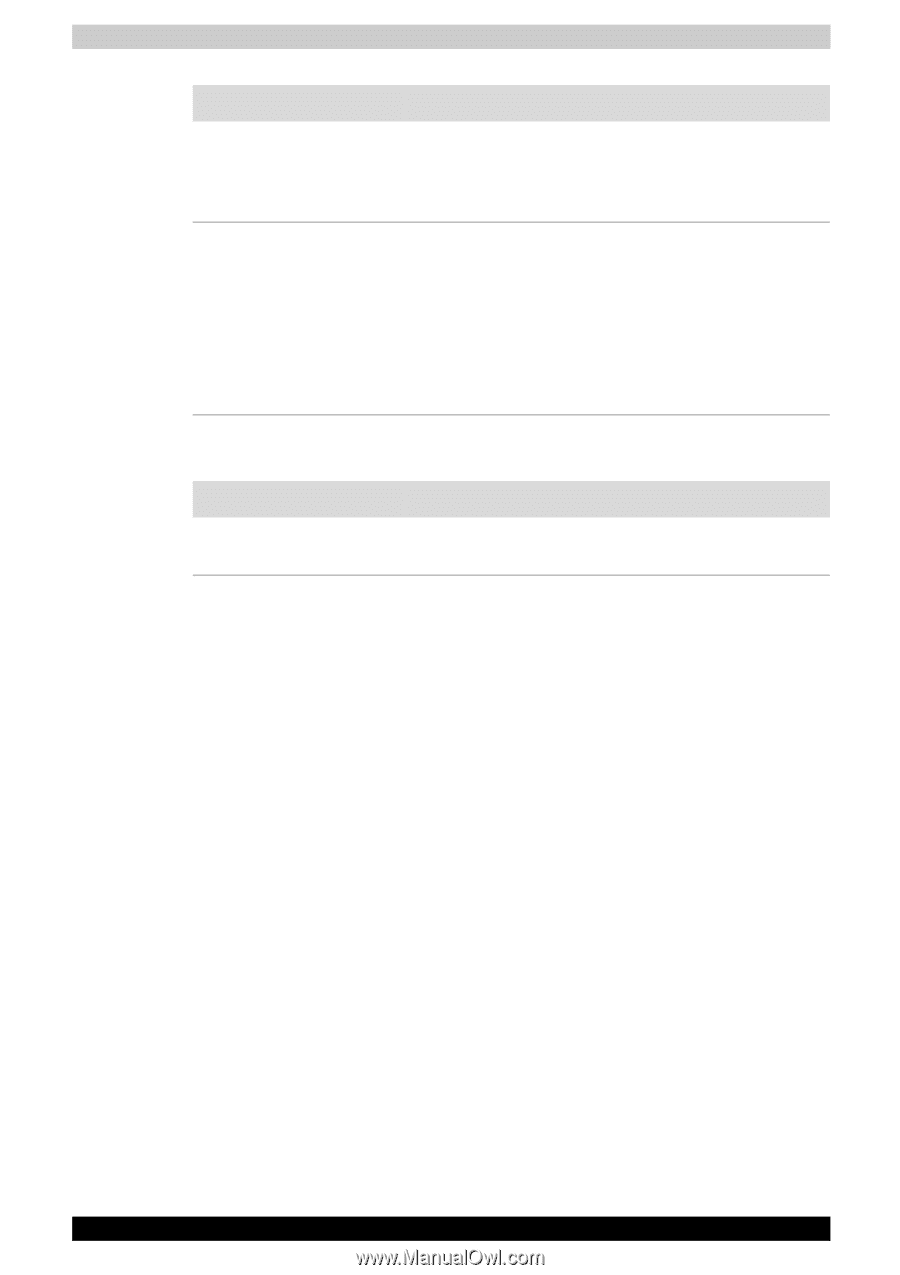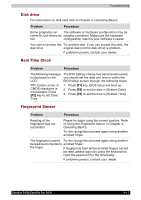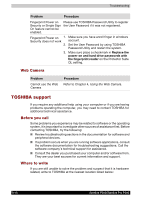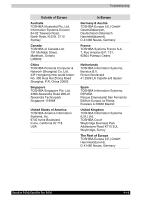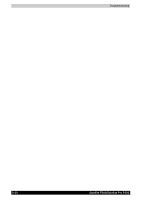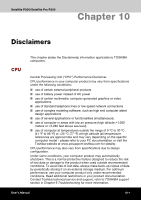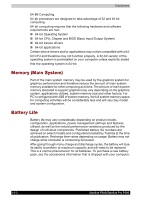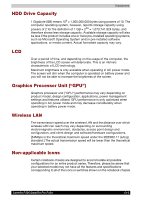Toshiba Satellite P200 PSPB0C-RT508C Users Manual Canada; English - Page 166
Web Camera, TOSHIBA support, Before you call, Where to write
 |
View all Toshiba Satellite P200 PSPB0C-RT508C manuals
Add to My Manuals
Save this manual to your list of manuals |
Page 166 highlights
Troubleshooting Problem Procedure Fingerprint Power on Please use TOSHIBA Password Utility to register Security or Single Sign the User Password if it was not registered. On feature cannot be enabled. Fingerprint Power on 1. Make sure you have enroll finger in windows Security does not work account. 2. Set the User Password by using TOSHIBA Password Utility and restart the system. 3. Make sure place a checkmark in Replace the power-on and hard drive passwords with the fingerprint reader on the Protector Suite QL setting. Web Camera Problem Cannot use the Web Camera Procedure Refer to Chapter 4, Using the Web Camera. TOSHIBA support If you require any additional help using your computer or if you are having problems operating the computer, you may need to contact TOSHIBA for additional technical assistance. Before you call Some problems you experience may be related to software or the operating system, it is important to investigate other sources of assistance first. Before contacting TOSHIBA, try the following: ■ Review troubleshooting sections in the documentation for software and peripheral devices. ■ If a problem occurs when you are running software applications, consult the software documentation for troubleshooting suggestions. Call the software company's technical support for assistance. ■ Consult the dealer you purchased your computer and/or software from. They are your best sources for current information and support. Where to write If you are still unable to solve the problem and suspect that it is hardware related, write to TOSHIBA at the nearest location listed below: 9-18 Satellite P200/Satellite Pro P200