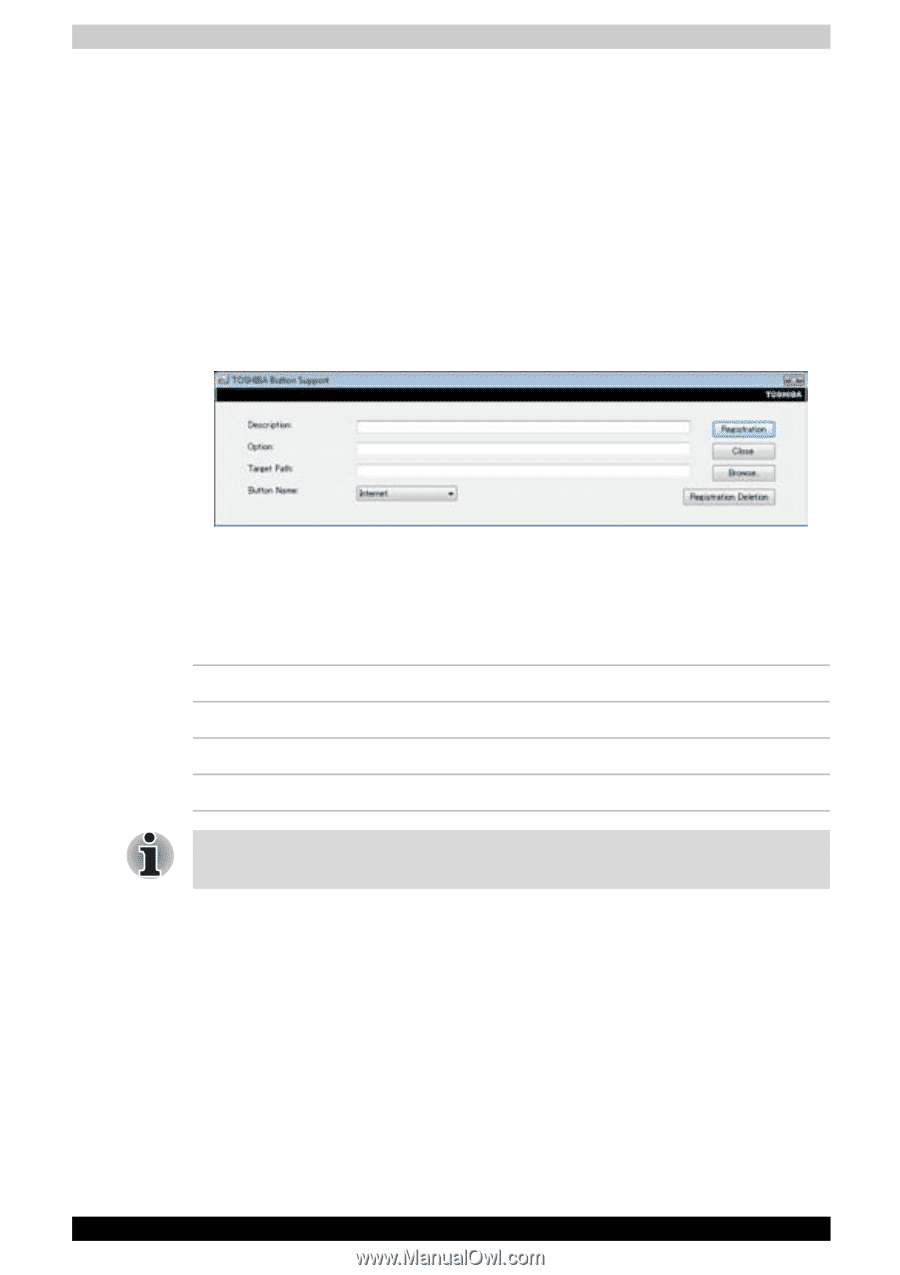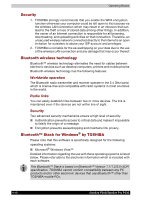Toshiba Satellite P200 PSPB0C-RT508C Users Manual Canada; English - Page 97
Buttons, CD/DVD play control buttons, Play/Pause, Previous
 |
View all Toshiba Satellite P200 PSPB0C-RT508C manuals
Add to My Manuals
Save this manual to your list of manuals |
Page 97 highlights
Operating Basics Buttons The Internet button and the CD/DVD button can be assigned functions and applications in the TOSHIBA Controls Properties. 1. Move mouse cursor and reach the top of desktop screen. The back cards and white cards appear. Click "Button support" white card. 2. "Button Support" white card fully appears. After double click this card, the dialog for changing button function is displayed. 3. Change function of Buttons. Or you can go to 1. Start/All programs/TOSHIBA/Utilities and select Toshiba Assist. 2. Choose optimize from left panel then select TOSHIBA Button Controls. TOSHIBA Button Support CD/DVD play control buttons In addition to the power button, the following four buttons control functions relating to the playback of optical media and digital audio data: Play/Pause Starts or pauses play Stop Stops play Next Advances to the next track, chapter or data Previous Returns to the previous track, chapter or data If Random or Shuffle is selected in Windows Media Player, selecting Next or Previous advances to a random selection. Satellite P200/Satellite Pro P200 4-23