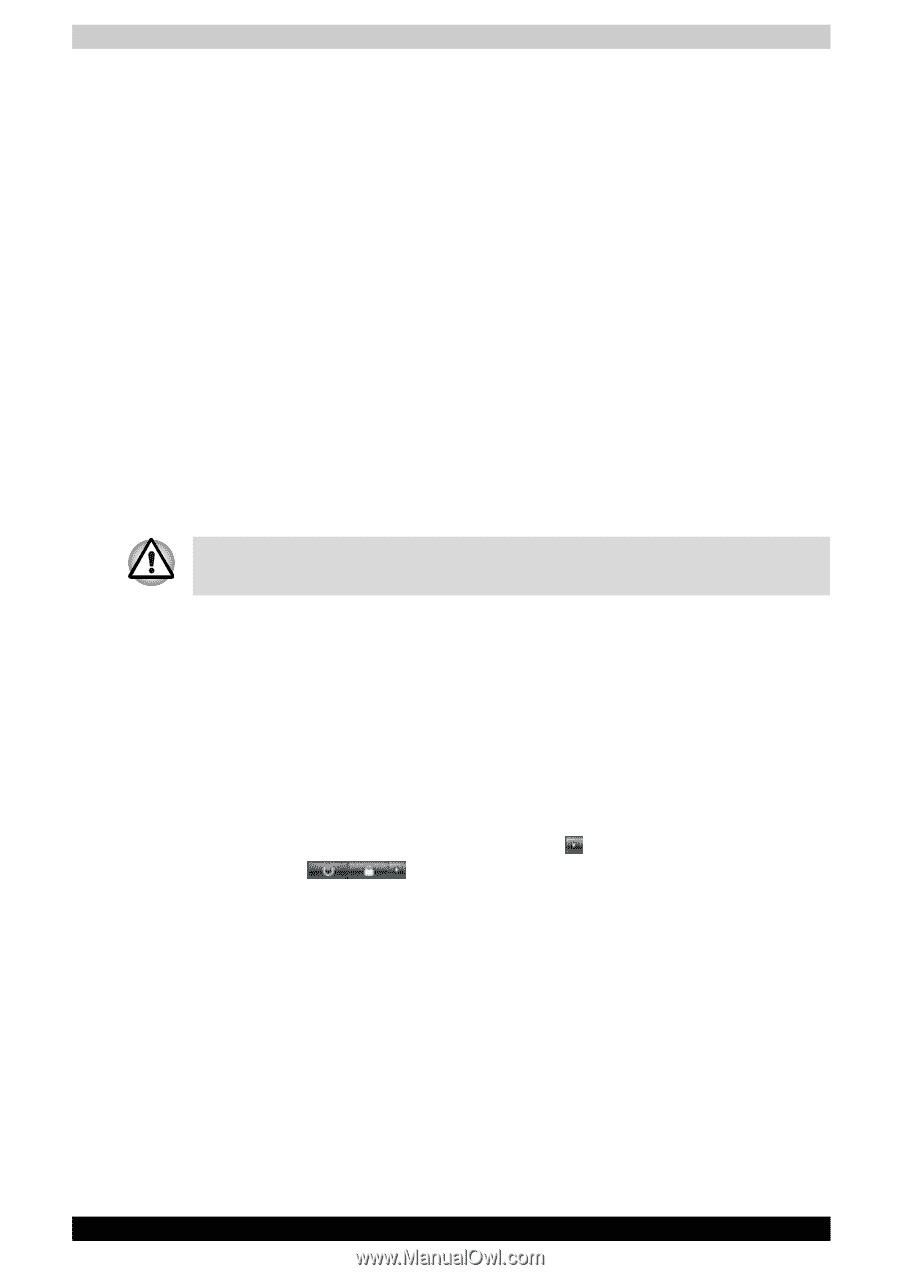Toshiba Satellite P200 PSPB0C-RT508C Users Manual Canada; English - Page 70
Restarting the computer, Automatic Hibernation Mode, Data save in Hibernation Mode
 |
View all Toshiba Satellite P200 PSPB0C-RT508C manuals
Add to My Manuals
Save this manual to your list of manuals |
Page 70 highlights
Getting Started Automatic Hibernation Mode The computer can be configured to enter Hibernate Mode automatically when you press the power button or close the lid. In order to define these settings, you can follow the steps as described below: 1. Click Start and click the Control Panel. 2. Click System and Maintenance and click Power Options. 3. ClickChoose what the Power Button door Choosewhatclosingthe lid does. 4. Enable the desired Hibernation Mode settings for When I press the power button or When I close the lid. 5. Click the Save Changes button. Data save in Hibernation Mode When you turn off the power in Hibernation Mode, the computer takes a moment to save the current data in memory to the hard disk drive. During this time, the Hard Disk Drive indicator will glow. After you turn off the computer, and the content of memory has been saved to the hard disk drive, turn off the power to any peripheral devices. Do not turn the computer or devices back on immediately. Wait a moment to let all capacitors fully discharge. Restarting the computer Certain conditions require that you reset the computer, for example if: ■ You change certain computer settings. ■ An errors and the computer does not respond you your keyboard commands. If you need to restart the computer, there are three ways this can be achieved: 1. Click Start then click the arrow button ( ) in the power management buttons ( ) and select Restart from the menu. 2. Press Ctrl+Alt+Del to display the menu window, then select Restart from the Shutdown options. 3. Press the power button and hold it down for five seconds. Once the computer has turned itself off, wait between ten and fifteen seconds before turning the power on again by pressing the power button. 3-8 Satellite P200/Satellite Pro P200