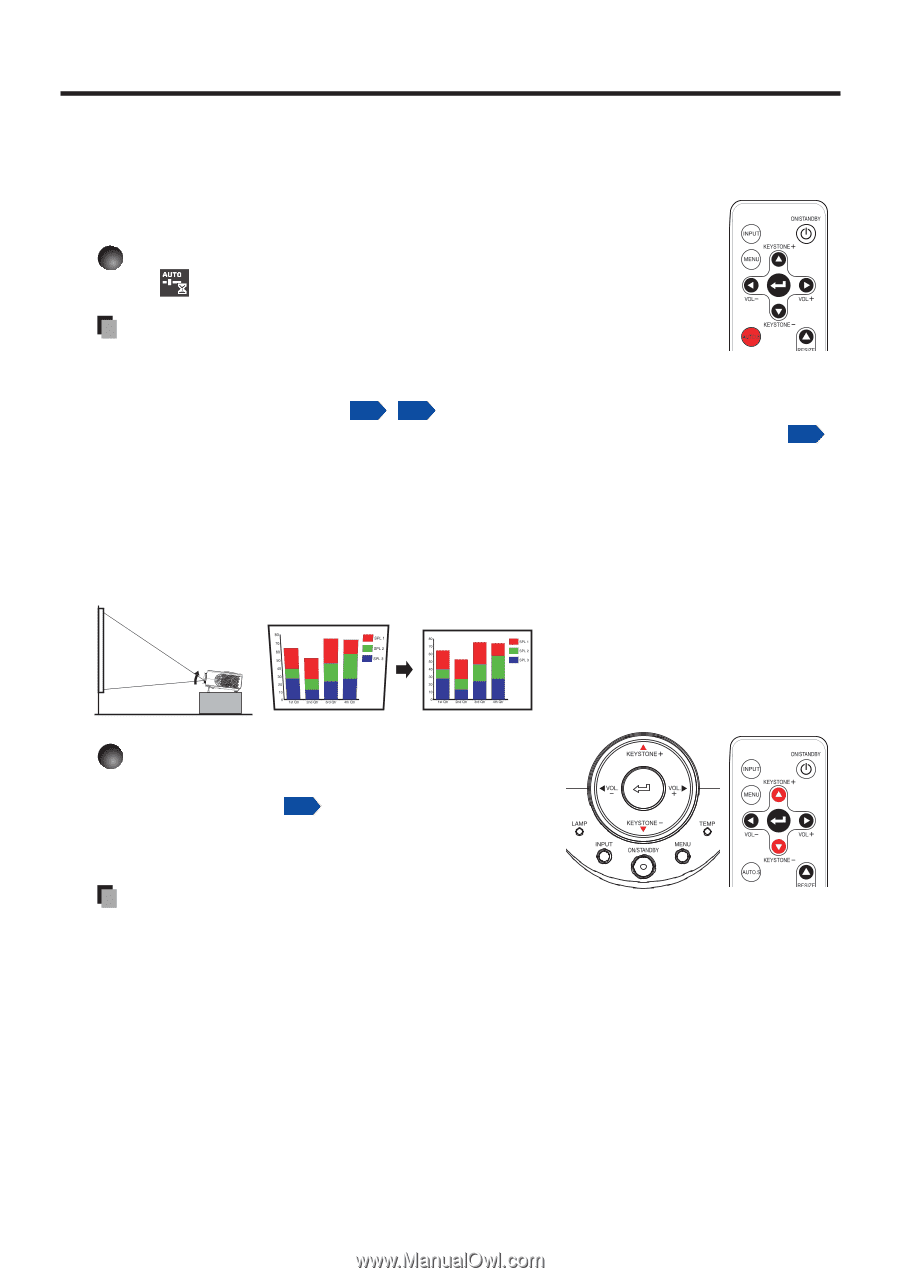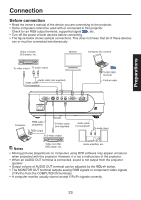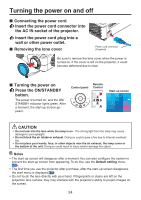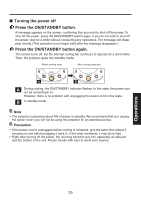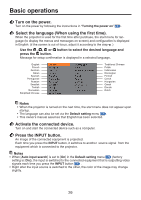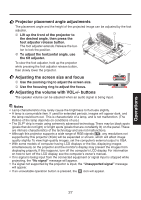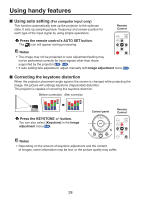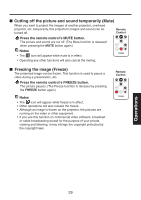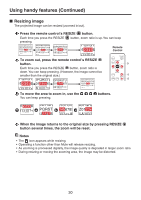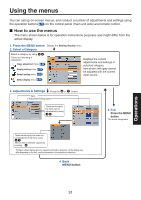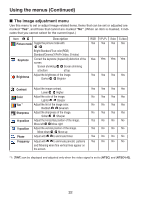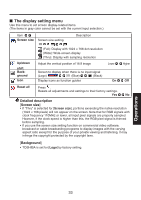Toshiba TDP-XP1 User Manual - Page 28
Using handy features, Using auto setting, Correcting the keystone distortio
 |
View all Toshiba TDP-XP1 manuals
Add to My Manuals
Save this manual to your list of manuals |
Page 28 highlights
Using handy features ■ Using auto setting (For computer input only) This function automatically sets up the projector to the optimum state. It sets up sampling phase, frequency and screen position for each type of the input signal by using simple operations. Remote Control Press the remote control's AUTO SET button. The icon will appear during processing. Notes • The image may not be projected or auto adjustment/setting may not be performed correctly for input signals other than those supported by the projector p.43 , p.44 . • If auto setting fails adjustment, adjust manually with Image adjustment menu p.32 . ■ Correcting the keystone distortion When the projector placement angle against the screen is changed while projecting the image, the picture will undergo keystone (trapezoidal) distortion. This projector is capable of correcting this keystone distortion. Before correction After correction Press the KEYSTONE +/- button. You can also select [Keystone] in the Image adjustment menu p.32 . Control panel Remote Control Notes • Depending on the amount of keystone adjustment and the content of images, some information may be lost, or the picture quality may suffer. 28