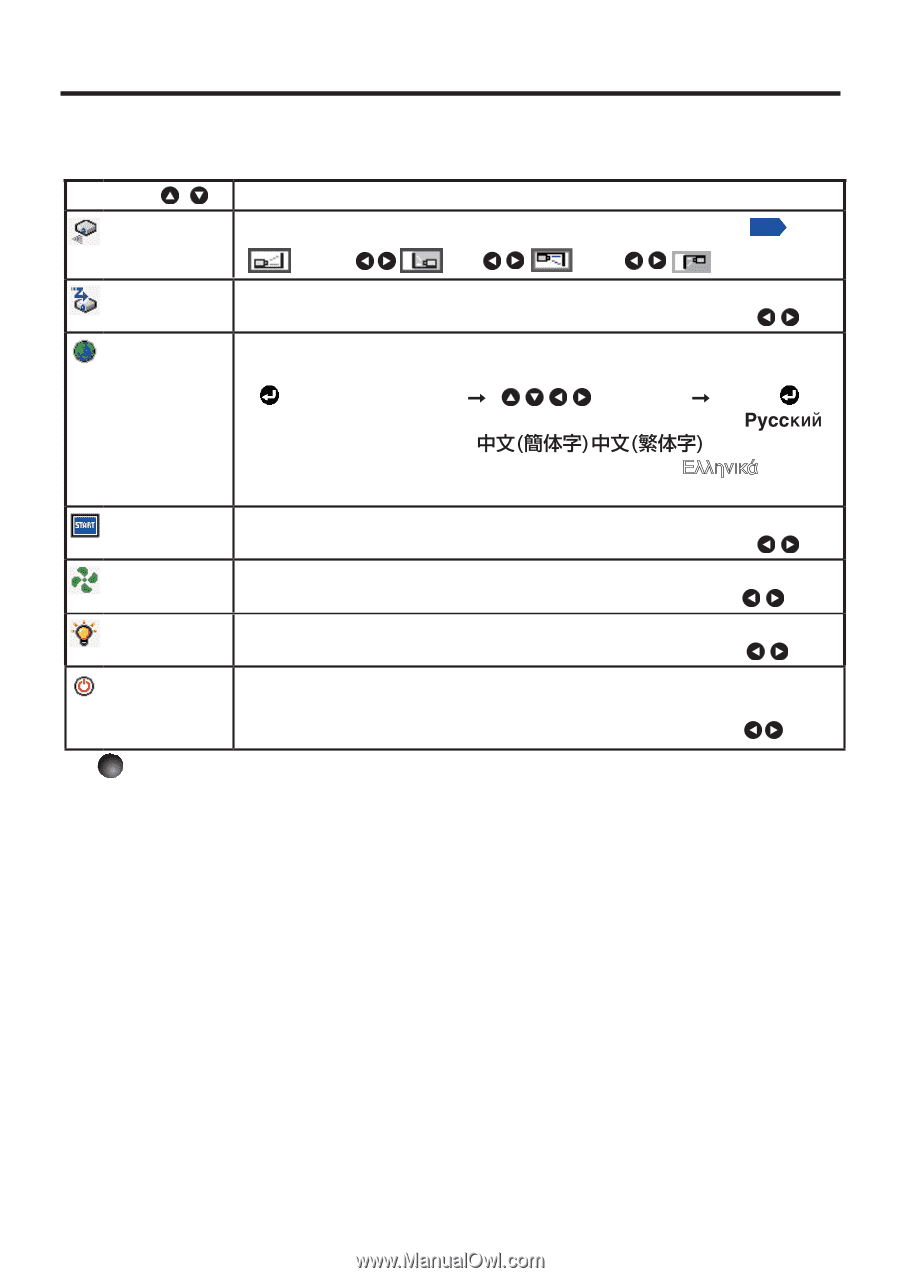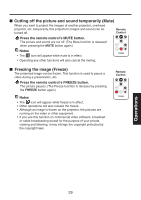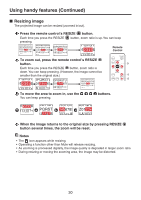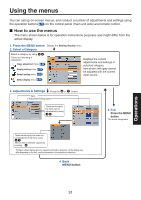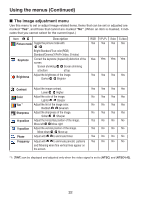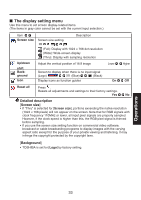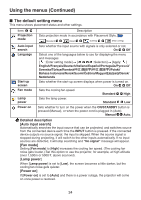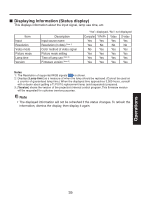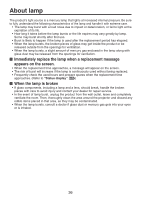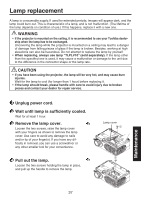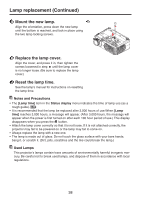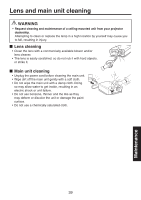Toshiba TDP-XP1 User Manual - Page 34
The default setting menu, Detailed description
 |
View all Toshiba TDP-XP1 manuals
Add to My Manuals
Save this manual to your list of manuals |
Page 34 highlights
Using the menus (Continued) ■ The default setting menu This menu shows placement status and other settings. Item Projection mode Description Sets projection mode in accordance with Placement Style. p.21 (Standard) (Rear) (Ceiling) (Rear ceiling) Auto input search Language Start-up screen Fan mode Lamp power Sets whether the input source with signals is only selected or not. On Off Select one of the languages below to use for displaying the menu and messages [ : Enter setting mode] [ :Selection] [Apply: ] English/Français/Deutsch/Italiano/Español/Português/ / Svenska/Türkçe/Română/ / /Polski/ Bahasa Indonesia/Norsk/Suomi/Čeština/Magyar Dansk/ Nederlands Sets whether the start-up screen displays when power is turned on. On Off Sets the cooling fan speed. Standard High Sets the lamp power. Standard Low Power on Sets whether to turn on the power when the ON/STANDBY button is pressed (Manual), or when the power cord is plugged in (Auto). Manual Auto. Detailed description [Auto input search] Automatically searches the input source that can be projected, and switches source from the connected device each time the INPUT button is pressed. If the connected device outputs no source signal, the input is skipped. When the source signal is stopped during projecting, it will switch to the other inputs automatically. If no input sources are detected, it will stop searching and "No signal" message will appear. [Fan mode] Setting [Fan mode] to [High] increases the cooling fan speed. (The cooling fan noise gets louder.) Set this option to use the projector, for example, at high altitude (over 1,500m or 5000 ft. above sea level). [Lamp power] When [Lamp power] is set to [Low], the screen becomes a little darker, but the cooling fan noise gets quieter. [Power on] If [Power on] is set to [Auto] and there is a power outage, the projector will come on once power is restored. 34