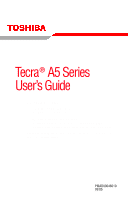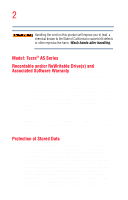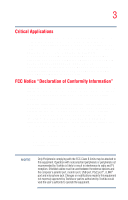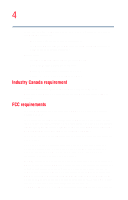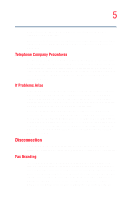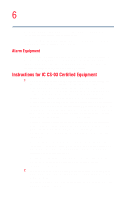Toshiba Tecra A5-S6215TD User Guide
Toshiba Tecra A5-S6215TD Manual
 |
View all Toshiba Tecra A5-S6215TD manuals
Add to My Manuals
Save this manual to your list of manuals |
Toshiba Tecra A5-S6215TD manual content summary:
- Toshiba Tecra A5-S6215TD | User Guide - Page 1
Tecra® A5 Series User's Guide If you need assistance: ❖ Toshiba's Support Website pcsupport.toshiba.com ❖ Toshiba Global Support Centre Calling within the United States (800) 457-7777 Calling from outside the United States (949) 859-4273 For more information, see "If Something Goes - Toshiba Tecra A5-S6215TD | User Guide - Page 2
hands after handling. Model: Tecra® A5 Series Recordable and/or ReWritable set-up and usage instructions in the applicable user guides and/or manuals enclosed or provided TROUBLE, FAILURE OR MALFUNCTION OF THE HARD DISK DRIVE OR OTHER STORAGE DEVICES AND THE DATA CANNOT BE RECOVERED, TOSHIBA - Toshiba Tecra A5-S6215TD | User Guide - Page 3
applications" means life support systems, medical life or catastrophic property damage. ACCORDINGLY, TOSHIBA, ITS AFFILIATES AND SUPPLIERS DISCLAIM ANY AND digital device, pursuant to Part 15 of the FCC rules. These and used in accordance with the instructions, it may cause harmful interference - Toshiba Tecra A5-S6215TD | User Guide - Page 4
with Part 15 of the FCC Rules. Operation is subject to the following two conditions: ❖ This device may not cause harmful interference. ❖ This device must accept any interference received, including interference that may cause undesired operation. Contact either: ❖ Toshiba's Support Website at - Toshiba Tecra A5-S6215TD | User Guide - Page 5
to maintain uninterrupted service. If Problems Arise If this trouble is experienced with this equipment, for repair or limited warranty information, please contact Toshiba Corporation, Toshiba America Information Systems, Inc. or an authorized representative of Toshiba, or the Toshiba Support - Toshiba Tecra A5-S6215TD | User Guide - Page 6
fax transmission, refer to the fax software instructions installed on this computer. Alarm Equipment If above conditions may not prevent degradation of service in some situations. Repairs to certified electrician, as appropriate. 2 The user manual of analog equipment must contain the equipment - Toshiba Tecra A5-S6215TD | User Guide - Page 7
network performance or even lose your network connection. If you should experience any such problem, immediately turn off your Bluetooth or Wireless LAN device. Please contact Toshiba PC product support on Web site http://www.toshibaeurope.com/computers/tnt/bluetooth.htm in Europe or pcsupport - Toshiba Tecra A5-S6215TD | User Guide - Page 8
other devices or services is perceived or identified as harmful. If you are uncertain of the policy that applies on the use of wireless devices in a Information The TOSHIBA Wireless LAN Mini PCI Card must be installed and used in strict accordance with the manufacturer's instructions as described - Toshiba Tecra A5-S6215TD | User Guide - Page 9
. Pour empecher que cet appareil cause du brouillage au service faisant l'objet d'une licence, il doit etre utilize to its operation in the 5.15 GHz to 5.25 GHz frequency range. Industry Canada requires this product for radio equipment. English: Hereby, TOSHIBA Corp. Digital Media Network Company, declares - Toshiba Tecra A5-S6215TD | User Guide - Page 10
het toestel Radio LAN device in overeenstemming is met de essentiële eisen en de andere relevante bepalingen van richtlijn 1999/5/EG. Bij deze TOSHIBA Corp. Digital Media Network Company dat deze Radio LAN device voldoet aan de essentiële eisen en aan de overige relevante bepalingen van Richtlijn - Toshiba Tecra A5-S6215TD | User Guide - Page 11
power of the TOSHIBA Wireless LAN Mini PCI Card is far below the FCC radio frequency exposure limits. Nevertheless, the TOSHIBA Wireless LAN Mini PCI in conjunction with any other antenna or transmitter. Antenna(s) used in 5.15 GHz to 5.25 GHz frequency band must be integral antenna which provide - Toshiba Tecra A5-S6215TD | User Guide - Page 12
Frequency Interference Requirements This device is restricted to indoor use due to its operation in the 5.15 GHz to 5.25 GHz frequency range. FCC requires this product to be used indoors for frequency range 5.15 GHz to 5.25 GHz to reduce the potential for harmful interference to co-channel Mobile - Toshiba Tecra A5-S6215TD | User Guide - Page 13
than 40m. 4 This equipment uses a frequency bandwidth from 2,400 MHz to 2,483.5 MHz. It is possible to avoid the band of mobile object identification systems. 3. TOSHIBA Direct PC Monday - Friday: 10:00 - 17:00 Toll Free Tel: 0120-13-1100 Direct Dial: 03-3457-5916 Fax: 03-5444-9450 - Toshiba Tecra A5-S6215TD | User Guide - Page 14
not disassemble or modify the device. ❖ Do not install the embedded wireless module into other device. ❖ 5.17 GHz to 5.23 GHz for indoor use only Countries/Regions for use for the Atheros AR5BMB-43/44 Mini PCI Wireless network adapter This equipment is approved to the radio standard by the - Toshiba Tecra A5-S6215TD | User Guide - Page 15
15 802.11b (2.4 GHz) Australia Canada France Ireland Luxembourg Norway Switzerland Austria Denmark Germany Italy Netherlands Portugal UK Belgium Finland Greece Liechtenstein New Zealand Sweden USA - Toshiba Tecra A5-S6215TD | User Guide - Page 16
16 Nederland: E'necessaria la concessione ministeriale anche per l'uso interno. Verificare con i rivenditori la procedura da seguire. License required for outdoor installations. Check with reseller for procedure to follow. Licentie verplicht voor gebruik met buitenantennes. Neem contact op met - Toshiba Tecra A5-S6215TD | User Guide - Page 17
detection feature will automatically restart operation on a channel free of radar. You may consult with the local technical support staff responsible for the wireless network to ensure the Access Point device(s) are properly configured for European Community operation. Approved Countries/Regions for - Toshiba Tecra A5-S6215TD | User Guide - Page 18
UK Belgium Finland Greece Liechtenstein New Zealand Sweden USA Turbo Mode (5 GHz) Canada USA Approved Countries/Regions for use for the Intel® PRO/ Wireless LAN 2100 3B Mini PCI Adapter This equipment is approved to the radio standard by the countries/regions in the following table. Do not use - Toshiba Tecra A5-S6215TD | User Guide - Page 19
Norway Singapore Switzerland USA Netherlands Peru Spain UK Venezuela New Zealand Portugal Sweden Uruguay Approved Countries/Regions for use for the Toshiba Mini PCI Wireless LAN Card This equipment is approved to the radio standard by the countries/regions in the following table. Do not use - Toshiba Tecra A5-S6215TD | User Guide - Page 20
performance or even lose your network connection. If you should experience any such problem, immediately turn off either one of your Bluetooth or Wireless LAN. Please contact Toshiba PC product support on Web site http://www.toshiba-europe.com/computers/tnt/bluetooth.htm in Europe or pcsupport - Toshiba Tecra A5-S6215TD | User Guide - Page 21
, TOSHIBA believes Bluetooth wireless technology review and interpret the extensive research literature. In some situations or environments, the use of Bluetooth wireless wireless technology on board airplanes, or ❖ In any other environment where the risk of interference to other devices or services - Toshiba Tecra A5-S6215TD | User Guide - Page 22
operation is minimized. In order to comply with FCC radio-frequency radiation exposure guidelines for an uncontrolled environment, the Bluetooth Card from TOSHIBA has to be operated while maintaining a minimum body to antenna distance of 20 cm. Refer to the Regulatory Statements as identified in - Toshiba Tecra A5-S6215TD | User Guide - Page 23
23 NOTE Changes or modifications made to this equipment not expressly approved by TOSHIBA or parties authorized by TOSHIBA could void the user's authority to operate the equipment. Taiwan Article 14 Article 17 Unless approved, for any model accredited low power radio frequency electric - Toshiba Tecra A5-S6215TD | User Guide - Page 24
10m. 4 This equipment uses a frequency bandwidth from 2,400 MHz to 2,483.5 MHz. It is impossible to avoid the band of mobile object identification systems. 3. TOSHIBA Direct PC Monday - Friday: 10:00 - 17:00 Toll Free Tel: 0120-13-1100 Direct Dial: 03-3457-5916 Fax: 03-5444-9450 Device Authorization - Toshiba Tecra A5-S6215TD | User Guide - Page 25
wireless module into other device. DVD-ROM, multi-function drive safety instructions product, please read this instruction manual carefully and retain for future contact an authorized Toshiba service provider, if any this model properly, read the user's guide carefully and keep it for your future - Toshiba Tecra A5-S6215TD | User Guide - Page 26
guide cannot be reproduced in any form without the prior written permission of Toshiba. No patent liability is assumed, however, with respect to the use of the information contained herein. ©2005 by Toshiba BETWEEN THE PRODUCT AND THE MANUAL. IN NO EVENT SHALL TOSHIBA BE LIABLE FOR ANY INCIDENTAL, - Toshiba Tecra A5-S6215TD | User Guide - Page 27
27 Trademarks Tecra and Noteworthy are registered trademarks, and FreedomWare and SmartMedia are trademarks, of Toshiba America Information Systems, Inc. and/ or Toshiba Corporation. Microsoft and Windows are registered trademarks of Microsoft Corporation in the United States and/or other countries. - Toshiba Tecra A5-S6215TD | User Guide - Page 28
Contents Introduction 36 This guide 37 Safety icons 38 Other icons used 39 Other documentation 39 Service options 40 Chapter 1: Getting Started 41 Setting up your software 46 Registering your computer with Toshiba 47 Adding optional external devices 47 Connecting to a power source 48 - Toshiba Tecra A5-S6215TD | User Guide - Page 29
module 56 Removing a memory module 61 Hard Drive Recovery Utilities 63 Creating Recovery CDs/DVDs 63 Hard Disk Drive Recovery using the recovery partition 65 Hard Disk Drive Recovery using the Recovery media 68 Deleting the Hard Disk Recovery Utility 71 Installing drivers and applications 72 - Toshiba Tecra A5-S6215TD | User Guide - Page 30
30 Contents Moving the computer 84 Using a computer lock 84 Chapter 2: Learning the Basics 86 Computing tips 86 Using the keyboard 88 Character keys 88 Making your keyboard emulate a full-size keyboard 89 Ctrl, Fn, and Alt keys 89 Function keys 90 Windows special keys 90 Overlay keys 90 - Toshiba Tecra A5-S6215TD | User Guide - Page 31
's online resources 114 Chapter 3: Mobile Computing 115 Toshiba's energy-saver design 115 Running the computer on battery power 115 Battery Notice 116 Charging the batteries 117 Charging the main battery 117 Charging the RTC battery 118 Monitoring battery power 119 What to do when the - Toshiba Tecra A5-S6215TD | User Guide - Page 32
Web 140 Internet Service Providers 141 Connecting to the Internet 141 Surfing the Internet 142 Internet features 142 Uploading to, and downloading files from, Using an expansion device 153 Chapter 5: Toshiba Utilities 155 TOSHIBA Assist 156 Connect 157 Secure 157 Protect & Fix 157 - Toshiba Tecra A5-S6215TD | User Guide - Page 33
Tool 163 TOSHIBA Power Saver 164 SD Memory Card Format 166 Mouse Utility 167 TOSHIBA Mobile Extension 168 TOSHIBA Zooming Utility 170 TOSHIBA Button Controls TOSHIBA HW Setup 178 TOSHIBA Hotkey Utility 180 Chapter 6: If Something Goes Wrong 181 Problems that are easy to fix 181 Problems - Toshiba Tecra A5-S6215TD | User Guide - Page 34
190 Memory problems 192 Power and the batteries 193 Keyboard problems 195 Display problems 196 Disk drive problems 198 DVD-ROM or multi-function drive problems...201 Sound system problems 202 PC Card problems 202 Printer problems 206 Modem problems 207 Wireless networking problems 208 - Toshiba Tecra A5-S6215TD | User Guide - Page 35
Appendix B: Power Cord/Cable Connectors 233 Appendix C: Using ConfigFree™ with your Toshiba Computer 234 Getting Started 235 Starting ConfigFree 235 ConfigFree Utilities 237 Connectivity Doctor 237 Search for Wireless Devices 240 Profile Settings 245 ConfigFree SUMMIT 248 Quick Connect 253 - Toshiba Tecra A5-S6215TD | User Guide - Page 36
Introduction Welcome to the world of powerful, portable, multimedia computing. With your Toshiba notebook computer, your work and entertainment can accompany you wherever you go. You will from its retail version (if available), and may not include user manuals or all program functionality. 36 - Toshiba Tecra A5-S6215TD | User Guide - Page 37
, or to stay current with the various computer software or hardware options, visit Toshiba's Web site at pcsupport.toshiba.com. This guide This guide introduces the computer's features. You can: ❖ Read the entire guide from beginning to end. ❖ Skim through and stop when a topic interests you. ❖ Use - Toshiba Tecra A5-S6215TD | User Guide - Page 38
Introduction Safety icons Safety icons This manual contains safety instructions that must be observed to avoid potential classified according to the seriousness of the risk, and icons highlight these instructions as follows: Indicates an imminently hazardous situation which, if not avoided, will - Toshiba Tecra A5-S6215TD | User Guide - Page 39
icon indicates the definition of a term used in the text. Other documentation Your computer comes with the following documentation: ❖ An electronic version of the user's guide ❖ It may also contain guides for other programs that may come with your system. For accessory information, visit - Toshiba Tecra A5-S6215TD | User Guide - Page 40
service upgrade terms and conditions are available at www.warranty.toshiba.com. To stay current on the most recent software and hardware options for your computer, and for other product information, be sure to regularly check the Toshiba Web site at pcsupport.toshiba.com. If you have a problem or - Toshiba Tecra A5-S6215TD | User Guide - Page 41
chapter provides tips for working comfortably, summarizes how to connect components, and explains what to do the first time you use your notebook computer. Selecting a place to work Your computer is portable and designed to be used in a variety of circumstances and locations. Creating a computer - Toshiba Tecra A5-S6215TD | User Guide - Page 42
such as air conditioner vents or heaters ❖ Extreme heat, cold, or humidity ❖ Liquids and corrosive chemicals Keeping yourself comfortable The Toshiba Instruction Manual for Safety and Comfort, that shipped with your computer, contains helpful information for setting up your work environment and tips - Toshiba Tecra A5-S6215TD | User Guide - Page 43
3. Remove the battery pack. Failure to follow these instructions could result in serious injury or permanent damage to the computer. Do not turn on the power again, until you have taken the computer to an authorized service Instruction Manual for Safety and Comfort. - Toshiba Tecra A5-S6215TD | User Guide - Page 44
disc and possibly lose data. ❖ Scan all new files for viruses. This precaution is especially important for files you receive via email or download from the Internet. Occasionally, even new programs you buy from a supplier may contain a computer virus. You need a special program to check for viruses - Toshiba Tecra A5-S6215TD | User Guide - Page 45
performance level or cause the computer to shut down. Loose items such as notebook and tissue paper, plastic wrappers, or other similar materials can block the to, a mouse, keyboard, printer, memory, and PC cards. Your computer contains a rechargeable main battery that needs to be charged before you - Toshiba Tecra A5-S6215TD | User Guide - Page 46
the order in which windows appear, may vary according to your software setup choices. The first time you turn on your computer, the Setup Wizard guides you through steps to set up your software. 1 From the welcome screen click Next to enter the Setup Wizard. 2 Confirm acceptance of Microsoft's End - Toshiba Tecra A5-S6215TD | User Guide - Page 47
Internet via your computer's modem and a voice-grade telephone line, or by a Local Area Network. Adding optional external devices NOTE Before adding external devices or memory, Toshiba recommends setting up your software. See "Setting up your software" on page 46. - Toshiba Tecra A5-S6215TD | User Guide - Page 48
see "Inserting and removing PC Cards" on page 148) ❖ Install flash memory cards (see "Using the Bridge Media Adapter Slot (optional)" on page computer's battery. Never pull on a power cord/cable to remove a plug from a socket. Always grasp the plug directly. Failure to follow this instruction may - Toshiba Tecra A5-S6215TD | User Guide - Page 49
always follow the steps in the exact order as described in the User's Guide. Connecting the power cord/cable to a live electrical outlet should be the any metal parts. Always use the Toshiba AC adapter that was provided with your computer, or use Toshiba recommended alternate models to avoid any - Toshiba Tecra A5-S6215TD | User Guide - Page 50
50 Getting Started Connecting to a power source Sample connecting the power cord/cable to the AC adapter Handling the cord on this product will expose you to lead, a chemical known to the State of California to cause birth defects or other reproductive harm. Wash hands after handling. _ + 2 - Toshiba Tecra A5-S6215TD | User Guide - Page 51
plug with wet hands. Failure to follow this instruction could result in an electric shock, possibly resulting in serious injury. The computer's main battery light gives you an indication of the main battery's current charge: ❖ Glows amber while the main battery is being charged (AC adapter connected - Toshiba Tecra A5-S6215TD | User Guide - Page 52
: When your computer is using all of the power provided by the AC Adapter to run applications, features, and devices, the recharging of the battery cannot occur. Your computer's Power Saver utility can be used to select a power level setting that reduces the power required for system operation and - Toshiba Tecra A5-S6215TD | User Guide - Page 53
Getting Started Using the computer for the first time 53 NOTE Battery life and charge time may vary depending on the applications, power management settings, and features used. Using the computer for the first time The computer - Toshiba Tecra A5-S6215TD | User Guide - Page 54
brightness of the screen while on battery power. Your computer's features and specifications Certain notebook chassis are designed to accommodate all the notebook chassis, unless you have selected all those features. This information applies to all the features and icons described in this guide. - Toshiba Tecra A5-S6215TD | User Guide - Page 55
again until the operating system has loaded completely. Adding memory HINT: To purchase additional memory modules, see the accessories information packaged with your system or visit accessories.toshiba.com. Your computer comes with enough memory to run most of today's popular applications. You may - Toshiba Tecra A5-S6215TD | User Guide - Page 56
that came with your computer, or visit accessories.toshiba.com. Installing a memory module Your computer has two memory module slots. One slot is under the keyboard and should only be accessed by a Toshiba authorized service provider. The other memory module slot is accessible on the bottom of your - Toshiba Tecra A5-S6215TD | User Guide - Page 57
Getting Started Adding memory 57 If the computer is on, begin at step 1; otherwise, skip to connected to the computer, including the AC adapter. 4 Remove the battery. For information on removing the battery, see "Changing the main battery" on page 123. 5 Close the display panel and turn the - Toshiba Tecra A5-S6215TD | User Guide - Page 58
6 Using a standard Phillips No. 1 screwdriver, unscrew the screw that secures the memory module slot cover. Sample unscrewing the memory module slot cover 7 Remove the memory slot cover. 8 Place the screw and the cover in a safe place so that you can retrieve them later. Static electricity can - Toshiba Tecra A5-S6215TD | User Guide - Page 59
or on the computer. Grease or dust on the connectors may cause memory access problems. 10 Insert the memory module into the socket on the underside of the computer. Sample inserting the memory module into the slot 11 Hold the memory module by its edges so that the gold connector bar faces the - Toshiba Tecra A5-S6215TD | User Guide - Page 60
. The clips on either side of the memory module snap into place when the memory module is properly inserted. 14 Replace the memory module slot cover and tighten the screw. 15 Re-insert the battery. For information on inserting the battery, see "Changing the main battery" on page 123. 16 Turn the - Toshiba Tecra A5-S6215TD | User Guide - Page 61
while the computer is in Standby mode. The computer could hang up the next time you turn it on and data in memory will be lost. In either of the above cases, the Standby configuration will not be saved. The following message appears when you turn on the - Toshiba Tecra A5-S6215TD | User Guide - Page 62
the screw. 5 Turn the computer over and restart it. TECHNICAL NOTE: You must have at least one memory module installed for the computer to work. Checking total memory When you add or remove a memory module, you can check that the computer has recognized the change. To do this: 1 Click Start, Control - Toshiba Tecra A5-S6215TD | User Guide - Page 63
Utilities 63 as described in step 13 of "Adding memory" starting on page 55. Hard Drive Recovery Utilities Your disk drive recovery partition without the risk of losing your data. ❖ Reinstall drivers and applications which were bundled with your computer. Creating Recovery CDs/DVDs Depending - Toshiba Tecra A5-S6215TD | User Guide - Page 64
Drive Recovery Utilities. If your optical disk drive is not writable, contact TOSHIBA Customer Support to obtain the Recovery media for your system. To create recovery CDs/ files, applications (original bundled drivers and applications), or both the recovery files and applications. 4 Click Burn. - Toshiba Tecra A5-S6215TD | User Guide - Page 65
the computer is turned off. 2 Press and hold the 0 (zero) key on your keyboard while powering on the computer. When the computer powers on, the TOSHIBA HDD Recovery Utility screen displays. Sample - Toshiba Tecra A5-S6215TD | User Guide - Page 66
any information on them will not be affected and will remain intact. To recover only your C: drive: 1 Press 2 on the keyboard when the TOSHIBA HDD Recovery Utility screen displays. A confirmation message appears, reminding you that all information on the C: drive will be lost during the recovery - Toshiba Tecra A5-S6215TD | User Guide - Page 67
will be lost. Be sure to save your work first. To resize and recover your C: drive: 1 Press 3 on the keyboard when the TOSHIBA HDD Recovery Utility screen displays. A confirmation message appears, reminding you that all partitions will be reformatted and all information will be lost during the - Toshiba Tecra A5-S6215TD | User Guide - Page 68
CD or DVD into your CD/DVD drive and power on the computer. When the computer powers on, the TOSHIBA HDD Recovery Utility screen displays. Sample TOSHIBA HDD Recovery Utility screen Recovering the original factory image (recommended) Recovering a hard disk drive to its factory default setting - Toshiba Tecra A5-S6215TD | User Guide - Page 69
any information on them will not be affected and will remain intact. To recover only your C: drive: 1 Press 2 on the keyboard when the TOSHIBA HDD Recovery Utility screen displays. A confirmation message appears, reminding you that all information on the C: drive will be lost during the recovery - Toshiba Tecra A5-S6215TD | User Guide - Page 70
be lost. Be sure to save your work first. To recover your C: drive without the recovery partition: 1 Press 3 on the keyboard when the TOSHIBA HDD Recovery Utility screen displays. A confirmation message appears, reminding you that all partitions will be reformatted and all data will be lost during - Toshiba Tecra A5-S6215TD | User Guide - Page 71
Getting Started Hard Drive Recovery Utilities 71 Deleting the Hard Disk Recovery Utility You can delete the HDD recovery partition without losing your data. 1 Click Start, All Programs, Hard Disk Recovery Utilities, then Delete Hard Disk Recovery Partition. The Delete Hard Disk Recovery Utility - Toshiba Tecra A5-S6215TD | User Guide - Page 72
Started Using the TouchPad™ Installing drivers and applications The TOSHIBA Application Installer allows you to reinstall the drivers and applications that were originally bundled with your computer. To reinstall drivers and applications: 1 Double-click the Toshiba Application Installer icon on the - Toshiba Tecra A5-S6215TD | User Guide - Page 73
finger along the bottom edge of the TouchPad. This feature can be disabled or changed in the Mouse Properties dialog box. Control buttons When a step instructs you to click or choose an item, move the cursor to the item, then press and release the primary (left-hand) button. To double-click - Toshiba Tecra A5-S6215TD | User Guide - Page 74
74 Getting Started Using the TouchPad™ Disabling or enabling the TouchPad The TouchPad is enabled by default. To change the enable/ disable TouchPad setting: 1 Click Start, and then Control Panel. The Control Panel window appears. 2 Click Printers and Other Hardware. 3 Click the Mouse icon. 4 - Toshiba Tecra A5-S6215TD | User Guide - Page 75
Select a Button section to bring up the Select a Program menu. There are six options available when assigning a function to the TOSHIBA Assist button: ❖ TOSHIBA Assist ❖ Starts your Internet browser (Internet Explorer) ❖ Starts your email (Outlook Express) ❖ Outputs the display to a TV through the - Toshiba Tecra A5-S6215TD | User Guide - Page 76
to fully charge the main battery. With the computer off, it may take up to three hours to recharge the main battery. When you power down , use the Windows Standby or Hibernate commands to save your system settings to memory so that, when you turn on the computer again, you will automatically return - Toshiba Tecra A5-S6215TD | User Guide - Page 77
Getting Started Using external display devices 77 Closing the display panel When you are finished, shut the computer down and close the display panel to keep dust and dirt out of the computer. If you close the computer while it is still on, these actions will occur: ❖ If you have the LCD power- - Toshiba Tecra A5-S6215TD | User Guide - Page 78
78 Getting Started Using external display devices 2 Connect the device's power cable to a live electrical outlet. 3 Turn on the external device. 4 Set the display mode by pressing Fn + F5, or by configuring the Display Properties settings. Directing the display output when you turn on the computer - Toshiba Tecra A5-S6215TD | User Guide - Page 79
modes, you must set the resolution of the internal display panel to match the resolution of the external display device. The external display device must support a resolution of 800 X 600 or higher. Using an external keyboard If you prefer to use a full-size keyboard, you can attach one to your - Toshiba Tecra A5-S6215TD | User Guide - Page 80
mouse to an optional Advanced Port Replicator III. See your Toshiba sales representative for more information. NOTE After logging on to do not install the software as instructed by the printer manufacturer, the printer supports Plug and Play, your computer will automatically recognize the - Toshiba Tecra A5-S6215TD | User Guide - Page 81
. Setting up a printer NOTE Some printers require a specific installation process. Refer to your printer installation guide for instructions before completing the following procedure. If your printer does not support Plug and Play, follow these steps to set it up for the first time. You only need - Toshiba Tecra A5-S6215TD | User Guide - Page 82
external diskette drive Sample Add Printer Wizard 3 Follow the on-screen instructions to set up your printer. Connecting an optional external diskette drive Some operations, such as creating a password service diskette, require a diskette drive designed for use with 3.5inch diskettes. Sample - Toshiba Tecra A5-S6215TD | User Guide - Page 83
Getting Started Connecting external speakers or headphones 83 Sample connecting an optional external USB diskette drive Connecting external speakers or headphones To attach an external stereo output device: 1 Locate the headphone jack on the front of the computer. 2 Using any necessary adapters, - Toshiba Tecra A5-S6215TD | User Guide - Page 84
cleaning and moving your computer. For information about taking care of your computer's battery, see "Taking care of your battery" on page 126. Cleaning the computer Keep liquids, including cleaning fluid, out cable. For more information on purchasing a cable lock, visit accessories.toshiba.com. - Toshiba Tecra A5-S6215TD | User Guide - Page 85
Getting Started Using a computer lock 85 Sample PORT-Noteworthy® computer lock cable To secure the computer: 1 Wrap the cable through or around some part of a heavy object. Make sure there is no way for a potential thief to slip the cable off the object. 2 Pass the locking end through the loop. 3 - Toshiba Tecra A5-S6215TD | User Guide - Page 86
tips ❖ Save your work frequently. Your work stays in the computer's temporary memory until you save it to the disk. If the network you are using goes down and you must restart your computer to reconnect, or your battery runs out of charge while you are working, you will lose all work since - Toshiba Tecra A5-S6215TD | User Guide - Page 87
and improve performance. ❖ Scan all new files for viruses. ❖ This precaution is especially important for files you receive via diskette, email, or download from the Internet. Take frequent breaks to avoid repetitive-motion injuries and eyestrain. ❖ Do not turn off the computer if a drive indicator - Toshiba Tecra A5-S6215TD | User Guide - Page 88
88 Learning the Basics Using the keyboard Using the keyboard Your computer's keyboard contains character keys, control keys, function keys, and special Windows® keys, providing all the functionality of a full-size keyboard. F1 F2 F3 F4 F5 F6 F7 F8 F9 F10 F11 F12 Sample keyboard - Toshiba Tecra A5-S6215TD | User Guide - Page 89
Learning the Basics Using the keyboard 89 Making your keyboard emulate a full-size keyboard Although your computer's keyboard layout is compatible with a standard full-size keyboard, it has fewer keys. A standard full-size keyboard has two Enter, Ctrl, and Alt keys; editing keys; cursor - Toshiba Tecra A5-S6215TD | User Guide - Page 90
90 Learning the Basics Using the keyboard Function keys The function keys (not to be confused with the Fn key) are the 12 keys at the top of the keyboard. Sample function keys F1 through F12 are called function keys because they execute programmed functions when pressed. Used in combination with - Toshiba Tecra A5-S6215TD | User Guide - Page 91
Learning the Basics Using the keyboard 91 Sample numeric and cursor control overlay Using the overlay to type numeric data The keys with the numbers on their right front are the numeric overlay keys. To turn the numeric overlay on, press Fn and F11 simultaneously. The numeric mode light on the - Toshiba Tecra A5-S6215TD | User Guide - Page 92
92 Learning the Basics Starting a program To disable the numeric overlay, hold down the Fn key and press F11 again. The numeric mode light on the keyboard indicator panel goes out. Using the overlay for cursor control The keys with the gray arrows and symbols on their left front are the cursor - Toshiba Tecra A5-S6215TD | User Guide - Page 93
Learning the Basics Starting a program 93 ❖ Use Windows® Explorer or My Computer to locate the program file ❖ Use the Run dialog box The next three sections explain how to start a program from the Start menu, Explorer and the Run dialog box. Starting a program from the Start menu When you install - Toshiba Tecra A5-S6215TD | User Guide - Page 94
94 Learning the Basics Starting a program This example opens WordPad using Windows® Explorer and its filename wordpad.exe. 1 Click Start, then point to All Programs. 2 Click Accessories. 3 Click Windows Explorer. 4 Click My Computer to expand the window. 5 In the left part of the window, click the - Toshiba Tecra A5-S6215TD | User Guide - Page 95
click OK. ❖ If you do not know the location, you can search for it by clicking Start, then Search, and then following the on-screen instructions. HINT: To run the same program again, click the arrow to the right of the text box and select the command line from the drop - Toshiba Tecra A5-S6215TD | User Guide - Page 96
one of the most important rules of computing. TECHNICAL NOTE: Save your data even when you are using the Standby command, in case the main battery discharges before you return to work. Saving documents is quick and easy, so it is a good idea to get in the habit of saving frequently - Toshiba Tecra A5-S6215TD | User Guide - Page 97
you are currently working with, choose Save As from the File menu and give the new file a different name. The Windows® XP operating system supports file names of up to 255 characters; the names can include spaces. Some applications still require file names limited to eight characters. File names - Toshiba Tecra A5-S6215TD | User Guide - Page 98
98 Learning the Basics Printing your work unlikely to recognize a strange extension and may refuse to handle your file correctly. TECHNICAL NOTE: By default, the Windows® XP operating system does not show file extensions. For information on showing or hiding file extensions, see your Windows® XP - Toshiba Tecra A5-S6215TD | User Guide - Page 99
has become the preferred medium for software, music, and video. Digital versatile discs (DVDs) provide a significant increase in data storage and support features that are not available on any other video platform. These features include wide-screen movies, multiple language tracks, digital surround - Toshiba Tecra A5-S6215TD | User Guide - Page 100
. DVD-ROM or multi-function drive components Your DVD-ROM or multi-function drive may look like this: Drive in-use indicator light Eject button Manual eject hole Sample DVD-ROM drive Drive in-use indicator light-Indicates when the drive is in use. Eject button-Press to release the disc - Toshiba Tecra A5-S6215TD | User Guide - Page 101
Never use a pencil to press the manual eject button. Pencil lead can break off inside the computer and damage it. System Control Buttons The System Control buttons (available on some models) on the right side of the keyboard allow you to quickly launch TOSHIBA Assist or display output on an external - Toshiba Tecra A5-S6215TD | User Guide - Page 102
following system control buttons are used to launch the following applications: ❖ The TOSHIBA Assist button activates the TOSHIBA Assist. This gives you quick access to some common functions. For more information, see "TOSHIBA Assist" on page 156. ❖ The Presentation button allows the user to switch - Toshiba Tecra A5-S6215TD | User Guide - Page 103
on the spindle and is lying flat on the tray. If you insert the disc incorrectly, it may jam the drive. If this happens, contact Toshiba support for assistance. - Toshiba Tecra A5-S6215TD | User Guide - Page 104
Insert a slender object, such as a straightened paper clip, into the manual eject hole. The disc tray slides partially out of the drive (about 1 inch). Never use a pencil to press the manual eject button. Pencil lead can break off inside the computer and damage - Toshiba Tecra A5-S6215TD | User Guide - Page 105
105 Learning the Basics Using PC Cards Caring for CD or DVD Discs ❖ Store your discs in their original containers to protect them from scratches and keep them clean. ❖ Do not bend a disc or place heavy objects on top of it. ❖ Do not apply a label to or otherwise mar the surface of a disc. ❖ Hold a - Toshiba Tecra A5-S6215TD | User Guide - Page 106
safe to remove. Using your computer at the office By connecting an external monitor, external full-size keyboard, and a mouse, you can work with your notebook as if it were a standard office computer. An external monitor or projector connects to the RGB (monitor) port. Any USB device can connect to - Toshiba Tecra A5-S6215TD | User Guide - Page 107
107 Learning the Basics Powering down the computer To back up several files at one time, use the Microsoft® Windows® backup program preinstalled on the computer's hard disk. Also see "Backing up your data to CDs with Windows XP" on page 217. HINT: Backing up all the files on your hard disk may take - Toshiba Tecra A5-S6215TD | User Guide - Page 108
You can shut down the computer by pressing the power button. To use either of these methods, you first need to turn it on in Toshiba's Power Saver utility. - Toshiba Tecra A5-S6215TD | User Guide - Page 109
109 Learning the Basics Powering down the computer 1 Open the Start menu, click Control Panel, then Performance and Maintenance. 2 Click the Toshiba Power Saver icon. 3 Click the Setup Action tab. 4 Select the options you want from the drop-down lists. ❖ When I press the power button Set this - Toshiba Tecra A5-S6215TD | User Guide - Page 110
than does Turn off computer. ❖ Restarting from Hibernation uses a little more time and battery power to start up than restarting from Standby, because information is being retrieved from the hard disk rather than from memory. ❖ When starting up again, the computer returns to the mode in which you - Toshiba Tecra A5-S6215TD | User Guide - Page 111
computer is now set to automatically go into Hibernation when your option settings occur. NOTE For more information about the Power Saver utility, see "TOSHIBA Power Saver" on page 164. Once the computer is configured, put the computer into Hibernation mode by either pressing the power button or - Toshiba Tecra A5-S6215TD | User Guide - Page 112
a powersaving mode. Standby holds the current mode of the computer in memory so that, when you restart the computer, you can continue working from were using. If you power down using the Standby command and the main battery discharges fully, your unsaved information will be lost. Be sure to save your - Toshiba Tecra A5-S6215TD | User Guide - Page 113
amount of time after which the computer automatically goes into Standby mode. To use any of these methods, you first need to enable them in Toshiba's Power Saver utility. 1 Open the Start menu, click Control Panel, then Performance and Maintenance. 2 Click the - Toshiba Tecra A5-S6215TD | User Guide - Page 114
computer into Standby mode when you close the display panel. 5 Click Apply. 6 Click OK. NOTE For more information about the Power Saver utility, see "TOSHIBA Power Saver" on page 164. Starting again from Standby mode To start up the computer from Standby mode, press the power button until the on - Toshiba Tecra A5-S6215TD | User Guide - Page 115
efficiency. Many of these energy-saving features have been set by Toshiba. We recommend you leave these features active, allowing your computer to while traveling. Running the computer on battery power The computer contains a removable Lithium-Ion (Li-ion) battery pack that provides power when you - Toshiba Tecra A5-S6215TD | User Guide - Page 116
life numbers are achieved on select models and configurations tested by Toshiba at the time of publication. See "Detailed Specs" for specific battery measurement test. Recharge time varies depending on usage. Battery may not charge while computer is consuming full power. After a period of time - Toshiba Tecra A5-S6215TD | User Guide - Page 117
so may reduce the potential charge of the battery. Use only battery chargers designed to work with your notebook computer. You can order a Toshiba battery charger from Toshiba's Web site at accessories.toshiba.com. Charging the main battery To charge the battery, plug the computer into a live wall - Toshiba Tecra A5-S6215TD | User Guide - Page 118
power until the battery discharges completely. Doing this extends battery life and helps ensure accurate monitoring of battery capacity. Charging the RTC battery Your computer has an internal real-time clock (RTC) battery. The RTC battery powers the System Time Clock and BIOS memory used to store - Toshiba Tecra A5-S6215TD | User Guide - Page 119
calendar may display the incorrect time and date, or stop working. NOTE It is seldom necessary to charge the RTC battery because it charges while the computer is on. If the RTC battery is low, the real-time clock and calendar may display the incorrect time and date or stop working. When - Toshiba Tecra A5-S6215TD | User Guide - Page 120
Displaying remaining battery power You can monitor the battery's remaining charge. The computer calculates the remaining battery charge as it operates, based on your current rate of power use. To show remaining power: 1 Click Start, Control Panel, Performance and Maintenance, and then Toshiba Power - Toshiba Tecra A5-S6215TD | User Guide - Page 121
Mobile Computing Monitoring battery power The Toshiba Power Saver Properties dialog box appears. Sample Toshiba Power Saver Properties Dialog Box The remaining battery charge is indicated on the top-left side of the dialog box. With repeated discharges and recharges, the battery's capacity gradually - Toshiba Tecra A5-S6215TD | User Guide - Page 122
can be accessed through an icon in the Control Panel. For more information, see "TOSHIBA Power Saver" on page 164. What to do when the battery alarm sounds Your computer can be configured to warn you of a low battery charge condition, so you can take the necessary steps to save your work. Your - Toshiba Tecra A5-S6215TD | User Guide - Page 123
your computer, or put it into Hibernation mode before changing the main battery. Removing the battery from the computer 1 Save your work. 2 Power off the computer or place it in Hibernation mode according to the instructions in "Using Hibernation" on page 110. 3 Remove all cables connected to the - Toshiba Tecra A5-S6215TD | User Guide - Page 124
124 Mobile Computing Changing the main battery 5 If the battery release lock is in the locked position, slide it toward the unlocked position. Sample battery release lock 6 Slide the battery release latch to release the battery. 7 Pull the discharged battery out from the back of the computer. Sample - Toshiba Tecra A5-S6215TD | User Guide - Page 125
is leaking or its case is cracked, put on protective gloves to handle it, and discard it immediately. Always dispose of used battery packs in compliance with all applicable laws and regulations. Put insulating tape, such as cellophane tape, on the electrode during transportation to avoid a possible - Toshiba Tecra A5-S6215TD | User Guide - Page 126
is leaking or damaged, replace it immediately. Use protective gloves when handling a damaged battery. ❖ To replace the main battery, use an identical battery that you can purchase through the Toshiba Web site at accessories.toshiba.com. ❖ A reverse polarity condition should be avoided with all - Toshiba Tecra A5-S6215TD | User Guide - Page 127
not glow, power is not being supplied. Check the connections for the AC adapter and power cord/cable. 5 Charge the battery pack until the battery light glows green. ❖ If you have extra battery packs, rotate their use. ❖ If you will not be using the system for an extended period, more than one month - Toshiba Tecra A5-S6215TD | User Guide - Page 128
circuit, fire or electric shock. Failure to do so could possibly result in serious injury. Always use the battery pack supplied as an accessory or an equivalent battery pack specified in the User's Manual. Other battery packs have different voltage and terminal polarities. Use of non-conforming - Toshiba Tecra A5-S6215TD | User Guide - Page 129
is configured. By using them, you can greatly increase the length of time you can use the computer before you need to recharge the battery. Toshiba has combined these options into preset power profiles. Using one of these profiles lets you choose between maximum power savings and peak system - Toshiba Tecra A5-S6215TD | User Guide - Page 130
your own combination of power management options. To do this: 1 Open the Start menu, click Control Panel, then Performance and Maintenance. 2 Click the Toshiba Power Saver icon. 3 Select an appropriate profile for your work environment, or create your own custom profile. 4 For more information, see - Toshiba Tecra A5-S6215TD | User Guide - Page 131
power sources, the capacity of one battery pack may be sufficient for your needs. However, if you need more portable power, Toshiba provides these options: ❖ Purchase extra battery packs. ❖ Purchase a battery charger that charges one main battery pack and one secondary battery pack at a time. - Toshiba Tecra A5-S6215TD | User Guide - Page 132
chapter, you will explore some of the special features of your notebook computer. Exploring the desktop The desktop is the launching pad for perform most other computing tasks. HINT: The illustrated examples in this guide may appear slightly different from the screens displayed by your system. The - Toshiba Tecra A5-S6215TD | User Guide - Page 133
133 Exploring Your Computer's Features Exploring the desktop Finding your way around the desktop Your computer's desktop includes several standard features: icons, Start button, taskbar, system tray, and background pattern. Icons Start button Taskbar System tray Sample Windows® XP operating - Toshiba Tecra A5-S6215TD | User Guide - Page 134
134 Exploring Your Computer's Features Exploring the desktop The icons initially displayed on your system desktop include: Recycle Bin - Holds files you have deleted. You may be able to retrieve these files until you empty the Recycle Bin. TECHNICAL NOTE: If you delete a file from a diskette, it - Toshiba Tecra A5-S6215TD | User Guide - Page 135
a specific task, double-click the appropriate System tray icon. Setting up for communications To connect to the Internet, use an online service, or communicate across the telephone lines with another computer, you need: ❖ A modem (one comes with your computer) ❖ A telephone line ❖ A browser or - Toshiba Tecra A5-S6215TD | User Guide - Page 136
(ISP) or online service if you plan to use the Internet NOTE There are many other ways to connect to the Internet in addition to those discussed in this section. For troubleshooting information related to this topic, see "Modem problems" on page 207 and "Wireless networking problems" on page 208 - Toshiba Tecra A5-S6215TD | User Guide - Page 137
displays identifying information reported by the modem. If Windows XP cannot communicate with the modem, it displays an error message. Consult the troubleshooting sections of your modem and Windows XP documentation. 8 Click OK to close the properties dialog box for that specific modem. 9 Click OK - Toshiba Tecra A5-S6215TD | User Guide - Page 138
138 Exploring Your Computer's Features Setting up for communications ❖ While you are at home or traveling, you need a dial-up connection. Ask your network administrator for the telephone number of the network. Setting up the connection To set up an office connection, consult your network - Toshiba Tecra A5-S6215TD | User Guide - Page 139
the Use this device (enable) check box, and click OK. Using Wireless LAN Connectivity NOTE Wireless connectivity and some features may require you to purchase additional software, external hardware or services. Availability of public wireless LAN access points may be limited. Your system may come - Toshiba Tecra A5-S6215TD | User Guide - Page 140
its exciting features, under these headings: ❖ The Internet ❖ The World Wide Web ❖ Internet Service Providers ❖ Connecting to the Internet ❖ Surfing the Internet ❖ Internet features ❖ Uploading to, and downloading files from, the Internet The Internet The Internet is an association of thousands of - Toshiba Tecra A5-S6215TD | User Guide - Page 141
telephone line, or a LAN connection ❖ A Web browser ❖ An Internet Service Provider (ISP) account The Microsoft® Web browser Internet Explorer is automatically configured on your system so that when you first start it, it guides you through signing up for a new ISP account, or assists you - Toshiba Tecra A5-S6215TD | User Guide - Page 142
. If you have an account with an ISP, you can probably set up an email address at the same time you sign up for the service. ❖ Internet chat rooms A chat room is a Web site that offers a place where people with similar interests and ideas communicate in real-time, one-on-one - Toshiba Tecra A5-S6215TD | User Guide - Page 143
where all the messages are placed, like a gigantic bulletin board. ❖ Online shopping Many Web sites offer products and services for sale. Uploading to, and downloading files from, the Internet Transferring files from one computer to another is termed uploading (transferring data from your computer - Toshiba Tecra A5-S6215TD | User Guide - Page 144
144 Exploring Your Computer's Features Exploring audio features NOTE When using Windows Media Player, your system may not be able to activate Standby or Hibernation modes. To prevent this from occurring, close Windows Media Player before you select Standby or Hibernation mode. Stop button Play/ - Toshiba Tecra A5-S6215TD | User Guide - Page 145
you insert a CD into the DVD-ROM/multi-function drive and the Auto-Run feature does not automatically start your disk, try launching the CD manually. To do this, follow these steps: 1 Open the Start menu and select My Computer. 2 Click the DVD-ROM/multi-function drive icon. The disc drive - Toshiba Tecra A5-S6215TD | User Guide - Page 146
146 Exploring Your Computer's Features Exploring audio features Recording sounds You may record sounds as .wav files by connecting an external microphone or other sound source to the microphone jack. TECHNICAL NOTE: If you record MP3 files, you will only be able to play them on a device capable of - Toshiba Tecra A5-S6215TD | User Guide - Page 147
147 Exploring Your Computer's Features Exploring audio features The Sound Recorder window displays the new sound file as a waveform. NOTE You can only record 60 seconds at a time. 6 To hear what you just recorded, click the Play button. 7 To save the file, select Save from the File menu. NOTE - Toshiba Tecra A5-S6215TD | User Guide - Page 148
. This port on the left side of the computer provides an extremely fast data transfer rate. In addition to high speed, the i.LINK® port also supports isochronous data transfer (the delivery of data at a guaranteed rate.) This makes it ideal for devices that transfer high levels of data in real-time - Toshiba Tecra A5-S6215TD | User Guide - Page 149
149 Exploring Your Computer's Features Inserting and removing PC Cards Inserting a PC Card Use caution when lifting or turning your computer. Failure to do so may result in damage to components, such as cables, attached to your computer, or to the computer itself. Before you insert a PC Card, refer - Toshiba Tecra A5-S6215TD | User Guide - Page 150
that came with the card or refer to your operating system manual or online help. Using the Bridge Media Adapter Slot (optional) Your computer may be equipped with a Bridge Media Adapter Slot, which supports the use of Memory StickTM or Memory StickTM PRO media, Secure DigitalTM (SDTM) Cards, Media - Toshiba Tecra A5-S6215TD | User Guide - Page 151
, use the drag-and-drop feature of Windows. Inserting media The following instructions apply to all media devices. 1 Turn the media so that the contacts adapter slot until it locks in place. Sample inserting media When inserting memory media, do not touch the metal contacts. You could expose the - Toshiba Tecra A5-S6215TD | User Guide - Page 152
your network administrator. ❖ Send a fax directly from your computer For more detailed information regarding your computer's modem, visit Toshiba's Web site at accessories.toshiba.com. Connecting to a phone line Before you can communicate using the modem, you need to connect it to a telephone - Toshiba Tecra A5-S6215TD | User Guide - Page 153
a digital telephone line. A digital line will damage the modem. Now you are ready to send a fax or use the modem to connect to an online service or the Internet. For more information on using a modem, see "Setting up for communications" on page 135. Using an expansion device The expansion port is - Toshiba Tecra A5-S6215TD | User Guide - Page 154
154 Exploring Your Computer's Features Using an expansion device instead of the Toshiba Dual Pointing Device. Connecting cables for each of these devices every time you return to more information, see the accessories information package that comes with the device or visit accessories.toshiba.com. - Toshiba Tecra A5-S6215TD | User Guide - Page 155
❖ Using a supervisor password ❖ PC Diagnostic Tool ❖ TOSHIBA Assist ❖ TOSHIBA Power Saver ❖ SD Memory Card Format ❖ Mouse Utility ❖ TOSHIBA Mobile Extension ❖ TOSHIBA Zooming Utility ❖ TOSHIBA Button Controls ❖ CD/DVD Drive Acoustic Silencer ❖ Fn-esse® ❖ TOSHIBA HW Setup ❖ TOSHIBA Hotkey Utility 155 - Toshiba Tecra A5-S6215TD | User Guide - Page 156
the following: ❖ Double-click the TOSHIBA Assist shortcut icon on the desktop. The TOSHIBA Assist window appears. ❖ Click Start, All Programs, Toshiba, Utilities, then click Toshiba Assist. The TOSHIBA Assist window appears. Sample TOSHIBA Assist window The TOSHIBA Assist offers four categories of - Toshiba Tecra A5-S6215TD | User Guide - Page 157
features available in this category are: ❖ PC Diagnostic Tool Optimize The features available in this category are: ❖ TOSHIBA Power Saver ❖ SD Memory Card Format ❖ Mouse Utility ❖ TOSHIBA Mobile Extension ❖ TOSHIBA Zooming Utility ❖ TOSHIBA Button Controls ❖ CD/DVD Drive Acoustic Silencer ❖ Fn-esse - Toshiba Tecra A5-S6215TD | User Guide - Page 158
and applications that were originally bundled with your computer. To reinstall drivers and applications: 1 Double-click the Toshiba Application Installer icon on the Windows desktop. 2 Click Next. Sample TOSHIBA Application Installer screen 3 Click the item(s) you want to install. To select multiple - Toshiba Tecra A5-S6215TD | User Guide - Page 159
A supervisor password prevents other users from changing hardware configuration options. Setting a supervisor password If you choose to set a supervisor or user password, Toshiba strongly recommends that you save your password in a location where you can later access it should you not remember it - Toshiba Tecra A5-S6215TD | User Guide - Page 160
a password for the power-on password functions: 1 Click Start, All Programs, Toshiba, Utilities, then click Toshiba Assist. The TOSHIBA Assist window appears. 2 On the left side, select Secure. Sample TOSHIBA Assist Security window 3 Select the Supervisor Password icon. 4 Click Registered. 5 Type - Toshiba Tecra A5-S6215TD | User Guide - Page 161
your computer secure so that nobody can access your files. You must enter the password before you can work on your computer. Toshiba supports several types of passwords on your computer: ❖ An instant password - Secures your open programs and files when leaving the computer temporarily. ❖ A power - Toshiba Tecra A5-S6215TD | User Guide - Page 162
, if any. Setting a user password To register a password for the power-on password functions: 1 Click Start, All Programs, Toshiba, Utilities, then click Toshiba Assist. The TOSHIBA Assist window appears. 2 On the left side, select Secure. 3 Select the User Password icon. 4 Click Registered. 5 Type - Toshiba Tecra A5-S6215TD | User Guide - Page 163
. PC Diagnostic Tool This utility can help diagnose problems with devices in your computer. Refer to the online help documentation within the application for any additional help. To start this utility: 1 Click Start, All Programs, Toshiba, Utilities, and click Computer Diagnostics. The PC Diagnostic - Toshiba Tecra A5-S6215TD | User Guide - Page 164
(plus) and - (minus) symbols to expand and collapse the categories. 3 Click Start Diagnostics when you are ready to begin the tests. TOSHIBA Power Saver The TOSHIBA Power Saver feature enables you to control your computer's power usage, regardless of the source, and use the many preset power modes - Toshiba Tecra A5-S6215TD | User Guide - Page 165
cannot be deleted. By changing the options that appear in the Toshiba Power Saver Properties window and clicking OK, you can reconfigure that or Apply. Profiles This section lists the preset profiles along with the estimated battery life for each mode. The preset profiles are: ❖ Full Power ❖ High - Toshiba Tecra A5-S6215TD | User Guide - Page 166
the Bridge Media Adapter Slot. To access the SD Memory Card Format utility through the TOSHIBA Assist window, click Optimize on the left side of the window, then double-click the SD Memory Card Format icon. The SD Memory Card Format screen appears. Sample SD Memory Card Format screen To format an SD - Toshiba Tecra A5-S6215TD | User Guide - Page 167
167 Toshiba Utilities Mouse Utility 1 Select the drive corresponding to the SD memory card. 2 Select the formatting option: ❖ to change your TouchPad or mouse settings. To access the Mouse utility through the TOSHIBA Assist window, click Optimize on the left side of the window, then double-click - Toshiba Tecra A5-S6215TD | User Guide - Page 168
Configuration: 1 Click Start, then Control Panel, then Performance and Maintenance. 2 Click TOSHIBA Mobile Extension. The TOSHIBA Mobile Extension Service Configuration dialog box appears. 3 Under the Mobile Extension Service tab, you can select behaviors to enable or disable, such as Warm Undock - Toshiba Tecra A5-S6215TD | User Guide - Page 169
169 Toshiba Utilities TOSHIBA Mobile Extension Sample TOSHIBA Mobile Extension Service tab options 4 Under the Display Change Service tab, you can set the default display configuration you wish to use when docking the system to the optional Advanced Port Replicator III. Sample Display Change Service - Toshiba Tecra A5-S6215TD | User Guide - Page 170
❖ Adobe Reader ❖ Icons on the desktop To access the zooming utility, click Start, All Programs, Toshiba, Utilities, then click Toshiba Zooming Utility. You can also access the utility through the TOSHIBA Assist window, by clicking Optimize on the left side of the window, then double-clicking the - Toshiba Tecra A5-S6215TD | User Guide - Page 171
in, hold down the Fn key and press 2; to zoom out, hold down the Fn key and press 1. TOSHIBA Button Controls The TOSHIBA Button Controls allow you to customize the Toshiba Assist and Toshiba Presentation buttons. Those buttons are located just above the function keys at the top of the keyboard. You - Toshiba Tecra A5-S6215TD | User Guide - Page 172
172 Toshiba Utilities CD/DVD Drive Acoustic Silencer 1 Click the selected button. 2 Make the the utility, double-click the icon in the task tray. You can also access the utility through the TOSHIBA Assist window, by clicking Optimize on the left side of the window, then double-clicking the CD/DVD - Toshiba Tecra A5-S6215TD | User Guide - Page 173
music or audio files on a CD. 2 Click Set Normal Mode to run the drive at normal speed, for transferring data. Fn-esse® Desktop shortcuts and Toshiba's Fn-esse program provide quick ways to open programs, documents, and folders from within any Windows® program without using the Start menu. For more - Toshiba Tecra A5-S6215TD | User Guide - Page 174
that is not associated with a hot key or a keyboard overlay. Starting Fn-esse® Click Start, All Programs, Toshiba, Utilities, then click Fn-esse. You can also Access Fn-esse through the TOSHIBA Assist window, by Clicking Optimize on the left size of the window, and then double-clicking the Hotkey - Toshiba Tecra A5-S6215TD | User Guide - Page 175
175 Toshiba Utilities Fn-esse® There are two ways to assign a key to open a key To assign a key to a program or document: 1 Start both Fn-esse and Windows® Explorer (or the program supporting drag-and-drop). 2 Resize the Explorer window so that you can see both the Fn-esse keyboard and Explorer at - Toshiba Tecra A5-S6215TD | User Guide - Page 176
176 Toshiba Utilities Fn-esse® Using the keyboard or pointing device to assign keys To assign a key to open a program or document, start Fn-esse and either: ❖ - Toshiba Tecra A5-S6215TD | User Guide - Page 177
177 Toshiba Utilities Fn-esse® Making a popup assignment 1 Select Popup... to display the Application Explorer dialog box. 2 Select the desired folder. The left side of the Application - Toshiba Tecra A5-S6215TD | User Guide - Page 178
can also access it from the TOSHIBA Assist screen by clicking Optimize on the left side, and then double-clicking TOSHIBA Hardware Settings. Sample TOSHIBA HWSetup window The tabs represent various dialog boxes. They are: ❖ General-Allows you to view current BIOS, hard disk drive and memory settings - Toshiba Tecra A5-S6215TD | User Guide - Page 179
179 Toshiba Utilities TOSHIBA HW Setup ❖ Password-Allows you to set or reset a user to change the sequence in which your computer searches the drives for the operating system You can also manually choose the Boot Priority by pressing the power button, then quickly pressing the F12 key, or the - Toshiba Tecra A5-S6215TD | User Guide - Page 180
message when you use the Hotkey combination for Standby [Fn+F3] and Hibernation [Fn+F4]. To activate: 1 Click Start, All Programs, Toshiba, Utilities, then click the Hotkey utility. The TOSHIBA Hotkey window appears. Sample TOSHIBA Hotkey utility window 2 Select the desired option(s). 3 Click OK. - Toshiba Tecra A5-S6215TD | User Guide - Page 181
This chapter aims to help you solve many problems by yourself. It covers the problems you are most likely to encounter. If all else fails, contact Toshiba. You will find information on Toshiba's support services at the end of this chapter. Problems that are easy to fix Your program stops responding - Toshiba Tecra A5-S6215TD | User Guide - Page 182
182 If Something Goes Wrong Problems that are easy to fix The Windows Task Manager window appears. 2 Click the Applications tab. If a program has stopped responding, the words "not responding" appear - Toshiba Tecra A5-S6215TD | User Guide - Page 183
you turn on the computer These problems may occur when you turn on the power. The computer will not start. Make sure you attached the AC adapter and power cord/cable properly or installed a charged battery. Press and hold the power switch for at least 10 seconds. If you are using the - Toshiba Tecra A5-S6215TD | User Guide - Page 184
conflict. When this happens turning the power on returns you to the problem instead of restarting the system. To clear the condition, press Ctrl, The computer was placed in Standby mode and the battery has discharged. Data stored in the computer's memory has been lost. Data stored in the computer's - Toshiba Tecra A5-S6215TD | User Guide - Page 185
To charge the battery, leave the computer plugged into a live wall outlet for several hours. For more information see "Charging the batteries" on page The screen does not look right. Unless a hardware device has failed, problems usually occur when you change the system in some way such as installing - Toshiba Tecra A5-S6215TD | User Guide - Page 186
to change your system's configuration or verify the startup procedure to fix the problem. To do this, use the options in the Startup menu. To open known good configuration (your most recent settings that worked) ❖ Directory Services Restore Mode (Windows® domain controllers only) ❖ Debugging Mode ❖ - Toshiba Tecra A5-S6215TD | User Guide - Page 187
you in troubleshooting the problem. To access Windows® XP Help and Support: 1 Click Start, then click Help and Support. The Help and Support window appears. 2 Then do one or both of the following: ❖ In the search field, type in the topic for which you need help and follow the on-screen instructions - Toshiba Tecra A5-S6215TD | User Guide - Page 188
the menu or by going to pcsupport.toshiba.com. Resolving a hardware conflict If you receive an error message telling you there is a device driver conflict or a general hardware problem, try using Windows® Help and Support to troubleshoot the problem first. For help on hardware conflicts: 1 Click - Toshiba Tecra A5-S6215TD | User Guide - Page 189
as a disk drive or a modem, needs a channel to the computer's Central Processing Unit (CPU). It also needs a direct channel to the computer's memory to store information as it works. These channels of communication are commonly referred to as system resources. Interrupt Request Channel The channel - Toshiba Tecra A5-S6215TD | User Guide - Page 190
you can do to resolve hardware conflicts: ❖ Get the most recent drivers from the manufacturer. ❖ Disable the device. For an older device, remove Refer to the device's documentation for instructions about changing settings on the device. Fixing a problem with Device Manager Device Manager provides a - Toshiba Tecra A5-S6215TD | User Guide - Page 191
Device Manager provides a way to view the properties of a device. Properties include the name of the manufacturer, the type of device, the drivers installed, and the system resources assigned to the device. To check a device's properties: 1 Open the Start menu, and click Control Panel, then - Toshiba Tecra A5-S6215TD | User Guide - Page 192
one device to another. A Troubleshooting button is also present. 6 Click Troubleshoot... A Help and Support window for that device appears. For more information about Device Manager, refer to Windows® XP online help. Memory problems Incorrectly connected or faulty memory modules may cause errors - Toshiba Tecra A5-S6215TD | User Guide - Page 193
least one memory module installed for the computer to work. Power and the batteries Your computer receives its power through the AC adapter and power cord/cable or from the system batteries (battery, optional high-capacity battery and real-time clock (RTC) battery). Power problems are interrelated - Toshiba Tecra A5-S6215TD | User Guide - Page 194
added a device, such as a PC Card or memory module, that takes its power from the battery? Is your software using the hard disk more? Is batteries. To purchase a new battery pack, see your accessories information that shipped with your computer, or visit the Toshiba Web site at accessories.toshiba - Toshiba Tecra A5-S6215TD | User Guide - Page 195
computer, and for other product information. For more information on maximizing battery power see "Charging the batteries" on page 117. Keyboard problems If, when you type, strange things happen or nothing happens, the problem may be related to the keyboard itself. The keyboard produces unexpected - Toshiba Tecra A5-S6215TD | User Guide - Page 196
the display priority is not set for an external monitor. To do this, press Fn and F5 simultaneously (once). If this does not correct the problem, press Fn and F5 simultaneously again to return the display priority to its previous setting. HINT: Holding the Fn key and pressing the F5 key - Toshiba Tecra A5-S6215TD | User Guide - Page 197
more information see Windows® Help. A message tells you that there is a problem with your display settings and that the adapter type is incorrect or the current . Reduce the size of the color palette to one that is supported by the computer's internal display. To change the display properties: - Toshiba Tecra A5-S6215TD | User Guide - Page 198
do not support this battery power, the screen will dim and you may not be able to increase the brightness of the screen while on battery power. Disk drive problems Problems problem may cause one or more files to appear to have garbage in them. Typical disk problems are: You are having trouble - Toshiba Tecra A5-S6215TD | User Guide - Page 199
199 If Something Goes Wrong Resolving a hardware conflict Error-checking Run Error-checking, which analyzes the directories, files and File Allocation Table (FAT) on the disk and repairs any damage it finds: To run Error-checking: 1 Click Start, then click My Computer. 2 Right-click the drive you - Toshiba Tecra A5-S6215TD | User Guide - Page 200
programs run correctly but others do not. This is probably a configuration problem. If a program does not run properly, refer to its documentation and not the drive) is probably causing the problem. Run Error-checking on the faulty diskette (for instructions see "Disk drive problems" on page 198). - Toshiba Tecra A5-S6215TD | User Guide - Page 201
a hardware conflict DVD-ROM or multi-function drive problems You cannot access a disc in the drive. Make on the computer (for example, if the battery is completely discharged), use a narrow object, such as a straightened paper clip, to press the manual eject button. This button is in the small - Toshiba Tecra A5-S6215TD | User Guide - Page 202
is too loud. Adjust the volume control. PC Card problems PC Cards (PCMCIA-compatible) include many types of devices, such as a removable hard disk, additional memory, or a pager. Most PC Card problems occur during installation and setup of new cards. If you are having trouble getting one or more of - Toshiba Tecra A5-S6215TD | User Guide - Page 203
with the PC Card. Some card manufacturers use special software called enablers to support their cards. Enablers result in nonstandard configurations that can cause problems when installing the PC Card. If your system does not have built-in drivers for your PC Card and the card did not come with an - Toshiba Tecra A5-S6215TD | User Guide - Page 204
The computer stops working (hangs) when you insert a PC Card. The problem may be caused by an I/O (input/output) conflict between the PCMCIA socket to make sure each device has its own I/O base address. See "Fixing a problem with Device Manager" on page 190 for more information. Since all PC Cards - Toshiba Tecra A5-S6215TD | User Guide - Page 205
Standby mode. This is known as "warm swapping" and is not supported with this computer. For more information on Hibernation and Standby modes see Card documentation. Removing a malfunctioning card and reinstalling it can correct many problems. A PC Card error occurs. Reinsert the card to make sure - Toshiba Tecra A5-S6215TD | User Guide - Page 206
the computer and the printer. Run the printer's self-test to check for any problem with the printer itself. Make sure you installed the proper printer drivers as shown in "Setting up a printer" on page 81 or in the instructions that came with the printer. You may have connected the printer while the - Toshiba Tecra A5-S6215TD | User Guide - Page 207
Resolving a hardware conflict Modem problems This section lists common modem problems: The modem will not (bits per second) or higher. Refer to the program's documentation and the modem manual for information on how to change these settings. The modem is on, set up the Toshiba web site at pcsupport - Toshiba Tecra A5-S6215TD | User Guide - Page 208
208 If Something Goes Wrong Resolving a hardware conflict Wireless networking problems NOTE This section provides general troubleshooting tips for networking problems, specifically wireless (Wi-Fi) networking. The terms and concepts used assume a basic understanding of networks, and may be for - Toshiba Tecra A5-S6215TD | User Guide - Page 209
recognized by Windows®, and that the driver is loaded. Carefully note any error messages- these will be very helpful if you should confer with a support technician at a later time. 's RJ45 Ethernet port. If your connection problem disappears, the problem lies in the Wi-Fi part of your network. - Toshiba Tecra A5-S6215TD | User Guide - Page 210
Timed Out" or another error message appears in response, then the problem is probably Wi-Fi-related. ❖ If you have enabled any security Windows XP adds the device to its list of available wireless networks, but does not create a wireless connection using the device, since the connection would not be - Toshiba Tecra A5-S6215TD | User Guide - Page 211
disabling the Windows XP wireless management facility, in which support group for further advice. DVD operating problems If you experience a problem playing DVDs, you may be able to fix the problem yourself. For general problems problems. If you have tried several discs and all fail, consider - Toshiba Tecra A5-S6215TD | User Guide - Page 212
. The DVD-ROM drive should appear in the list. 6 See "Checking device properties" on page 191 for instructions on using Device Manager to view the DVDROM properties. 7 Check the Toshiba Web site for new information on DVD-ROM drives and their operation. A blank screen appears while watching a DVD - Toshiba Tecra A5-S6215TD | User Guide - Page 213
213 If Something Goes Wrong DVD operating problems 5 Click OK. DVD titles, games, or applications appear distorted. Having Stretch enabled when your video resolution is set to 640 x 480 or 800 x 600 can cause distortion. To disable Stretch, follow the instructions below: 1 Right-click the Desktop, - Toshiba Tecra A5-S6215TD | User Guide - Page 214
feature. Save your work! See "Computing tips" on page 86 for instructions. On a regular basis, back up the information stored on your guides. It is very difficult to provide a fail-safe set of steps you can follow every time you experience a problem with the computer. Your ability to solve problems - Toshiba Tecra A5-S6215TD | User Guide - Page 215
with all the user's guides provided with your computer, as well as the manuals that come with the for later recall. If you experience problems after installing some new hardware or System Restore utility: 1 Click Start. 2 Click Help and Support. 3 Under Pick a Task, click Undo changes to your - Toshiba Tecra A5-S6215TD | User Guide - Page 216
. Then, at a later time, you can re-establish your Windows configuration using the saved Restore Point. To do this: 1 Click Start. 2 Click Help and Support. 3 Under Pick a Task, click Undo changes to your computer with System Restore. 4 Click Restore my computer to an earlier time, then click Next - Toshiba Tecra A5-S6215TD | User Guide - Page 217
have created with it, and stored on its hard disk drive. Since problems with either hardware or software can make the data inaccessible or even destroy software is required. Most of the CD and DVD drives built into recent Toshiba portable computer models can write to (or 'burn') as well as read - Toshiba Tecra A5-S6215TD | User Guide - Page 218
example: ❖ E-mail files and settings-for Outlook, Outlook Express, or other e-mail apps. Visit the vendors' Web sites (www.microsoft.com, for example) for detailed instructions. ❖ Newsgroup files and settings-for Outlook Express, or other newsgroup readers. Visit the vendors' Web sites for detailed - Toshiba Tecra A5-S6215TD | User Guide - Page 219
of files to as many CDs as is required to hold them. Windows XP also includes a Backup utility, though it does not directly support writing to CDs. For more information, click Start, Help and Support, or start the Backup utility by clicking Start, All Programs, Accessories, System Tools, Backup. - Toshiba Tecra A5-S6215TD | User Guide - Page 220
be very difficult to complete the installation successfully. Always carefully follow the installation instructions that accompany the hardware or software. ❖ Restart Windows. Always restart Windows it much easier to determine the origin of any new problems. For best results, follow this sequence: - Toshiba Tecra A5-S6215TD | User Guide - Page 221
before you contact Toshiba: ❖ Review the troubleshooting information in your operating system documentation. ❖ If the problem occurs while you are running a program, consult the program's documentation for troubleshooting suggestions. Contact the software company's technical support group for their - Toshiba Tecra A5-S6215TD | User Guide - Page 222
you in the United States, call: (800) 457-7777. Contacting Toshiba If you still need help and suspect that the problem is hardware-related, Toshiba offers a variety of resources to help you. Toshiba's Technical Support Website For technical support, or to stay current on the most recent software and - Toshiba Tecra A5-S6215TD | User Guide - Page 223
the United States at (949) 859-4273 Other Toshiba Internet Web sites toshiba.com computers.toshiba.com accessories.toshiba.com www.toshiba.ca www.toshiba-Europe.com www.toshiba.co.jp/index.htm http://servicio.toshiba.com Worldwide Toshiba corporate site Marketing and product information in the - Toshiba Tecra A5-S6215TD | User Guide - Page 224
20041, Agrate Brianza Milano, Italy Latin America and Caribbean Toshiba America Information Systems 9740 Irvine Blvd. Irvine, California 92618 of the US this call may incur long-distance charges) Spain Toshiba Information Systems (España) S.A. Parque Empresarial San Fernando Edificio Europa, 1a - Toshiba Tecra A5-S6215TD | User Guide - Page 225
Appendix A Hot Keys Hot keys are keys that, when pressed in combination with the Fn key, turn system functions on and off. Hot keys have a legend on the key indicating the option or feature the key controls. Volume Mute Fn + This hot key enables/disables volume mute on your computer. When - Toshiba Tecra A5-S6215TD | User Guide - Page 226
226 Hot Keys Password security Password security Fn + This hot key blanks the display. Without a password The Fn + F1 key combination turns off the display and activates instant security. Using the pointing device or any key will make the display's content reappear, if no password is set for the - Toshiba Tecra A5-S6215TD | User Guide - Page 227
check box. 5 Click OK. Maintaining security when the battery is not fully charged When the battery is not fully charged (even if the computer is password with a screen saver, go to Windows XP help for instructions: 1 Click Start, Help and Support. 2 In the Search field, type password screen saver. 3 - Toshiba Tecra A5-S6215TD | User Guide - Page 228
key displays the power usage pop-up win- dow and cycles through the battery save modes. Sample power usage modes The properties of each mode are set in the Toshiba Power Management utility. For more information, see "TOSHIBA Power Saver" on page 164. Standby mode Fn + This hot key places the - Toshiba Tecra A5-S6215TD | User Guide - Page 229
229 Hot Keys Hibernation mode Hibernation mode Fn + This hot key places the computer into Hibernation mode. ❖ If Hibernation mode is enabled (the default), a message box displays by default to confirm the computer is entering Hibernation mode. You can choose not to display this message box. - Toshiba Tecra A5-S6215TD | User Guide - Page 230
230 Hot Keys Display modes Display modes Fn + This hot key cycles through the power-on display options. NOTE Only devices currently connected to the computer will be displayed as available settings. The display modes are: ❖ Built-in display only ❖ Built-in display and external monitor - Toshiba Tecra A5-S6215TD | User Guide - Page 231
. Sample disable and enable TouchPad windows Zooming applications in/out Fn + This hot key turns the Zooming utility to zoom- out. For more information, see "TOSHIBA Zoom- ing Utility" on page 170. Fn + This hot key turns the Zooming utility to zoom-in. For more information, see - Toshiba Tecra A5-S6215TD | User Guide - Page 232
232 Hot Keys Keyboard hot keys Keyboard hot keys Fn + 8 Fn + Fn + This hot key enables and disables the optional wireless devices installed in your computer. The wireless modes are: ❖ All disabled-This disables both the Bluetooth® and Wi-Fi® modules. ❖ Wi-Fi enabled-This enables just the Wi-Fi - Toshiba Tecra A5-S6215TD | User Guide - Page 233
Appendix B Power Cord/Cable Connectors The computer features a universal power supply you can use worldwide. This appendix shows the shapes of the typical AC power cord/cable connectors for various parts of the world. USA and Canada United Kingdom UL approved CSA approved Australia AS approved - Toshiba Tecra A5-S6215TD | User Guide - Page 234
is used to analyze network connections and fix networking problems with your notebook computer. For more information, see "Connectivity Doctor" on page 237. ❖ Search for Wireless Devices-The Search for Wireless Devices utility searches for wireless LAN and Bluetooth® devices used in the neighborhood - Toshiba Tecra A5-S6215TD | User Guide - Page 235
ConfigFree To start ConfigFree, be sure the computer has a wired or wireless connection. Then perform any of the following steps: ❖ (Microsoft® and select All Programs, TOSHIBA, Networking, ConfigFree. ❖ Double-click the ConfigFree icon on the taskbar. ❖ Press the TOSHIBA Assist button (if applicable - Toshiba Tecra A5-S6215TD | User Guide - Page 236
™ with your Toshiba Computer Getting Started ❖ Click the ConfigFree icon click the desired utility. on the taskbar, and then NOTE If your computer is not connected to a network, the ConfigFree icon on the taskbar is displayed with an "X." When you start a search for wireless devices, ConfigFree - Toshiba Tecra A5-S6215TD | User Guide - Page 237
™ with your Toshiba Computer ConfigFree Utilities Sample ConfigFree Launcher Auto-hide mode setting Sample ConfigFree Launcher coming back into view ConfigFree Utilities Connectivity Doctor The Connectivity Doctor lets you analyze your network connections and fix network-connection problems. Using - Toshiba Tecra A5-S6215TD | User Guide - Page 238
238 Using ConfigFree™ with your Toshiba Computer ConfigFree Utilities The Connectivity Doctor works with the following network devices: ❖ Wired and wireless network devices ❖ Routers, hubs, and bridges ❖ Access points The Connectivity Doctor displays the following information: ❖ WEP (Used, not Used) - Toshiba Tecra A5-S6215TD | User Guide - Page 239
information screens by clicking its exclamation point. For example, if the connection to a wireless network cannot be established because the wireless communication switch is turned off, the problem description screen will normally display automatically when you start the Connectivity Doctor, and an - Toshiba Tecra A5-S6215TD | User Guide - Page 240
240 Using ConfigFree™ with your Toshiba Computer ConfigFree Utilities The following checkboxes and buttons are Close Closes the Connectivity Doctor screen. Search for Wireless Devices The Search for Wireless Devices utility searches for wireless LAN and Bluetooth® devices currently used in the - Toshiba Tecra A5-S6215TD | User Guide - Page 241
241 Using ConfigFree™ with your Toshiba Computer ConfigFree Utilities For Wi-Fi networks, the shows detailed information about the wireless device. NOTE The wireless device shown near the center of the map is not necessarily near your notebook computer. If a wireless device located a distance - Toshiba Tecra A5-S6215TD | User Guide - Page 242
242 Using ConfigFree™ with your Toshiba Computer ConfigFree Utilities Creating a new wireless connection NOTE This feature is only supported on systems running Windows XP SP2. To add a new wireless connection to an Access Point: 1 Open the Search for Wireless Devices option from ConfigFree - Toshiba Tecra A5-S6215TD | User Guide - Page 243
243 Using ConfigFree™ with your Toshiba Computer ConfigFree Utilities 3 Enter the SSID/WEP information and connect to the device. NOTE After the Access Point is set up and added to the connection list, the system displays the Connection screen rather than the Wireless settings screen. Creating a - Toshiba Tecra A5-S6215TD | User Guide - Page 244
244 Using ConfigFree™ with your Toshiba Computer ConfigFree Utilities Transferring files using Bluetooth® There are several ways to use Bluetooth to send files to other devices. To select the device using - Toshiba Tecra A5-S6215TD | User Guide - Page 245
245 Using ConfigFree™ with your Toshiba Computer ConfigFree Utilities Sample selecting Send to Bluetooth Devices option 2 Choose a file recipient. 3 Click Send. NOTE During a file transfer, connecting and disconnecting to the selected - Toshiba Tecra A5-S6215TD | User Guide - Page 246
246 Using ConfigFree™ with your Toshiba Computer ConfigFree Utilities office and at home can automatically when Internet Explorer starts. ❖ Devices - lets you enable or disable settings of wired and wireless network devices, infrared devices, and set the power status of Bluetooth® antennas. ❖ TCP/IP - Toshiba Tecra A5-S6215TD | User Guide - Page 247
247 Using ConfigFree™ with your Toshiba Computer ConfigFree Utilities 8 Click the icon at the bottom of the screen to display more capture options. 9 Under Captured Items, select the items you want to capture for this profile. 10 If connecting with a wireless network, select the desired Auto Switch - Toshiba Tecra A5-S6215TD | User Guide - Page 248
248 Using ConfigFree™ with your Toshiba Computer ConfigFree Utilities Sample expanded Add Profile screen NOTE The online help provides real-world examples of setting up profiles for different networking environments. After - Toshiba Tecra A5-S6215TD | User Guide - Page 249
249 Using ConfigFree™ with your Toshiba Computer ConfigFree Utilities The SUMMIT utility uses the following types of connections: ❖ Wireless LAN via Access Point ❖ Wireless LAN via Ad-Hoc ❖ LAN (same subnet) ❖ Bluetooth® PAN/LAP ❖ Cross cable (Ethernet or Gbit Ethernet) To host a ConfigFree SUMMIT, - Toshiba Tecra A5-S6215TD | User Guide - Page 250
250 Using ConfigFree™ with your Toshiba Computer ConfigFree Utilities Sample of users attending SUMMIT meeting (user icons appear on SUMMIT table) Files can be shared with one user or all users - Toshiba Tecra A5-S6215TD | User Guide - Page 251
251 Using ConfigFree™ with your Toshiba Computer ConfigFree Utilities ❖ To share a file with Sample of sharing a file with all users NOTE Participating users must be connected by LAN, wireless LAN, or Bluetooth (PAN). Firewall software may prevent ConfigFree SUMMIT from working. Using ConfigFree - Toshiba Tecra A5-S6215TD | User Guide - Page 252
252 Using ConfigFree™ with your Toshiba Computer ConfigFree Utilities 2 Click SUMMIT. Other users To send files to a user without creating a SUMMIT meeting: 1 Drag and drop the file to the Wireless radar icon on the ConfigFree Launcher. 2 Right click on the file and choose a file recipient. 3 Click - Toshiba Tecra A5-S6215TD | User Guide - Page 253
access point, the connection is broken and reestablished later. To review the current Toshiba Wireless Projector settings and change them if necessary: 1 Click the icon in the system tray. 2 Move the mouse pointer to Toshiba Wireless Projector (DPJ), then click Settings. The Quick Connect properties - Toshiba Tecra A5-S6215TD | User Guide - Page 254
Computer ConfigFree Utilities 4 Click OK. NOTE The default connection setting is for Ad hoc mode, therefore, if the setting on the Toshiba Wireless Projector is in Infrastructure mode, it will not connect. However, you can change the settings to Infrastructure mode to match the settings on - Toshiba Tecra A5-S6215TD | User Guide - Page 255
and use the Summit feature. To use this feature: 1 Display the ConfigFree menu. 2 Select the ConfigFree Link option from the Direct Link Toshiba Device submenu. This action switches the computer's wireless network setting to ad-hoc mode, and launches the SUMMIT feature. Sample using the Direct Link - Toshiba Tecra A5-S6215TD | User Guide - Page 256
256 Using ConfigFree™ with your Toshiba Computer Using the Automatic Switch Using Switch feature contains options for automatically switching between wired and wireless devices. With these options, the computer automatically switches to a wireless LAN network when the cable of the wired LAN network - Toshiba Tecra A5-S6215TD | User Guide - Page 257
257 Using ConfigFree™ with your Toshiba Computer Semi-Automatic Switch Feature Semi-Automatic Switch Feature The Semi-Automatic feature alerts you when the computer connects to a Service Set Identifier (SSID) stored in a profile, When the computer connects to the designated SSID, a notification - Toshiba Tecra A5-S6215TD | User Guide - Page 258
These acronyms may appear in this user's guide. AC alternating current BIOS basic input/output system bps bits per second CD compact disc CD-ROM compact disc read-only memory CD-RW compact disc rewrite memory CMOS complementary metal-oxide semiconductor COM1 communications port - Toshiba Tecra A5-S6215TD | User Guide - Page 259
read-only memory FAT file allocation table FCC Federal Communications Commission GB gigabyte HDD hard disk drive HTML Hypertext Markup Language IEEE Institute of Electrical and Electronics Engineers I/O input/output IRQ interrupt request ISP Internet service provider KB - Toshiba Tecra A5-S6215TD | User Guide - Page 260
interface double data random access memory static random access memory super video graphics adapter thin film transistor universal serial bus uniform resource locator wide area network World Wide Web Terms These terms may appear in this user's guide. A active-matrix display - A liquid crystal - Toshiba Tecra A5-S6215TD | User Guide - Page 261
per second (not necessarily the same as bits per second). See also bits per second. BIOS (basic input/output system) - Basic instructions, stored in readonly memory (ROM), containing the information the computer needs in order to check hardware and load the operating system when you start up the - Toshiba Tecra A5-S6215TD | User Guide - Page 262
. See also CPU cache, L1 cache, L2 cache. CD - An individual compact disc. See also CD-ROM. CD-ROM (compact disc read-only memory) - A form of highcapacity storage that uses laser optics instead of magnetic means for reading data. See also CD. Compare DVD-ROM. central processing unit (CPU) - - Toshiba Tecra A5-S6215TD | User Guide - Page 263
all require controllers. CPU - See central processing unit (CPU). CPU cache - A section of very fast memory residing between the CPU and the computer's main memory that temporarily stores data and instructions the CPU will need to execute commands and programs. See also cache, L1 cache, L2 cache - Toshiba Tecra A5-S6215TD | User Guide - Page 264
the capacity of a high-density diskette). See also diskette, high-density diskette. download - (1) In communications, to receive a file from another computer through a modem mouse button, unless otherwise stated. driver - See device driver. DVD - An individual digital versatile (or video) disc. See - Toshiba Tecra A5-S6215TD | User Guide - Page 265
265 Glossary DVD-ROM (digital versatile [or video] disc read-only memory) - A very high-capacity storage medium that uses laser optics for reading data. Each DVD-ROM can hold as much data as several CD-ROMs. Compare - Toshiba Tecra A5-S6215TD | User Guide - Page 266
- The primary pathway (bus) between the CPU and the computer's main memory. Also called "system bus." See also bus. function keys - The keys of a computer system. Compare software. Hibernation - A feature of many Toshiba notebook computers that saves to the hard disk the current state of your work - Toshiba Tecra A5-S6215TD | User Guide - Page 267
control system parameters, such as the battery save mode. (2) A key or combination of keys that activates a memory resident program. hot swapping - The of computers that provides electronic mail, the World Wide Web, and other services. See also World Wide Web. K keyboard shortcut - A key or - Toshiba Tecra A5-S6215TD | User Guide - Page 268
pass to the surface of the display, creating light and dark pixels. load - To move information from a storage device (such as a hard disk) into memory for processing. local area network - See LAN. logical drive - A section of a disk that is recognized by the operating system as a separate disk drive - Toshiba Tecra A5-S6215TD | User Guide - Page 269
to verify his or her identity to the computer or the network. PC Card - A credit-card-sized expansion card designed to increase the capabilities of notebook computers. PC Cards provide functions such as modem, fax/modem, hard disk drive, network adapter, sound card, or SCSI adapter. - Toshiba Tecra A5-S6215TD | User Guide - Page 270
processor - See central processing unit (CPU). program - A set of instructions that can be executed by a computer. The general classes of programs the file's type, size, and creation date. R RAM (random access memory) - Volatile memory that can be written to as well as read. By volatile, we mean - Toshiba Tecra A5-S6215TD | User Guide - Page 271
ROM remains whether or not the computer is receiving power. This type of memory is used to store your computer's BIOS, which is essential instructions the computer reads when you start it up. See also BIOS, memory. Compare RAM. S select - To highlight or otherwise specify text, data, or graphics - Toshiba Tecra A5-S6215TD | User Guide - Page 272
bus that supports a data download. USB - See universal serial bus (USB). utility - A computer program designed to perform a narrowly focused operation or solve a specific problem Wireless Fidelity, and is another term for the communication protocol to permit an Ethernet connection using wireless - Toshiba Tecra A5-S6215TD | User Guide - Page 273
memory 55 adding memory 55 adjusting recording quality 147 Alt keys 89 assign keys Fn-esse 176 audio .wav files 146 audio features 143 Auto-Run 145 B backing up files 87 battery unlocking 124 battery alarms 122 battery power displaying remaining 120 monitoring 119 BIOS see Toshiba Hardware Setup - Toshiba Tecra A5-S6215TD | User Guide - Page 274
mouse 80 Disk Defragmenter 199 disk drive corrupted/damaged data files 200 missing files/trouble accessing a disk 198 running slow 199 diskette drive cannot insert a diskette 200 79 disposal information 27 disposing of used batteries 128 DMA (Direct Memory Access) 189 double-click 73 DVD player - Toshiba Tecra A5-S6215TD | User Guide - Page 275
problems 211 DVD-ROM drive problems 201 troubleshooting 201 DVD-ROM/multi-function drive problems 201 E energy saving features 115 environment computer-friendly 41 error messages device driver conflict 188 general hardware problem 188 non-system disk or disk error 185, 200 problem and Support Windows - Toshiba Tecra A5-S6215TD | User Guide - Page 276
working 184 overlay keys 90 troubleshooting 195 Windows special keys 90 keyboard, external 79 keyboard, full-size 89 keyboard, PS/2-compatible 79 L LCD power-saver 77 M memory adding 55 expansion slots 56 problem solving 192 removing expansion slot cover 58 memory module inserting 59 installation 56 - Toshiba Tecra A5-S6215TD | User Guide - Page 277
80 N network accessing 137 Dial-Up Networking Wizard 137 networking wireless 137 O opening the display panel 53 other documentation 39 overlay alarms 122 computer will not start 183 options 131 problem solving 193 taking care of your battery 126 turning on 54 universal power supply 233 power - Toshiba Tecra A5-S6215TD | User Guide - Page 278
278 Index precautions 42 primary button 73 printer local, connecting 80 problem solving 206 printing a file 98 problem solving AC power 193 accessing disk drives 184 battery charge does not last 194 battery not charging 193 cannot insert diskette in drive 200 cannot read a diskette 200 changing - Toshiba Tecra A5-S6215TD | User Guide - Page 279
connecting to modem 152 television adjusting display 79 Toshiba Internet Web sites 223 worldwide offices 223 TOSHIBA Button Controls 171 Toshiba Hardware Setup 178 Toshiba online resources 114 Toshiba utilities 155 troubleshooting DVD player general problems 211 DVD-ROM drive 201 external keyboard - Toshiba Tecra A5-S6215TD | User Guide - Page 280
limited warranty 40 Web sites 222 Toshiba 223 Wi-Fi wireless networking 137 Windows Explorer 93 Windows Media Player 143 Windows Start menu 93 Windows XP Help and Support 187 problem solving 185 Windows XP Professional desktop 132 wireless interoperability 7 wireless networking 137 Wizards Dial-Up
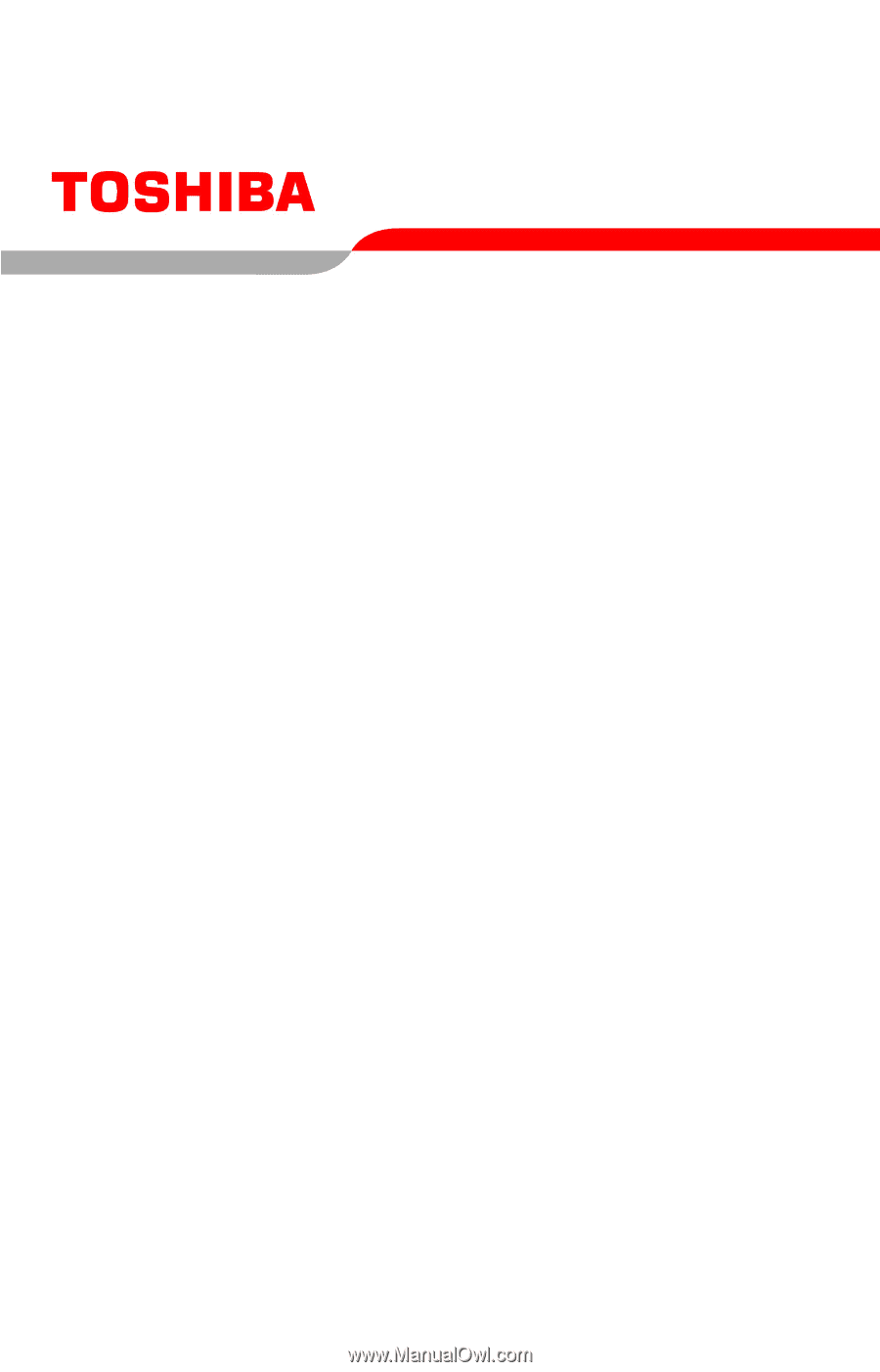
PMAD00046010
05/05
Tecra
®
A5 Series
User’s Guide
If you need assistance:
Toshiba’s Support Website
pcsupport.toshiba.com
Toshiba Global Support Centre
Calling within the United States (800) 457-7777
Calling from outside the United States (949) 859-4273
For more information, see
“If Something Goes Wrong” on
page 181
in this guide.