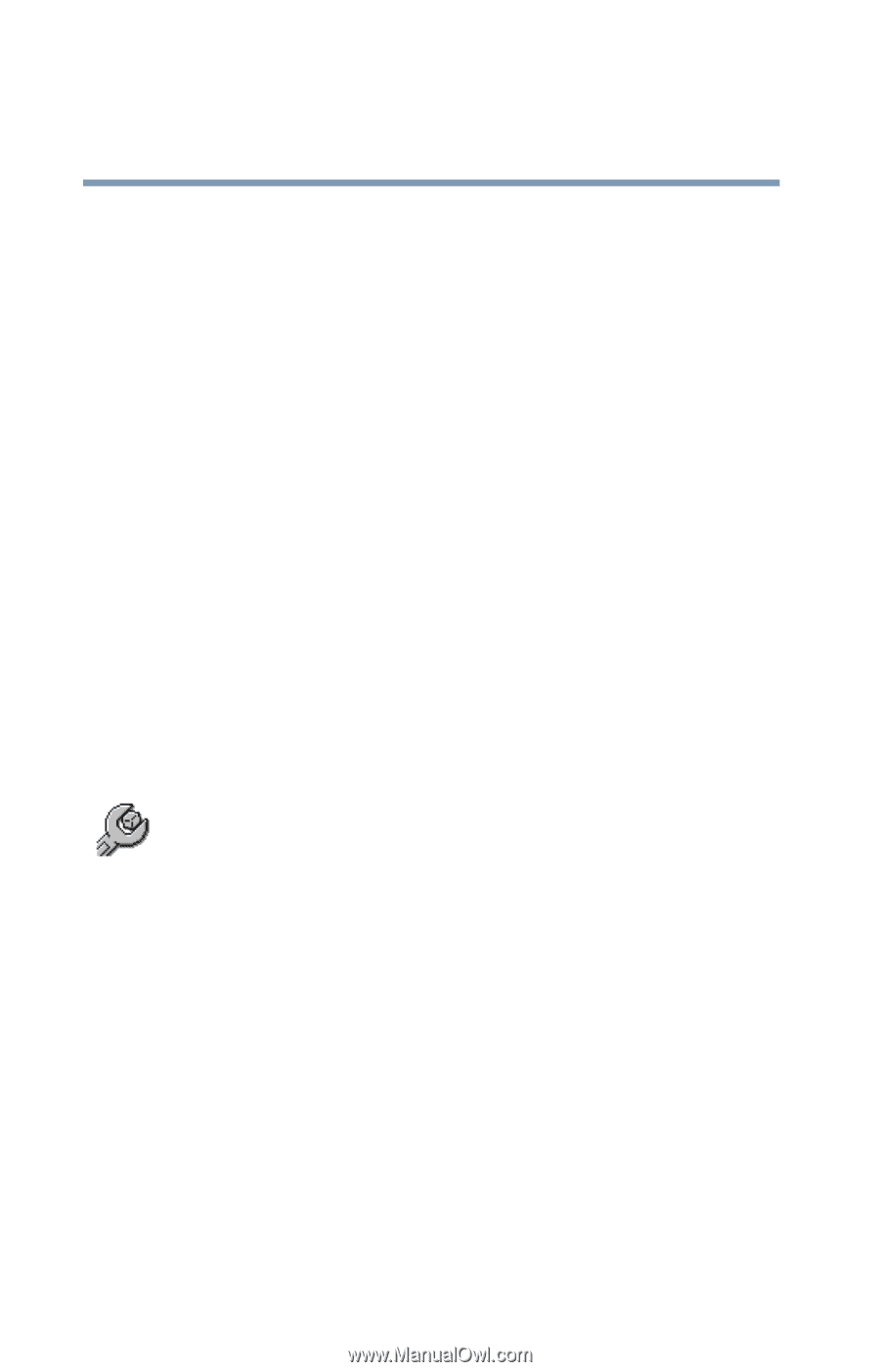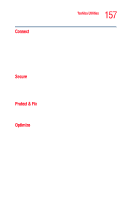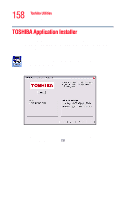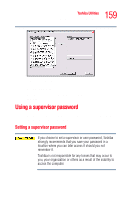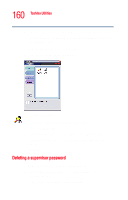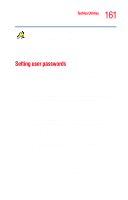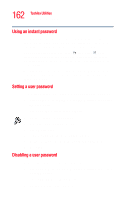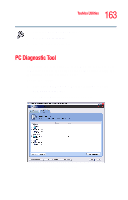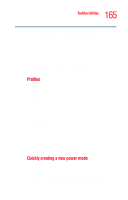Toshiba Tecra A5-S6215TD User Guide - Page 162
Using an instant password, Setting a user password, Enter, Start, All Programs, Toshiba, Utilities
 |
View all Toshiba Tecra A5-S6215TD manuals
Add to My Manuals
Save this manual to your list of manuals |
Page 162 highlights
162 Toshiba Utilities Setting user passwords Using an instant password An instant password secures your system with a single keystroke. Use this feature when you leave your desk for a few minutes and do not want to turn off the computer. To use an instant password, press Fn, then press F1. This freezes the keyboard and TouchPad, and blanks the screen. An instant password has no effect on an optional USB mouse or trackball. To unlock your system, press Enter and the Windows Logon screen will appear. Select your user name and enter your password, if any. Setting a user password To register a password for the power-on password functions: 1 Click Start, All Programs, Toshiba, Utilities, then click Toshiba Assist. The TOSHIBA Assist window appears. 2 On the left side, select Secure. 3 Select the User Password icon. 4 Click Registered. 5 Type your password in the Password box. 6 Retype your password in the Password again box. 7 Click OK. Disabling a user password To cancel the power-on password function: 1 Click Start, All Programs, Toshiba, Utilities, then click Toshiba Assist. The TOSHIBA Assist window appears. 2 On the left side, select Secure.