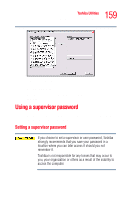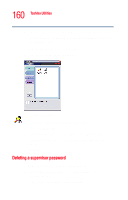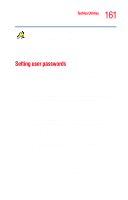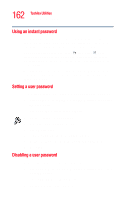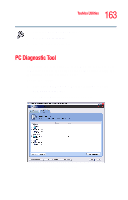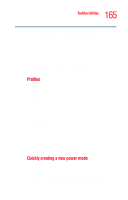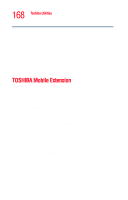Toshiba Tecra A5-S6215TD User Guide - Page 164
TOSHIBA Power Saver
 |
View all Toshiba Tecra A5-S6215TD manuals
Add to My Manuals
Save this manual to your list of manuals |
Page 164 highlights
164 Toshiba Utilities TOSHIBA Power Saver 2 Select the devices that you would like to test by clicking the check box that appears to the left of the device. NOTE Click the + (plus) and - (minus) symbols to expand and collapse the categories. 3 Click Start Diagnostics when you are ready to begin the tests. TOSHIBA Power Saver The TOSHIBA Power Saver feature enables you to control your computer's power usage, regardless of the source, and use the many preset power modes, or create one yourself. To access Power Management through the TOSHIBA Assist window, click Optimize on the left side of the window, then double-click the Power Management icon. The TOSHIBA Power Saver Properties window appears. Sample TOSHIBA Power Saver Properties window
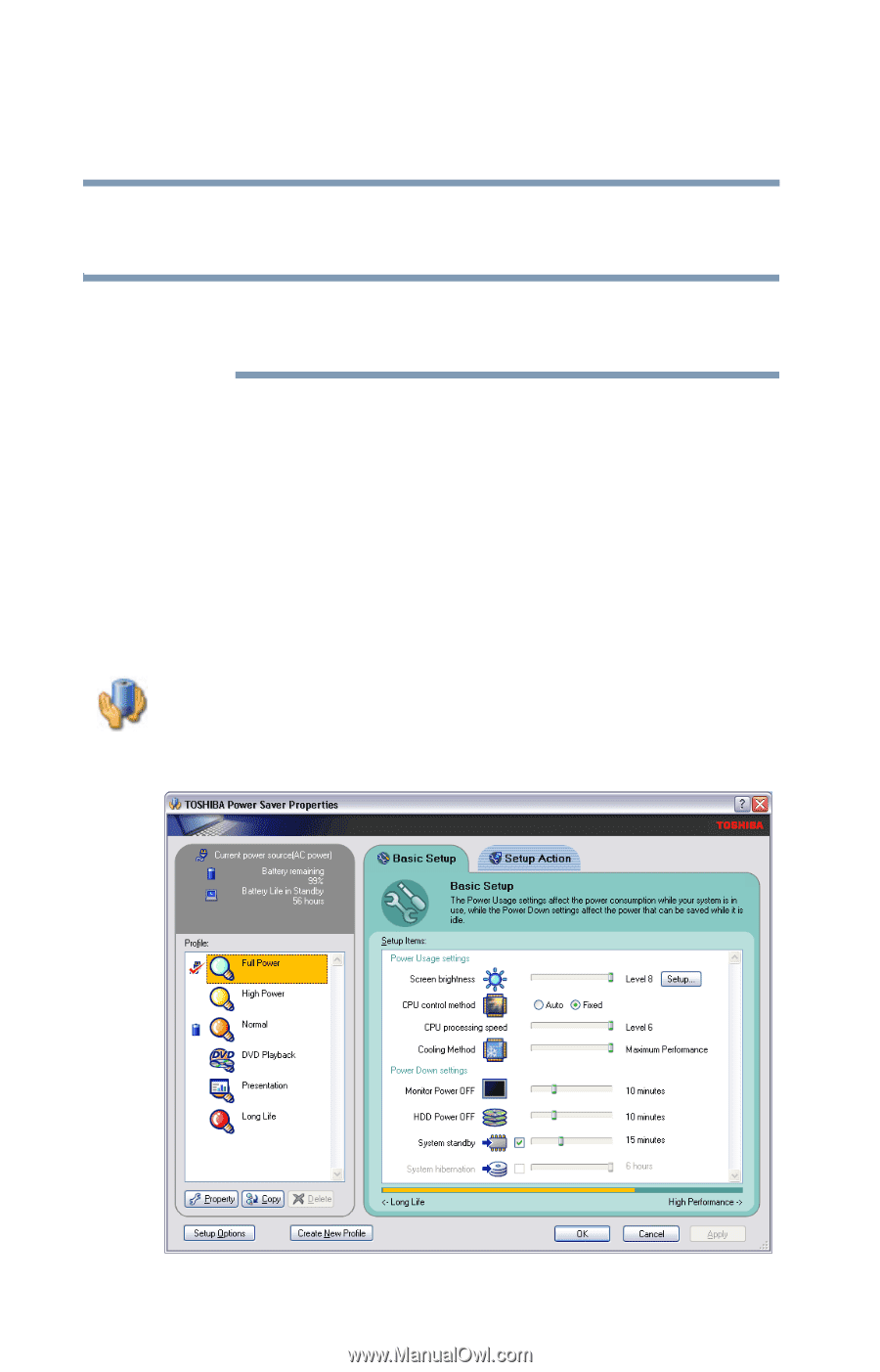
164
Toshiba Utilities
TOSHIBA Power Saver
2
Select the devices that you would like to test by clicking
the check box that appears to the left of the device.
Click the + (plus) and - (minus) symbols to expand and
collapse the categories.
3
Click
Start Diagnostics
when you are ready to begin the
tests.
TOSHIBA Power Saver
The TOSHIBA Power Saver feature enables you to control
your computer’s power usage, regardless of the source, and
use the many preset power modes, or create one yourself.
To access Power Management through the TOSHIBA Assist
window, click
Optimize
on the left side of the window, then
double-click the
Power Management
icon.
The TOSHIBA Power Saver Properties window appears.
Sample TOSHIBA Power Saver Properties window
NOTE