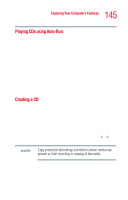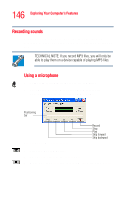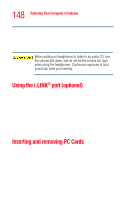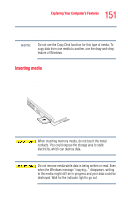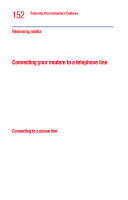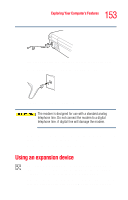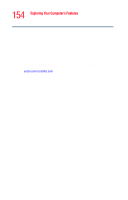Toshiba Tecra A5-S6215TD User Guide - Page 149
Inserting a PC Card, Inserting and removing PC Cards
 |
View all Toshiba Tecra A5-S6215TD manuals
Add to My Manuals
Save this manual to your list of manuals |
Page 149 highlights
149 Exploring Your Computer's Features Inserting and removing PC Cards Inserting a PC Card Use caution when lifting or turning your computer. Failure to do so may result in damage to components, such as cables, attached to your computer, or to the computer itself. Before you insert a PC Card, refer to the documentation that comes with the card to see if you need to do anything before you insert it. To insert a PC Card: 1 Turn off the computer. You may also hot swap a PC Card. Stop the PC Card by clicking the Safely Remove Hardware icon on the System tray, then clicking to select the PC Card device. After the PC Card is stopped, it is safe to remove. 2 Locate the PC Card slot on the left side of the computer. 3 Insert the PC Card. Sample inserting a PC Card 4 When the card is almost all the way into the slot, push firmly, but gently, to ensure a firm connection with the computer. Do not force the card into position.