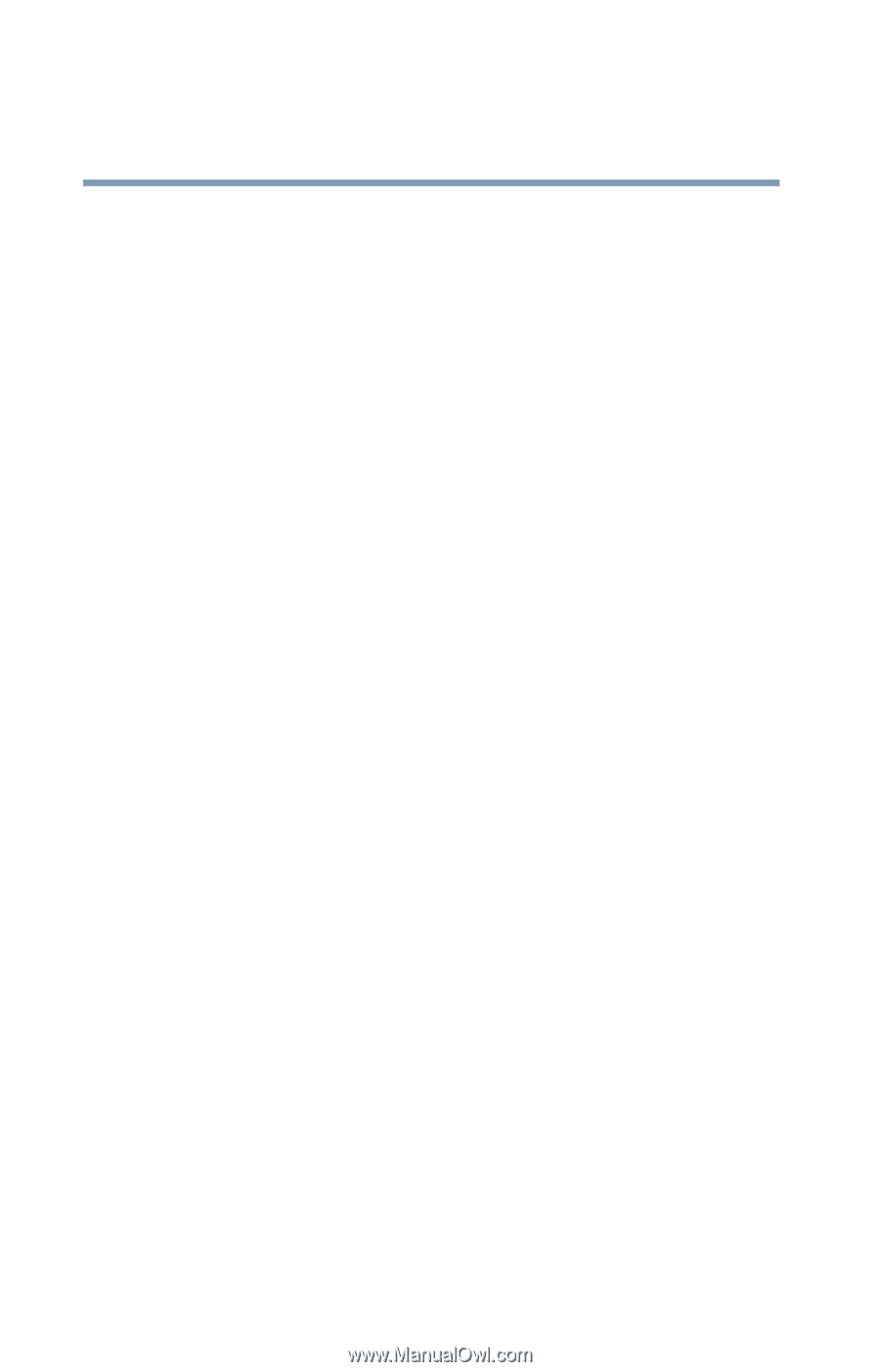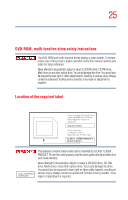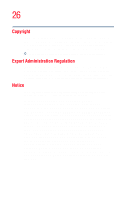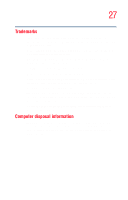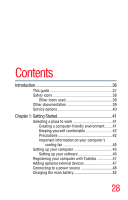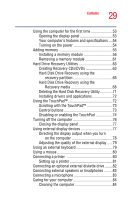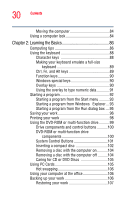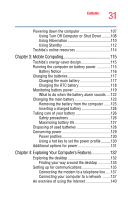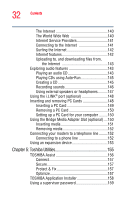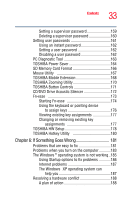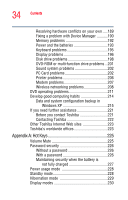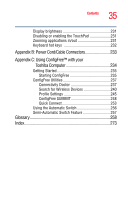Toshiba Tecra A5-S6215TD User Guide - Page 30
Learning the Basics, Caring for CD or DVD Discs
 |
View all Toshiba Tecra A5-S6215TD manuals
Add to My Manuals
Save this manual to your list of manuals |
Page 30 highlights
30 Contents Moving the computer 84 Using a computer lock 84 Chapter 2: Learning the Basics 86 Computing tips 86 Using the keyboard 88 Character keys 88 Making your keyboard emulate a full-size keyboard 89 Ctrl, Fn, and Alt keys 89 Function keys 90 Windows special keys 90 Overlay keys 90 Using the overlay to type numeric data 91 Starting a program 92 Starting a program from the Start menu...........93 Starting a program from Windows® Explorer....93 Starting a program from the Run dialog box ....95 Saving your work 96 Printing your work 98 Using the DVD-ROM or multi-function drive...........99 Drive components and control buttons...........100 DVD-ROM or multi-function drive components 100 System Control Buttons 101 Inserting a compact disc 102 Removing a disc with the computer on...........104 Removing a disc with the computer off ..........104 Caring for CD or DVD Discs 105 Using PC Cards 105 Hot swapping 106 Using your computer at the office 106 Backing up your work 106 Restoring your work 107