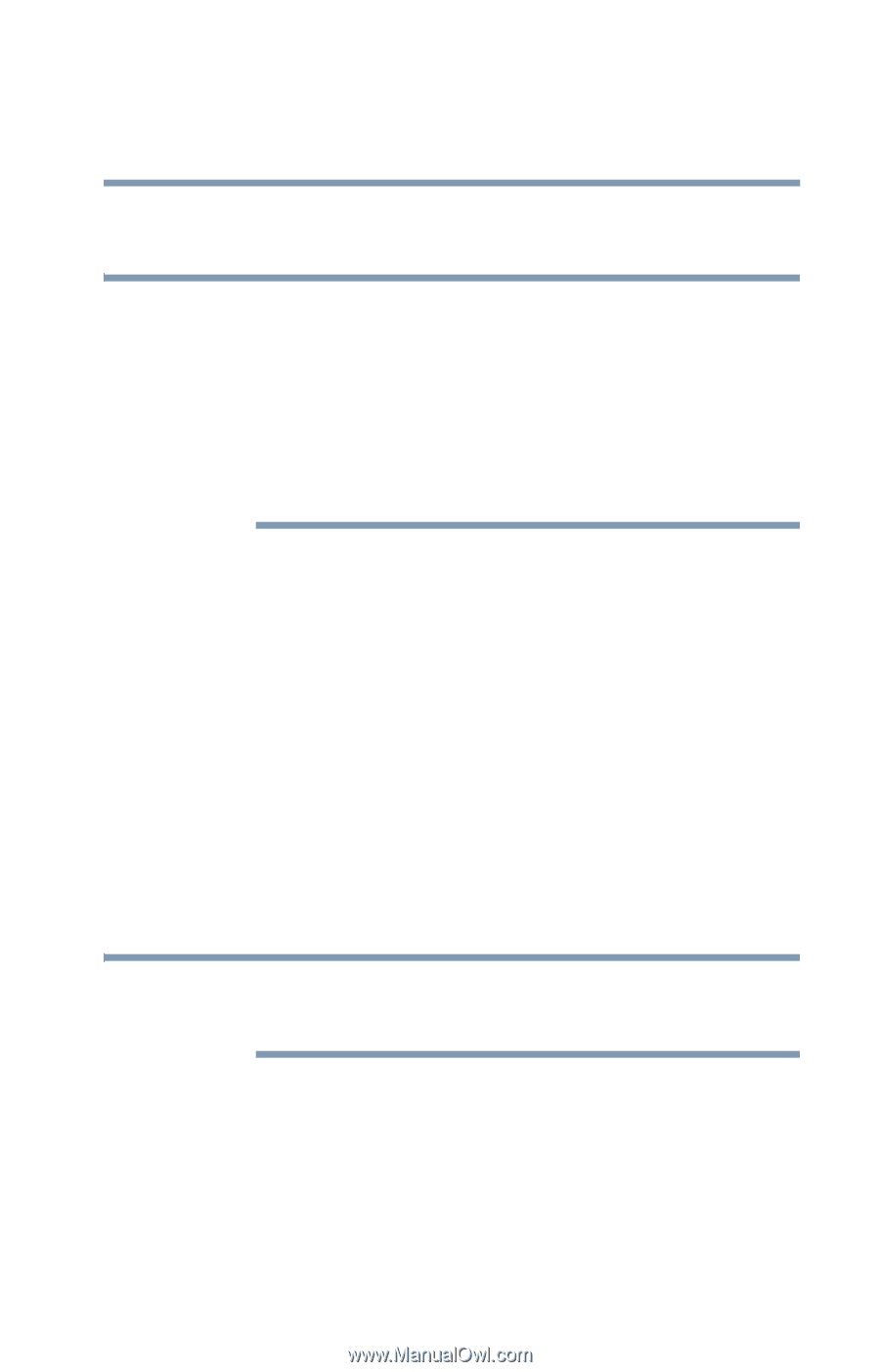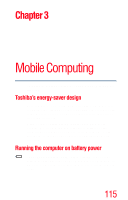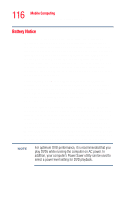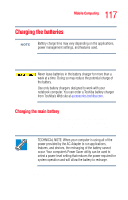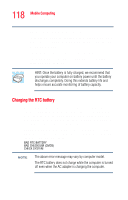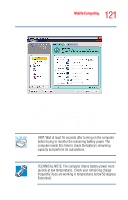Toshiba Tecra A5-S6215TD User Guide - Page 119
Monitoring battery power
 |
View all Toshiba Tecra A5-S6215TD manuals
Add to My Manuals
Save this manual to your list of manuals |
Page 119 highlights
119 Mobile Computing Monitoring battery power If the RTC battery is low, the real-time clock and calendar may display the incorrect time and date, or stop working. NOTE It is seldom necessary to charge the RTC battery because it charges while the computer is on. If the RTC battery is low, the real-time clock and calendar may display the incorrect time and date or stop working. When Hibernation mode is enabled and the RTC battery is completely discharged, a warning prompts you to reset the real-time clock. The computer can be used while the RTC battery is being charged, although the charging status of the RTC battery cannot be monitored. Monitoring battery power The computer's main battery light gives you an indication of the main battery's current charge: ❖ Green indicates the AC adapter has fully charged the battery. ❖ Amber indicates the AC adapter is charging the battery. ❖ Off indicates that the battery is not being charged. NOTE Battery life and charge time may vary, depending upon power management settings, applications and features used. ❖ Flashing amber indicates that the computer is using battery power, and the battery's charge is running low.