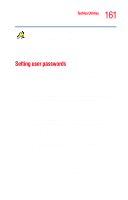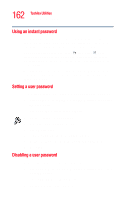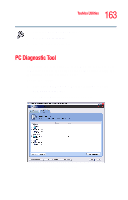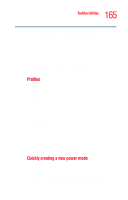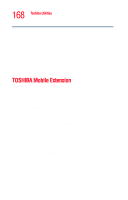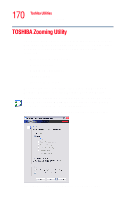Toshiba Tecra A5-S6215TD User Guide - Page 166
SD Memory Card Format, Customizing a power mode
 |
View all Toshiba Tecra A5-S6215TD manuals
Add to My Manuals
Save this manual to your list of manuals |
Page 166 highlights
166 Toshiba Utilities SD Memory Card Format change the name, description, or icon for this profile by clicking Property. Customizing a power mode 1 Highlight the profile you want to modify. 2 Change the settings you want on the Basic Setup tab. 3 You may also change settings on the Setup Action tab. Keep in mind however, that by default, these actions will apply to all profiles. SD Memory Card Format This utility is used to format SD cards used with the Bridge Media Adapter Slot. To access the SD Memory Card Format utility through the TOSHIBA Assist window, click Optimize on the left side of the window, then double-click the SD Memory Card Format icon. The SD Memory Card Format screen appears. Sample SD Memory Card Format screen To format an SD memory card: