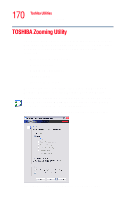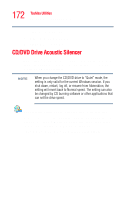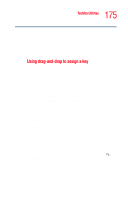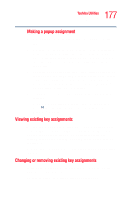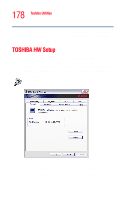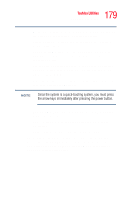Toshiba Tecra A5-S6215TD User Guide - Page 174
Starting Fnesse®, Sample Fn-esse window
 |
View all Toshiba Tecra A5-S6215TD manuals
Add to My Manuals
Save this manual to your list of manuals |
Page 174 highlights
174 Toshiba Utilities Fn-esse® ❖ Display a customized folder of programs and/or files from which to choose Fn-esse also has several keys, known as hot keys, that perform preassigned operations. For more information, see "Hot Keys" on page 225. You can assign any key that is not associated with a hot key or a keyboard overlay. Starting Fn-esse® Click Start, All Programs, Toshiba, Utilities, then click Fn-esse. You can also Access Fn-esse through the TOSHIBA Assist window, by Clicking Optimize on the left size of the window, and then double-clicking the Hotkey Assignment icon. The Fn-esse keyboard appears. Sample Fn-esse window The keys are color-coded as follows: ❖ Available keys are dark gray with white letters. ❖ Assigned keys and keys associated with a popup list are shown on the Fn-esse keyboard in the selected color. ❖ Unavailable keys are light gray.