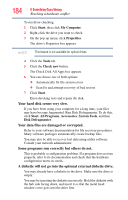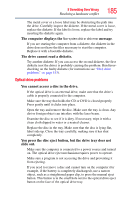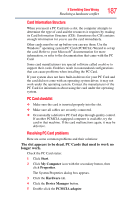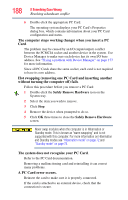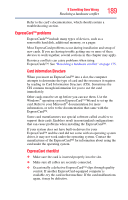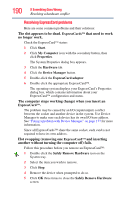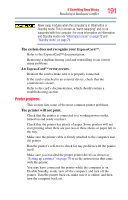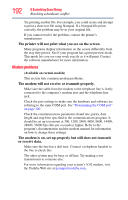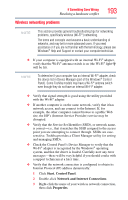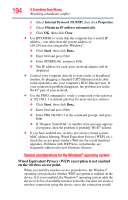Toshiba Tecra M8-S8011 User Guide - Page 189
ExpressCard™ problems, by reading its Card Information Structure CIS. Sometimes
 |
View all Toshiba Tecra M8-S8011 manuals
Add to My Manuals
Save this manual to your list of manuals |
Page 189 highlights
If Something Goes Wrong Resolving a hardware conflict 189 Refer to the card's documentation, which should contain a troubleshooting section. ExpressCard™ problems ExpressCards™ include many types of devices, such as a removable hard disk, additional memory, or a pager. Most ExpressCard problems occur during installation and setup of new cards. If you are having trouble getting one or more of these devices to work together, several sections in this chapter may apply. Resource conflicts can cause problems when using ExpressCards™. See "Resolving a hardware conflict" on page 175. Card Information Structure When you insert an ExpressCard™ into a slot, the computer attempts to determine the type of card and the resources it requires by reading its Card Information Structure (CIS). Sometimes the CIS contains enough information for you to use the card immediately. Other cards must be set up before you can use them. Use the Windows® operating system ExpressCard™ Wizard to set up the card. Refer to your Microsoft® documentation for more information, or refer to the documentation that came with the ExpressCard™. Some card manufacturers use special software called enablers to support their cards. Enablers result in nonstandard configurations that can cause problems when installing the ExpressCard™. If your system does not have built-in drivers for your ExpressCard™ and the card did not come with an operating system driver, it may not work under the operating system. Contact the manufacturer of the ExpressCard™ for information about using the card under the operating system. ExpressCard checklist ❖ Make sure the card is inserted properly into the slot. ❖ Make sure all cables are securely connected. ❖ Occasionally a defective ExpressCard™ slips through quality control. If another ExpressCard-equipped computer is available, try the card in that machine. If the card malfunctions again, it may be defective.