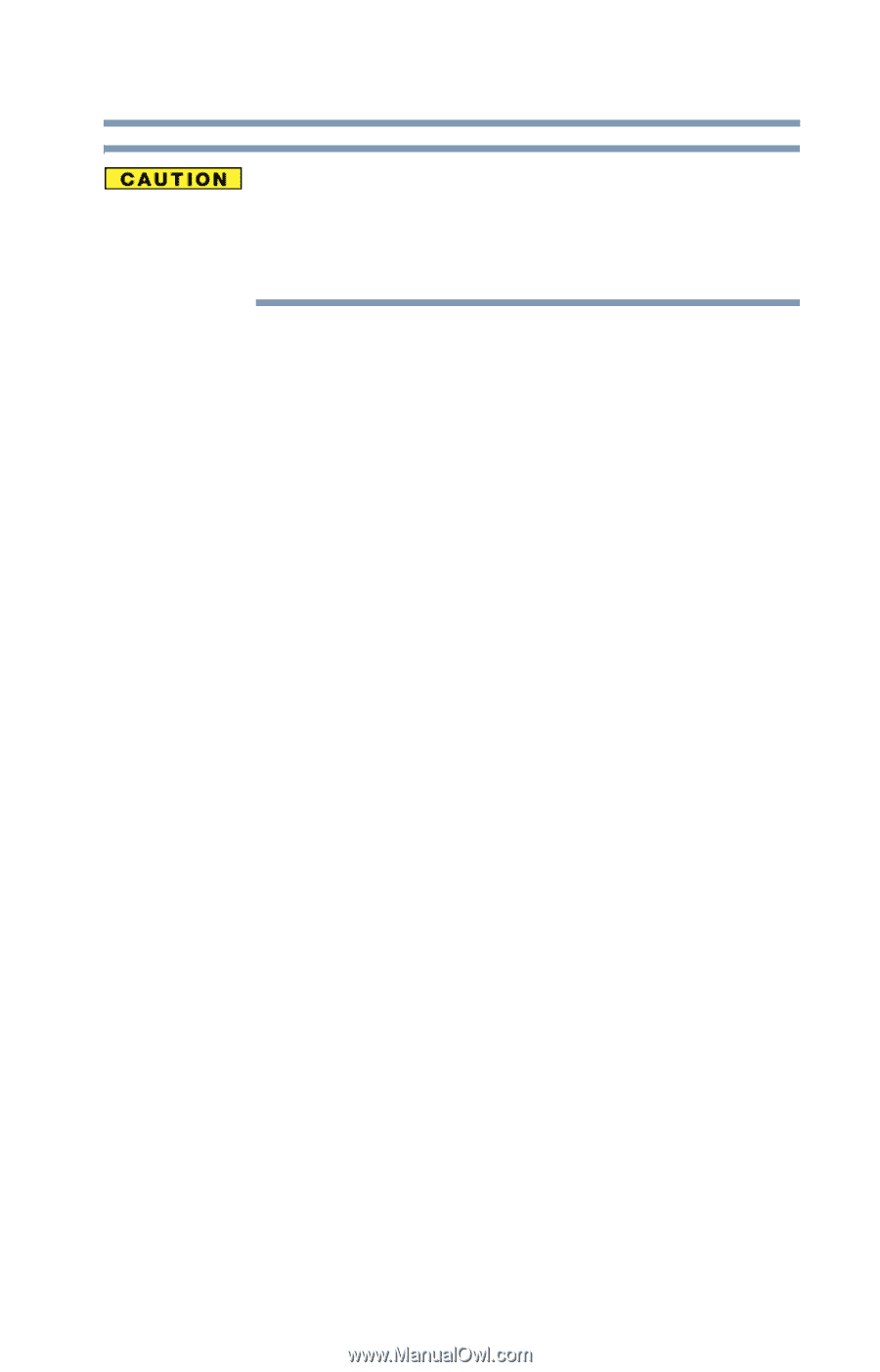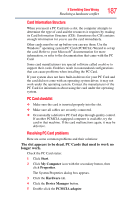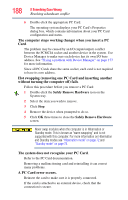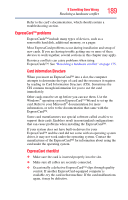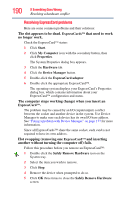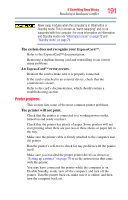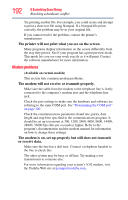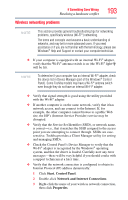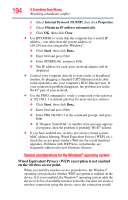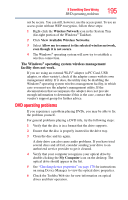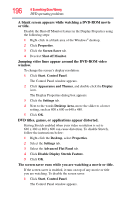Toshiba Tecra M8-S8011 User Guide - Page 191
Printer problems, The system does not recognize your, error occurs., The printer will not print.
 |
View all Toshiba Tecra M8-S8011 manuals
Add to My Manuals
Save this manual to your list of manuals |
Page 191 highlights
If Something Goes Wrong Resolving a hardware conflict 191 Never swap modules when the computer is in Hibernation or Standby mode. This is known as "warm swapping" and is not supported with this computer. For more information on Hibernation and Standby modes see "Hibernation mode" on page 72 and "Standby mode" on page 73. The system does not recognize your ExpressCard™. Refer to the ExpressCard™ documentation. Removing a malfunctioning card and reinstalling it can correct many problems. An ExpressCard™ error occurs. Reinsert the card to make sure it is properly connected. If the card is attached to an external device, check that the connection is secure. Refer to the card's documentation, which should contain a troubleshooting section. Printer problems This section lists some of the most common printer problems. The printer will not print. Check that the printer is connected to a working power outlet, turned on and ready (on line). Check that the printer has plenty of paper. Some printers will not start printing when there are just two or three sheets of paper left in the tray. Make sure the printer cable is firmly attached to the computer and the printer. Run the printer's self-test to check for any problem with the printer itself. Make sure you installed the proper printer drivers as shown in "Setting up a printer" on page 70 or in the instructions that came with the printer. You may have connected the printer while the computer is on. Disable Standby mode, turn off the computer, and turn off the printer. Turn the printer back on, make sure it is online, and then turn the computer back on.