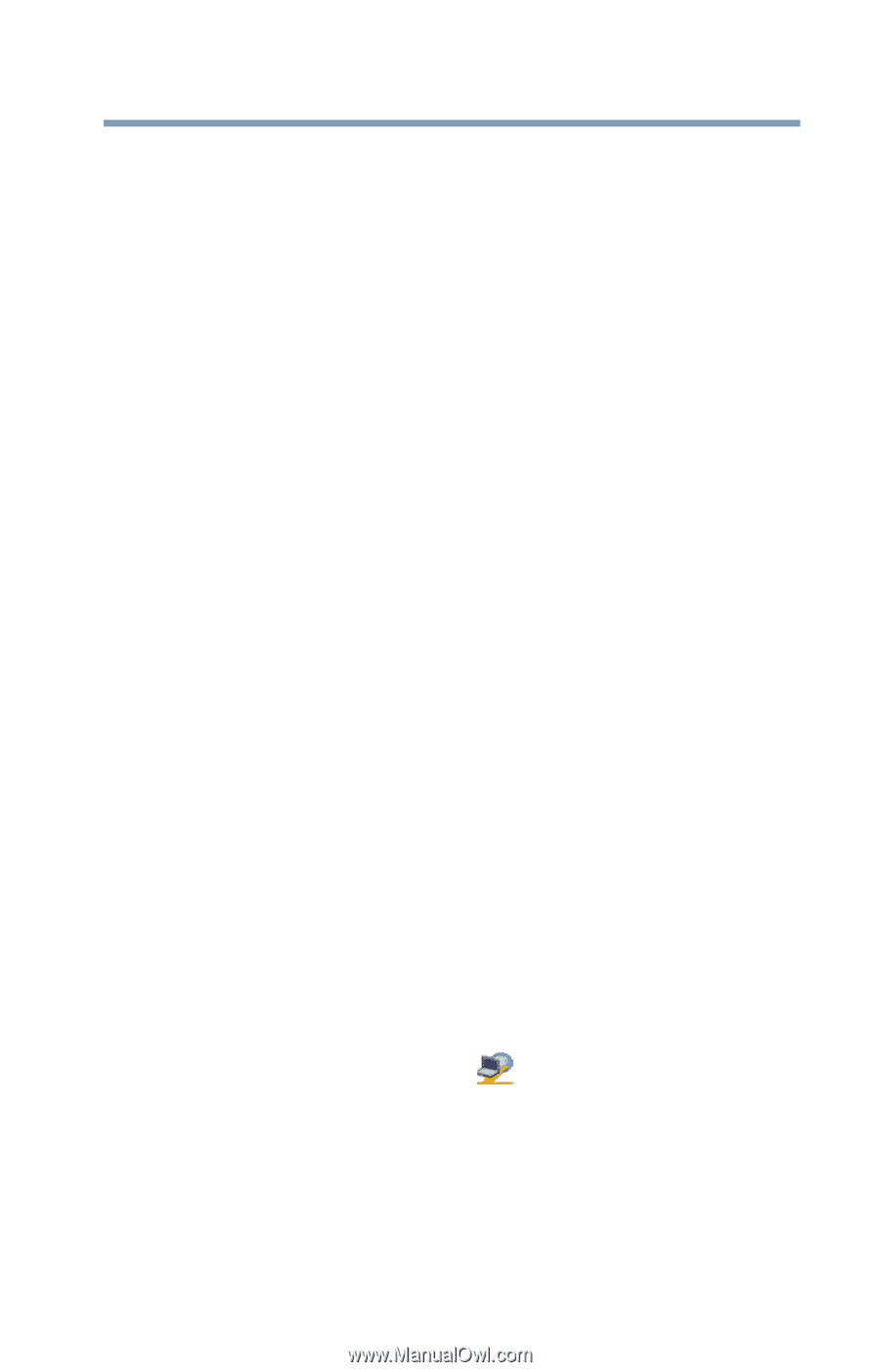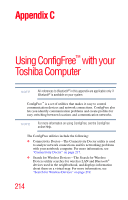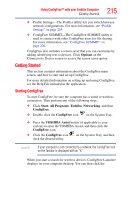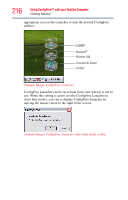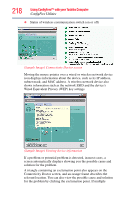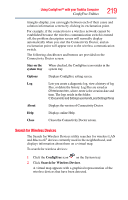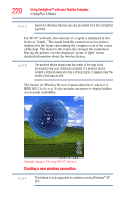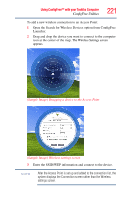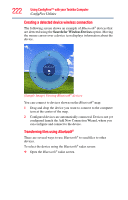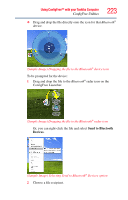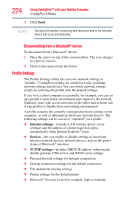Toshiba Tecra M8-S8011 User Guide - Page 219
Search for Wireless Devices, ConfigFree, Stay on the, system tray, Options, About, Close
 |
View all Toshiba Tecra M8-S8011 manuals
Add to My Manuals
Save this manual to your list of manuals |
Page 219 highlights
Using ConfigFree™ with your Toshiba Computer ConfigFree Utilities 219 triangles display, you can toggle between each of their cause and solution information screens by clicking its exclamation point. For example, if the connection to a wireless network cannot be established because the wireless communication switch is turned off, the problem description screen will normally display automatically when you start the Connectivity Doctor, and an exclamation point will appear next to the wireless communication switch. The following checkboxes and buttons are provided on the Connectivity Doctor screen: Stay on the When checked, the ConfigFree icon resides in the system tray system tray. Options Displays ConfigFree setting screen. Log Lets you create a diagnostic log, view a history of log files, or delete the history. Log files are saved as CFhtmlxxxxx.htm, where xxxxx is the creation date and time. The logs reside in the folder: C:\Documents and Settings\username\Local Settings\Temp About Displays the version of Connectivity Doctor. Help Displays online Help. Close Closes the Connectivity Doctor screen. Search for Wireless Devices The Search for Wireless Devices utility searches for wireless LAN and Bluetooth® devices currently used in the neighborhood, and displays information about them on a virtual map. To search for wireless devices: 1 Click the ConfigFree icon on the System tray. 2 Click Search for Wireless Devices. A virtual map appears with a graphical representation of the wireless devices that have been detected.