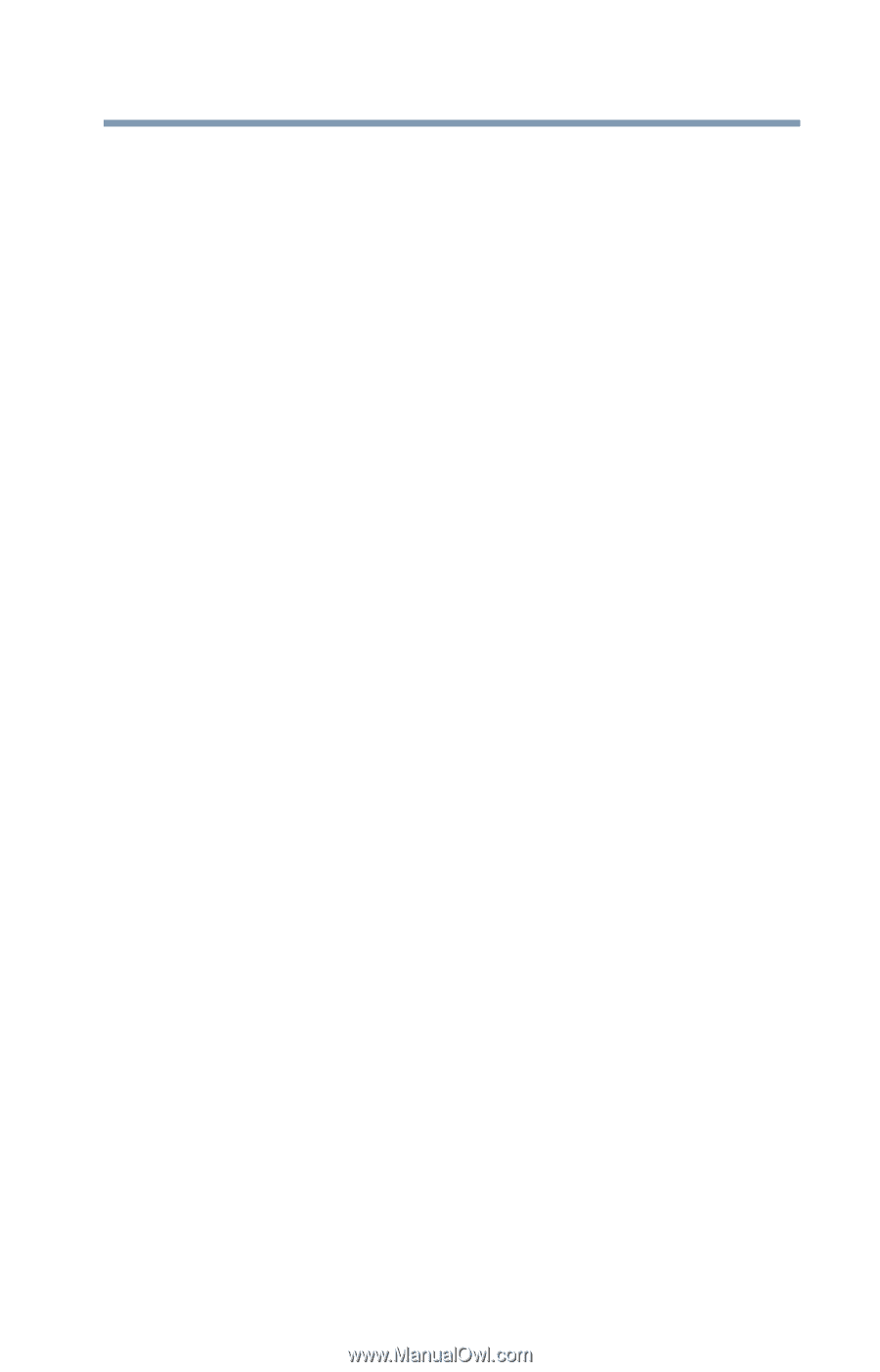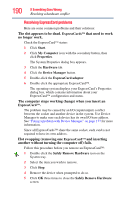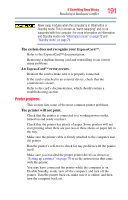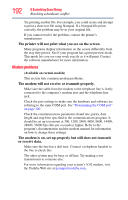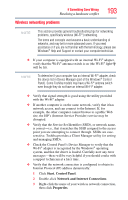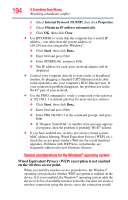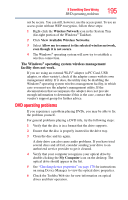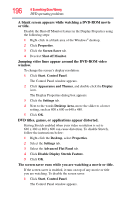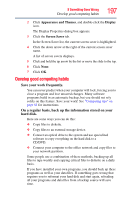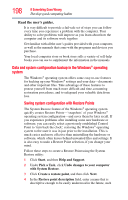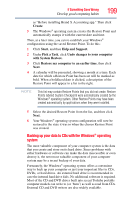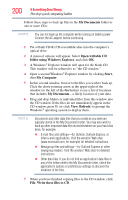Toshiba Tecra M8-S8011 User Guide - Page 195
DVD operating problems, The Windows, operating system wireless management, facility does not work.
 |
View all Toshiba Tecra M8-S8011 manuals
Add to My Manuals
Save this manual to your list of manuals |
Page 195 highlights
If Something Goes Wrong DVD operating problems 195 not be secure. You can still, however, use the access point. To use an access point without WEP encryption, follow these steps: 1 Right-click the Wireless Network icon in the System Tray (far-right portion of the Windows® Taskbar). 2 Click View Available Wireless Networks. 3 Select Allow me to connect to the selected wireless network, even though it is not secure. 4 The Windows® operating system will now try to establish a wireless connection. The Windows® operating system wireless management facility does not work. If you are using an external Wi-Fi® adapter (a PC Card, USB adapter, or other variety), check if the adapter comes with its own management utility. If it does, the utility may be disabling the Windows® operating system wireless management facility, in which case you must use the adapter's management utility. If the documentation that accompanies the adapter does not provide enough information to determine if this is the case, contact that vendor's support group for further advice. DVD operating problems If you experience a problem playing DVDs, you may be able to fix the problem yourself. For general problems playing a DVD title, try the following steps: 1 Verify that the disc is in a format that the drive supports. 2 Ensure that the disc is properly inserted in the drive tray. 3 Clean the disc and try again. A dirty drive can also cause audio problems. If you have tried several discs and all fail, consider sending your drive to an authorized service provider to get it cleaned. 4 Verify that your computer recognizes your optical drive by double-clicking the My Computer icon on the desktop. The optical drive should appear in the list. 5 See "Checking device properties" on page 178 for instructions on using Device Manager to view the optical drive properties. 6 Check the Toshiba Web site for new information on optical drives and their operation.