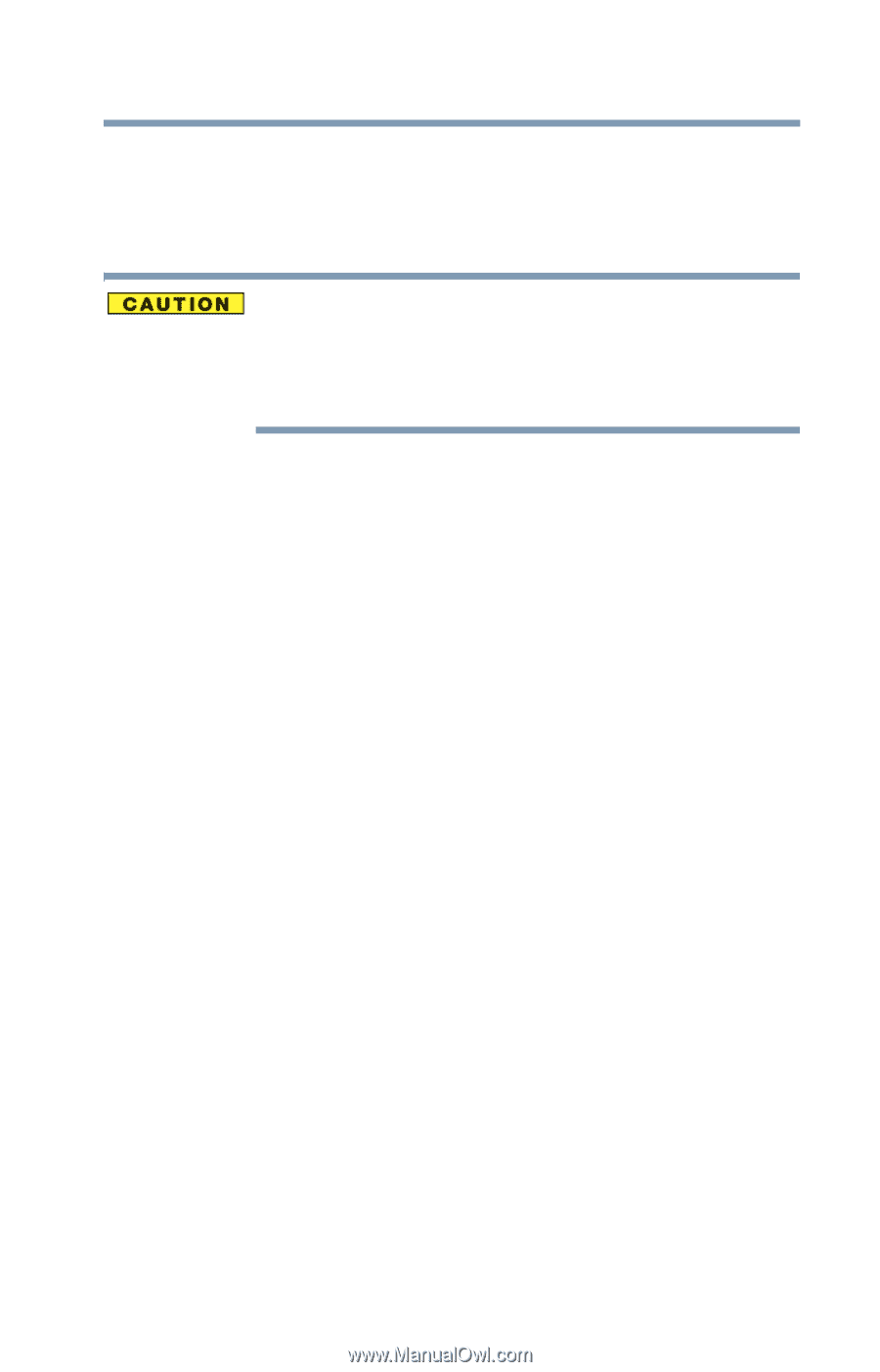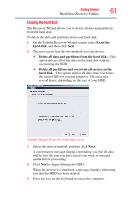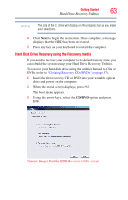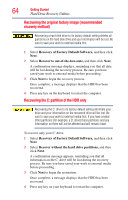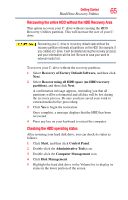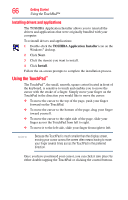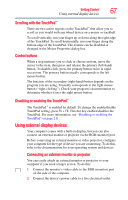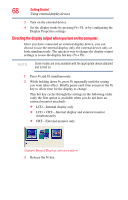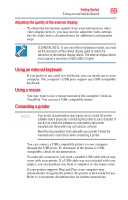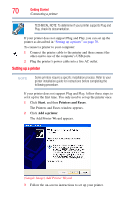Toshiba Tecra M8-S8011 User Guide - Page 65
Recovering the entire HDD without the HDD Recovery Area, Checking the HDD operating status
 |
View all Toshiba Tecra M8-S8011 manuals
Add to My Manuals
Save this manual to your list of manuals |
Page 65 highlights
Getting Started Hard Drive Recovery Utilities 65 Recovering the entire HDD without the HDD Recovery Area This option recovers your C: drive without creating the HDD Recovery Utilities partition. This will increase the size of your C: drive Recovering your C: drive to its factory default state without the recovery partition reformats all partitions on the HDD (for example, if you created a D: drive, it will be deleted during the recovery process) and your information will be lost. Be sure to save your work to external media first. To recover your C: drive without the recovery partition: 1 Select Recovery of Factory Default Software, and then click Next. 2 Select Recover using all HDD space (no HDD recovery partition), and then click Next. A confirmation message appears, reminding you that all partitions will be reformatted and all data will be lost during the recovery process. Be sure you have saved your work to external media before proceeding. 3 Click Yes to begin the restoration. Once complete, a message displays that the HDD has been recovered. 4 Press any key on your keyboard to restart the computer. Checking the HDD operating status After restoring your hard disk drive, you can check its status as follows: 1 Click Start, and then click Control Panel. 2 Double-click the Administrative Tools icon. 3 Double-click the Computer Management icon. 4 Click Disk Management. 5 Highlight the hard disk drive in the Volume list to display its status in the lower portion of the screen.