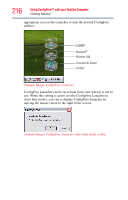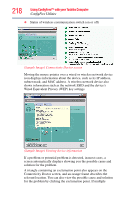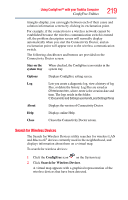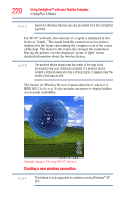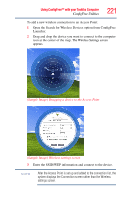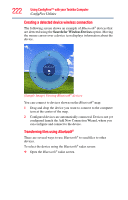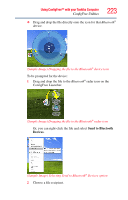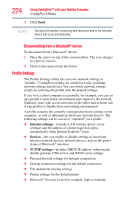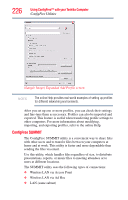Toshiba Tecra M8-S8011 User Guide - Page 221
Open the Search for Wireless Devices option from ConfigFree
 |
View all Toshiba Tecra M8-S8011 manuals
Add to My Manuals
Save this manual to your list of manuals |
Page 221 highlights
Using ConfigFree™ with your Toshiba Computer ConfigFree Utilities 221 To add a new wireless connection to an Access Point: 1 Open the Search for Wireless Devices option from ConfigFree Launcher. 2 Drag and drop the device you want to connect to the computer icon at the center of the map. The Wireless Settings screen appears. (Sample Image) Dragging a device to the Access Point (Sample Image) Wireless settings screen 3 Enter the SSID/WEP information and connect to the device. NOTE After the Access Point is set up and added to the connection list, the system displays the Connection screen rather than the Wireless settings screen.
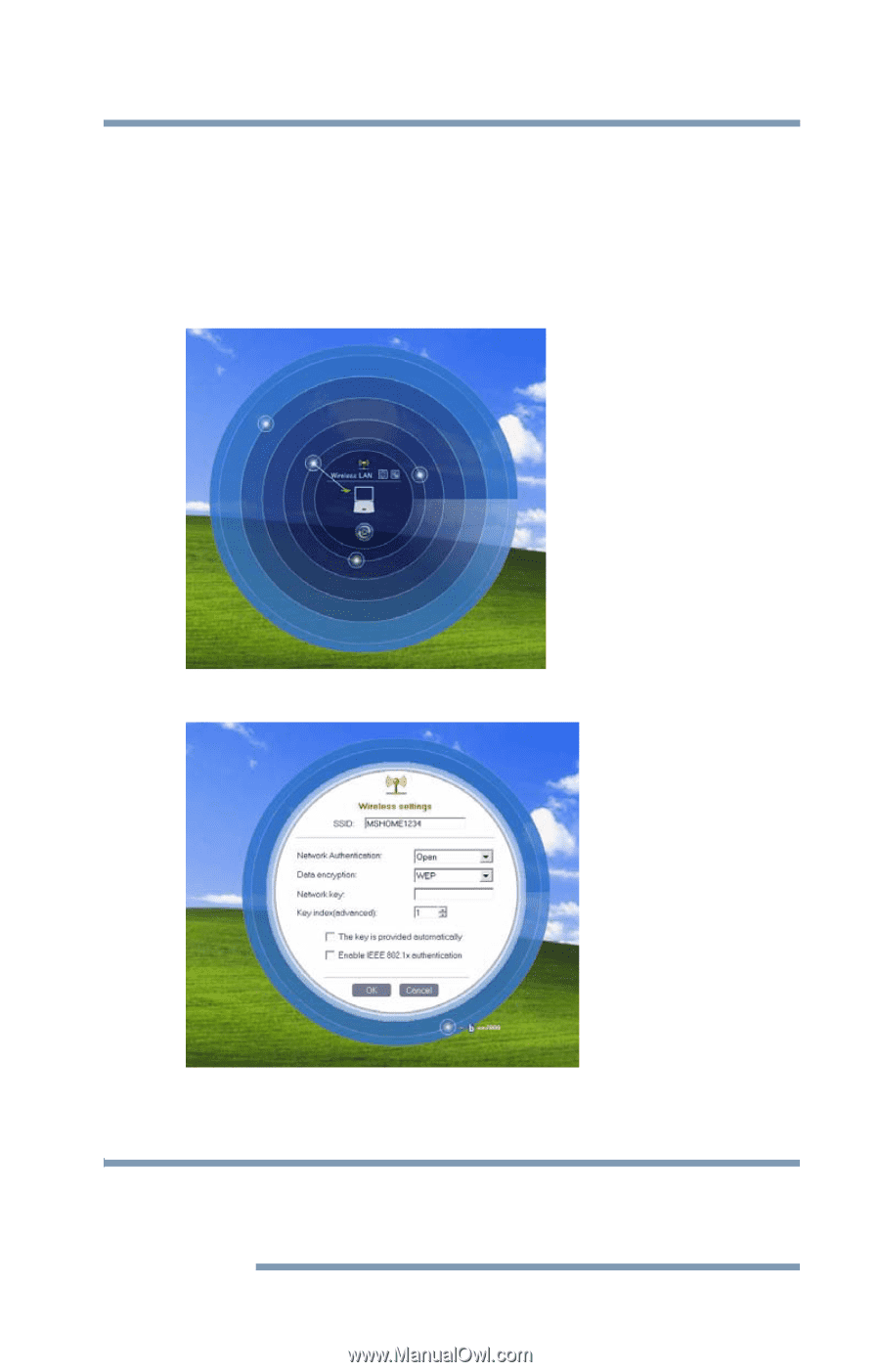
221
Using ConfigFree™ with your Toshiba Computer
ConfigFree Utilities
To add a new wireless connection to an Access Point:
1
Open the Search for Wireless Devices option from ConfigFree
Launcher.
2
Drag and drop the device you want to connect to the computer
icon at the center of the map. The Wireless Settings screen
appears.
(Sample Image) Dragging a device to the Access Point
(Sample Image) Wireless settings screen
3
Enter the SSID/WEP information and connect to the device.
After the Access Point is set up and added to the connection list, the
system displays the Connection screen rather than the Wireless
settings screen.
NOTE