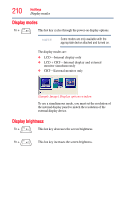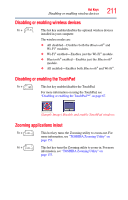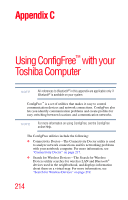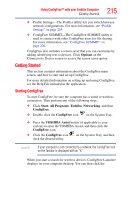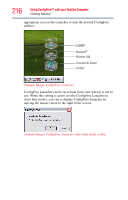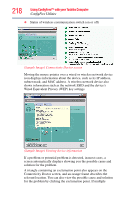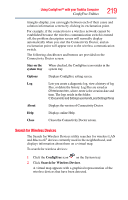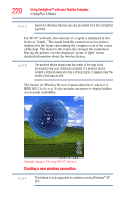Toshiba Tecra M8-S8011 User Guide - Page 215
Getting Started, Starting ConfigFree, Using ConfigFree™ with your Toshiba Computer
 |
View all Toshiba Tecra M8-S8011 manuals
Add to My Manuals
Save this manual to your list of manuals |
Page 215 highlights
Using ConfigFree™ with your Toshiba Computer Getting Started 215 ❖ Profile Settings-The Profiles utility lets you switch between network configurations. For more information, see "Profile Settings" on page 224. ❖ ConfigFree SUMMIT-The ConfigFree SUMMIT utility is used to connect with other ConfigFree users for file sharing. For more information, see "ConfigFree SUMMIT" on page 226. ConfigFree also includes a screen saver that you can customize by adding identifying text to devices. Click Options on the Connectivity Doctor screen to access the screen saver option. Getting Started This section contains information about the ConfigFree main screen, and how to start and set up ConfigFree. For more detailed information on setting up and using ConfigFree, see the Help File included in the application. Starting ConfigFree To start ConfigFree, be sure the computer has a wired or wireless connection. Then perform any of the following steps: ❖ Click Start, All Programs, Toshiba, Networking, and then ConfigFree. ❖ Double-click the ConfigFree icon on the System Tray. ❖ Press the TOSHIBA Assist button (if applicable to your system) to open the TOSHIBA Assist, and then click the ConfigFree icon. ❖ Click the ConfigFree icon click the desired utility. on the System Tray, and then NOTE If your computer is not connected to a network, the ConfigFree icon on the Taskbar is displayed with an "X." When you start a search for wireless devices, ConfigFree Launcher displays on your computer desktop. You can then click the