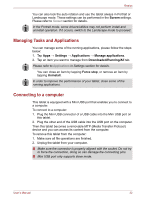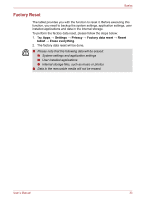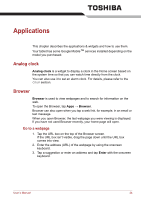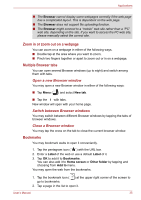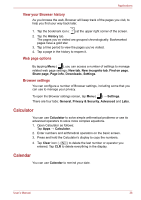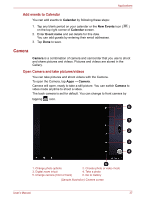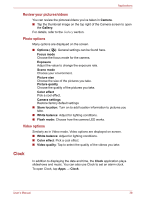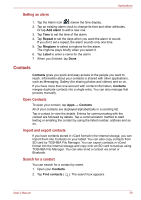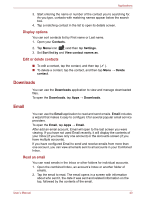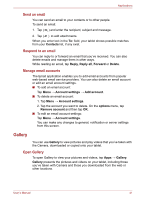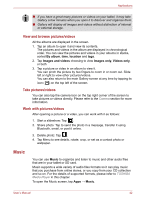Toshiba Thrive AT1S0 PDA03C-001002 Users Manual Canada; English - Page 37
Camera, Add events to Calendar, Open Camera and take pictures/videos
 |
View all Toshiba Thrive AT1S0 PDA03C-001002 manuals
Add to My Manuals
Save this manual to your list of manuals |
Page 37 highlights
Applications Add events to Calendar You can add events to Calendar by following these steps: 1. Tap any blank period on your calendar or the New Events icon ( ) on the top right corner of Calendar screen. 2. Enter Event name and set details for this date. You can add guests by entering their email addresses. 3. Tap Done to save. Camera Camera is a combination of camera and camcorder that you use to shoot and share pictures and videos. Pictures and videos are stored in the Gallery. Open Camera and take pictures/videos You can take pictures and shoot videos with the Camera. To open the Camera, tap Apps → Camera. Camera will open, ready to take a still picture. You can switch Camera to video mode anytime to shoot a video. The back camera is set for default. You can change to front camera by tapping icon. 6 1 2 3 4 1. Change photo options 3. Digital zoom in/out 5. Change camera (front or back) 5 2. Choose photo or video mode 4. Take a photo 6. Go to Gallery (Sample Illustration) Camera screen User's Manual 37