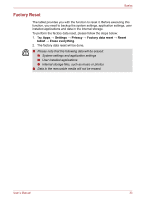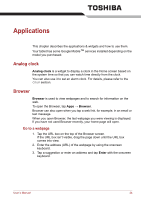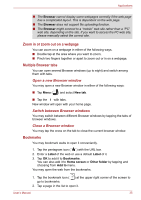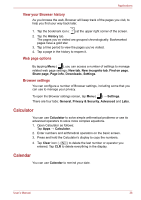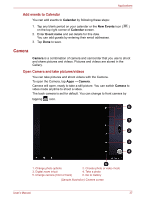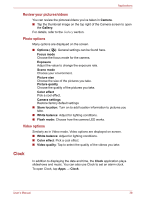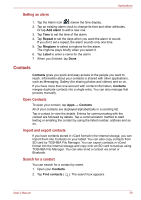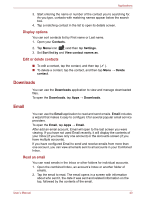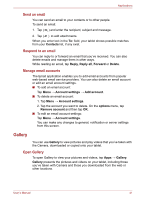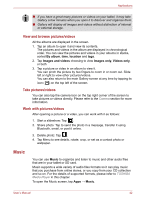Toshiba Thrive AT1S0 PDA03C-001002 Users Manual Canada; English - Page 38
Clock, Review your pictures/videos, Photo options, Video options
 |
View all Toshiba Thrive AT1S0 PDA03C-001002 manuals
Add to My Manuals
Save this manual to your list of manuals |
Page 38 highlights
Applications Review your pictures/videos You can review the pictures/videos you've taken in Camera. ■ Tap the thumbnail image on the top right of the Camera screen to open the Gallery. For details, refer to the Gallery section. Photo options Many options are displayed on the screen. ■ Options ( ): General settings can be found here. Focus mode Choose the focus mode for the camera. Exposure Adjust the value to change the exposure rate. Scene mode Choose your environment. Picture size Choose the size of the pictures you take. Picture quality Choose the quality of the pictures you take. Color effect Pick a cool effect. Camera settings Restore factory default settings ■ Store location: Turn on to add location information to pictures you take. ■ White balance: Adjust for lighting conditions. ■ Flash mode: Choose how the camera LED works. Video options Similarly as in Video mode, Video options are displayed on screen. ■ White balance: Adjust for lighting conditions. ■ Color effect: Pick a cool effect. ■ Video quality: Tap to select the quality of the videos you take. Clock In addition to displaying the date and time, the Clock application plays slideshows and music. You can also use Clock to set an alarm clock. To open Clock, tap Apps → Clock. User's Manual 38