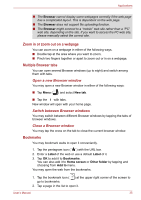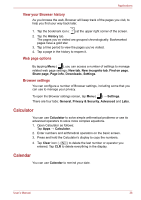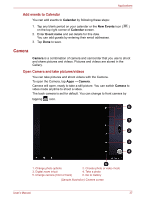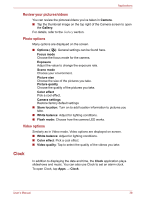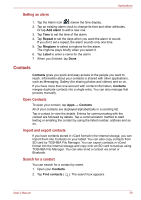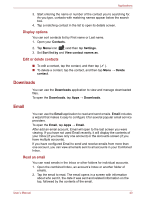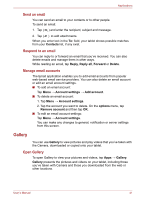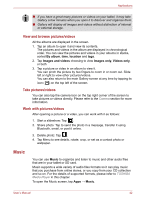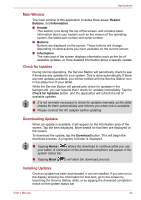Toshiba Thrive AT1S0 PDA03C-001002 Users Manual Canada; English - Page 40
Downloads, Email, Display options, Edit or delete contacts, Read an email
 |
View all Toshiba Thrive AT1S0 PDA03C-001002 manuals
Add to My Manuals
Save this manual to your list of manuals |
Page 40 highlights
Applications 3. Start entering the name or number of the contact you're searching for. As you type, contacts with matching names appear below the search box. 4. Tap a matching contact in the list to open its details screen. Display options You can sort contacts list by First name or Last name. 1. Open your Contacts. 2. Tap Menu icon ( ) and then tap Settings. 3. Set Sort list by and View contact names as. Edit or delete contacts ■ To edit a contact, tap the contact, and then tap ( ). ■ To delete a contact, tap the contact, and then tap Menu → Delete contact. Downloads You can use the Downloads application to view and manage downloaded files. To open the Downloads, tap Apps → Downloads. Email You can use the Email application to read and send emails. Email includes a wizard that makes it easy to configure it for several popular email service providers. To open the Email, tap Apps → Email. After add an email account, Email will open to the last screen you were viewing. If you have not used Email recently, it will display the contents of your Inbox (if you have only one account) or the Accounts screen (if you have multiple accounts). If you have configured Email to send and receive emails from more than one account, you can view all emails sent to all accounts in your Combined Inbox. Read an email You can read emails in the Inbox or other folders for individual accounts. 1. Open the combined Inbox, an account's Inbox or another folder of emails. 2. Tap the email to read. The email opens in a screen with information about who sent it, the date it was sent and related information on the top, followed by the contents of the email. User's Manual 40