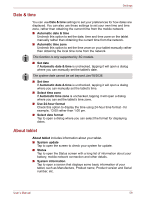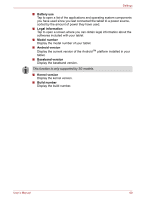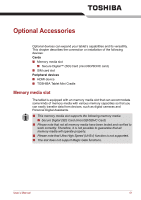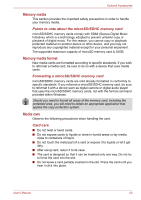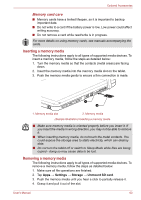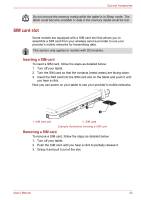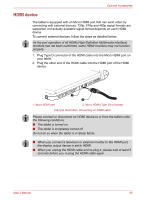Toshiba Thrive AT1S0 PDA03C-001002 Users Manual Canada; English - Page 64
SIM card slot, Inserting a SIM card
 |
View all Toshiba Thrive AT1S0 PDA03C-001002 manuals
Add to My Manuals
Save this manual to your list of manuals |
Page 64 highlights
Optional Accessories Do not remove the memory media while the tablet is in Sleep mode. The tablet could become unstable or data in the memory media could be lost. SIM card slot Some models are equipped with a SIM card slot that allows you to assemble a SIM card from your wireless service provider to use your provider's mobile networks for transmitting data. This section only applies to models with 3G modules. Inserting a SIM card To insert a SIM card, follow the steps as detailed below: 1. Turn off your tablet. 2. Turn the SIM card so that the contacts (metal areas) are facing down. 3. Insert the SIM card into the SIM card slot on the tablet and push it until you hear a click. Now you can power on your tablet to use your provider's mobile networks. 1 2 1. SIM card slot 2. SIM card (Sample Illustration) Inserting a SIM card Removing a SIM card To remove a SIM card, follow the steps as detailed below: 1. Turn off your tablet. 2. Push the SIM card until you hear a click to partially release it. 3. Grasp it and pull it out of the slot. User's Manual 64