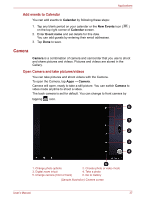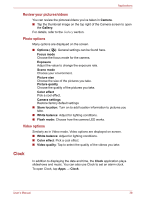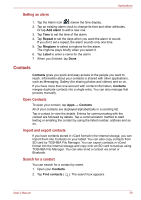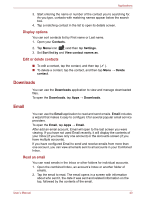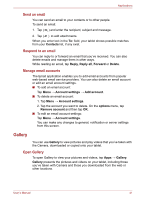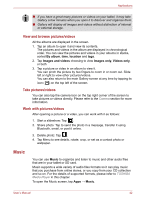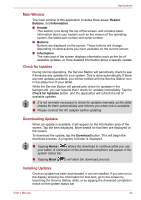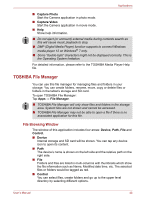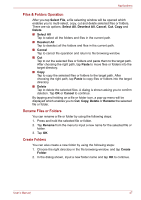Toshiba Thrive AT1S0 PDA03C-001002 Users Manual Canada; English - Page 42
Music, View and browse pictures/videos, Take pictures/videos, Work with pictures/videos
 |
View all Toshiba Thrive AT1S0 PDA03C-001002 manuals
Add to My Manuals
Save this manual to your list of manuals |
Page 42 highlights
Applications ■ If you have a great many pictures or videos on your tablet, it may take Gallery a few minutes when you open it to discover and organize them. ■ Gallery will display all images and videos without distinction of internal or external storage. View and browse pictures/videos All the albums are displayed in the screen. 1. Tap an album to open it and view its contents. The pictures and videos in the album are displayed in chronological order. You can view the pictures and videos in your albums in stacks, sorted By album, time, location and tags. 2. Tap Images and videos choosing to view Images only, Videos only, or both. 3. Tap a picture or video in an album to view it. You can pinch the picture by two fingers to zoom in or zoom out. Slide left or right to view other pictures/videos. You can also return to the main Gallery screen at any time by tapping its icon ( ) on the top left of the screen. Take pictures/videos You can also tap the camera icon on the top right corner of the screen to take pictures or videos directly. Please refer to the Camera section for more information. Work with pictures/videos After opening a picture or a video, you can work with it as follows: 1. Start a slideshow: Tap . 2. Share photo: Tap to send the photo in a message, transfer it using Bluetooth, email, or post it online. 3. Delete photo: Tap . 4. Tap Menu to see details, rotate, crop, or set as a contact photo or wallpaper. Music You can use Music to organize and listen to music and other audio files that are in your tablet or SD card. Music supports a wide variety of audio files formats so it can play music that you purchase from online stores, or you copy from your CD collection and so on. For the details of supported formats, please refer to TOSHIBA Media Player in this chapter. To open the Music screen, tap Apps → Music. User's Manual 42