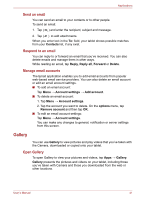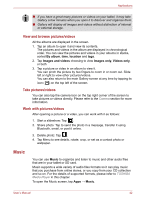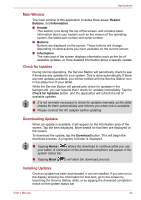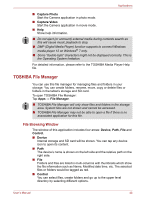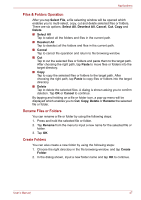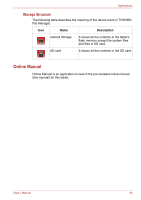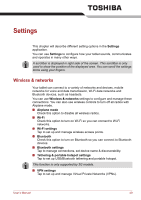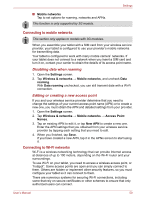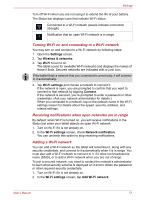Toshiba Thrive AT1S0 PDA03C-001002 Users Manual Canada; English - Page 46
TOSHIBA File Manager, File Browsing Window
 |
View all Toshiba Thrive AT1S0 PDA03C-001002 manuals
Add to My Manuals
Save this manual to your list of manuals |
Page 46 highlights
Applications ■ Capture Photo Start the Camera application in photo mode. ■ Capture Video Start the Camera application in movie mode. ■ Help Show help information. ■ Do not eject (or unmount) external media during contents search as this will cause music playback to stop. ■ DMP (Digital Media Player) function supports to connect Windows media player 12 on Windows® 7 only. ■ Some "double-byte" characters might not be displayed correctly. This is the Operating System limitation. For detailed information, please refer to the TOSHIBA Media Player Help file. TOSHIBA File Manager You can use this file manager for managing files and folders in your storage. You can create folders, rename, move, copy or delete files or folders in the tablet's storage and SD card. To open TOSHIBA File Manager: Tap Apps → File Manager. ■ TOSHIBA File Manager will only show files and folders in the storage area. System files are not shown and cannot be accessed. ■ TOSHIBA File Manager may not be able to open a file if there is no associated application for this file. File Browsing Window The window of this application includes four areas: Device, Path, File and Control. ■ Device Internal storage and SD card will be shown. You can tap any device icon to open its content. ■ Path The device's name is shown on the left side and the relative path on the right side. ■ File Folders and files are listed in multi-columns with thumbnails which show the file information such as Name, Modified date time, etc. The selected files or folders would be tagged as red. ■ Control You can select files, create folders and go up to the upper level directory by selecting different options. User's Manual 46