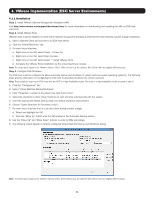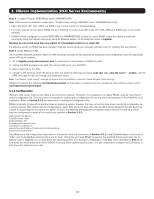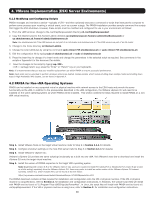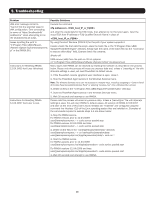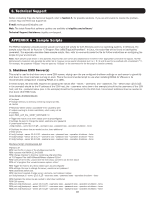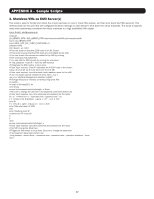Tripp Lite SV20KM1P1B Users Guide for PowerAlert Network Shutdown Agent PANSA - Page 12
Configuration
 |
View all Tripp Lite SV20KM1P1B manuals
Add to My Manuals
Save this manual to your list of manuals |
Page 12 highlights
4. VMware Implementation (ESXi Server Environments) Step 4. Configure Firewall, WEBCARDLX and/or SNMPWEBCARD Note: PANSA requires pre-installation configuration of firewall software settings, WEBCARDLX and/or SNMPWEBCARD settings. • Open UDP ports 161, 162, 3664 and 3665 on your virtual machine's firewall software. • The host computer for the device PANSA will be monitoring must also have UDP ports 161, 162, 3664 and 3665 open on its firewall software. • If PANSA will be configured to monitor WEBCARDLX or SNMPWEBCARD, enable the card's SNMP access and define a read/write community string (the default community string for firmware version 12.04.0048 and above is tripplite). Warning: Do not install more than one edition of a PowerAlert product on a single VM. If a previous version of PANSA has been installed, Tripp Lite recommends you manually uninstall it prior to installing the new version. Step 5. Install PANSA for vMA The PowerAlert Network Shutdown Agent for vMA download contains all files required for installation and configuration onto the OpenSUSEbased vMA virtual machine. 1. Go to tripplite.com/products/power-alert to download the latest version of PANSA for vMA. 2. Upload the RPM package to the vMA VM using an SCP client (e.g. WinSCP). 3. Open a terminal on the vMA. 4. Change to the directory where the file is located and enter the following command: sudo rpm -ivh --nodeps. Use the RPM man page to help you through any installation issues. Note: Four VMware "script missing" warnings will appear after the installation completes. Please disregard these warnings. PANSA will install to the directory /var/tripplite/poweralert and will place or install the daemon process for each software version within /var/tripplite/poweralert/engine . 4.1.2 Configuration VMware's vMA virtual machine only offers a command line interface. Therefore, it is necessary to configure PANSA using its "paconfig.ini" textual configuration file. The instructions and details for modifying the configuration file are the same as described for the PANSA for Linux installation. Refer to Section 3.3.1 for instructions on editing the configuration file. PANSA is typically configured for shutting down an operating system; however, this may not be the case when running the configuration as a virtual machine. With virtual machine configurations, users often will opt to shut down the host ESXi server instead of the VM. Executing a script is usually required to perform this action. As such, the following [RemoteEvent:On Battery] section should be used for a virtual machine configuration instead of the instructions detailed in Section 3.3.1: [RemoteEvent:On Battery] EnableShutdown=false ShutdownDelay=15 EnableExecuteCommand=true ExecuteCommandDelay=5 ExecuteCommandOnSet=/home/vi-admin/shutdownesxi.sh ExecuteCommandOnClear= The difference in the configuration instructions in this section from the instructions in Section 3.3.1 is the EnableShutdown value is set to "false" and the EnableExecuteCommand is set to "true". Doing this will cause PANSA to execute the specified OnSet script when the On Battery event is triggered, but not shut down the operating system. The shutdown configuration of the ESXi server described in Step 3 will shut down the virtual machine on which PANSA is running. When performing this action, it is also important to configure the ESXi server to shut down this virtual machine last. 12