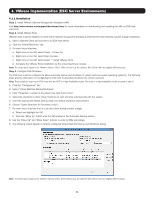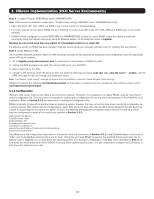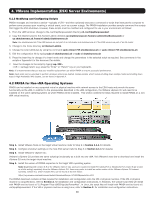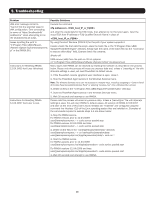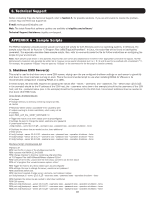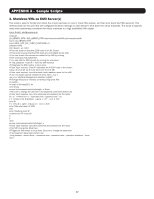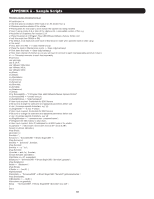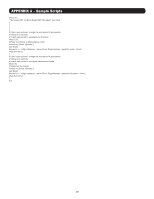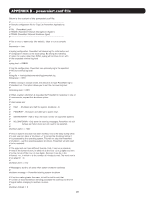Tripp Lite SV20KM1P1B Users Guide for PowerAlert Network Shutdown Agent PANSA - Page 15
Troubleshooting
 |
View all Tripp Lite SV20KM1P1B manuals
Add to My Manuals
Save this manual to your list of manuals |
Page 15 highlights
5. Troubleshooting Problem Possible Solutions vMA error message similar to "Cannot find the specified target in vMA configuration. Error connecting to server at 'https://localhost/sdk/ webService'" when attempting to run the shutdownvms.sh script. Execute the command vifp addservers and enter the credentials for the ESXi hosts, then attempt to run the script again. Input the actual ESXi host IP address or Fully Qualified Domain Name in place of . Issues inputting the path to "C:\Program Files (x86)\VMware\ VMware vSphere CLI\bin\shutdownvms. pl" in the PANSA GUI. Try using the short filename (DOS 8.3) for the path if your system supports it. Create a batch file that calls the script, place the batch file in the "C:\Program Files (x86)\ TrippLite\PowerAlert\engine" directory. Simply type the name of the batch file into the "Command to execute after delay" field. Example batch file contents: @echo off REM remove (x86) from the path on 32 bit systems: cd "C:\Program Files (x86)\VMware\VMware vSphere CLI\bin" shutdownvms.pl Instructions for Resetting PANSA 12.04.0055 And Later (Windows) Many issues with PANSA can be resolved by resetting the software as described in the process below. Please note this process will erase any previous data and, unless a "paconfig.ini" file with alternate settings is used, will reset PowerAlert to default values. 1. If the PowerAlert console (graphical user interface) is open, close it. 2. Stop the PowerAlert Agent service in the Windows Services menu. Note: The Windows Services menu can be accessed in multiple ways, including navigating to "Control Panel\ All Control Panel Items\Administrative Tools" or entering "services.msc" into a Windows Run prompt. 3. Delete all files in the "C:\Program Files (x86)\TrippLite\PowerAlert\data" directory. 4. Start the PowerAlert Agent service in the Windows Services menu. 5. Wait 30 seconds and attempt to use PANSA. Instructions for Resetting PANSA 12.04.0057 And Later (Linux) Please note this process will erase any previous data. Unless a "paconfig.ini" file with alternate settings is used, this will reset PANSA to default values. All versions of PANSA 12.04.0057 and later (at the time of this User's Guide release) are "headless" and configured using the command line interface (CLI) of the Linux operating system they are installed on. Examples of the commands required to execute steps 1-3 are shown below. 1. Stop the PANSA service. For PANSA versions prior to 12.04.0059: user@examplecomputer:~> sudo service pasdad stop For PANSA versions 12.04.0059 and later: user@examplecomputer:~> sudo service pansad stop 2. Delete all the files in the "var/tripplite/poweralert/data" directory. user@examplecomputer:~> cd /var/tripplite/poweralert/data/ user@examplecomputer:/var/tripplite/poweralert/data/> sudo rm * 3. Start the PANSA service. For PANSA versions prior to 12.04.0059: user@examplecomputer:/var/tripplite/poweralert> sudo service pasdad start For PANSA versions 12.04.0059 and later: user@examplecomputer:/var/tripplite/poweralert> sudo service pansad start 4. Wait 30 seconds and attempt to use PANSA. 15