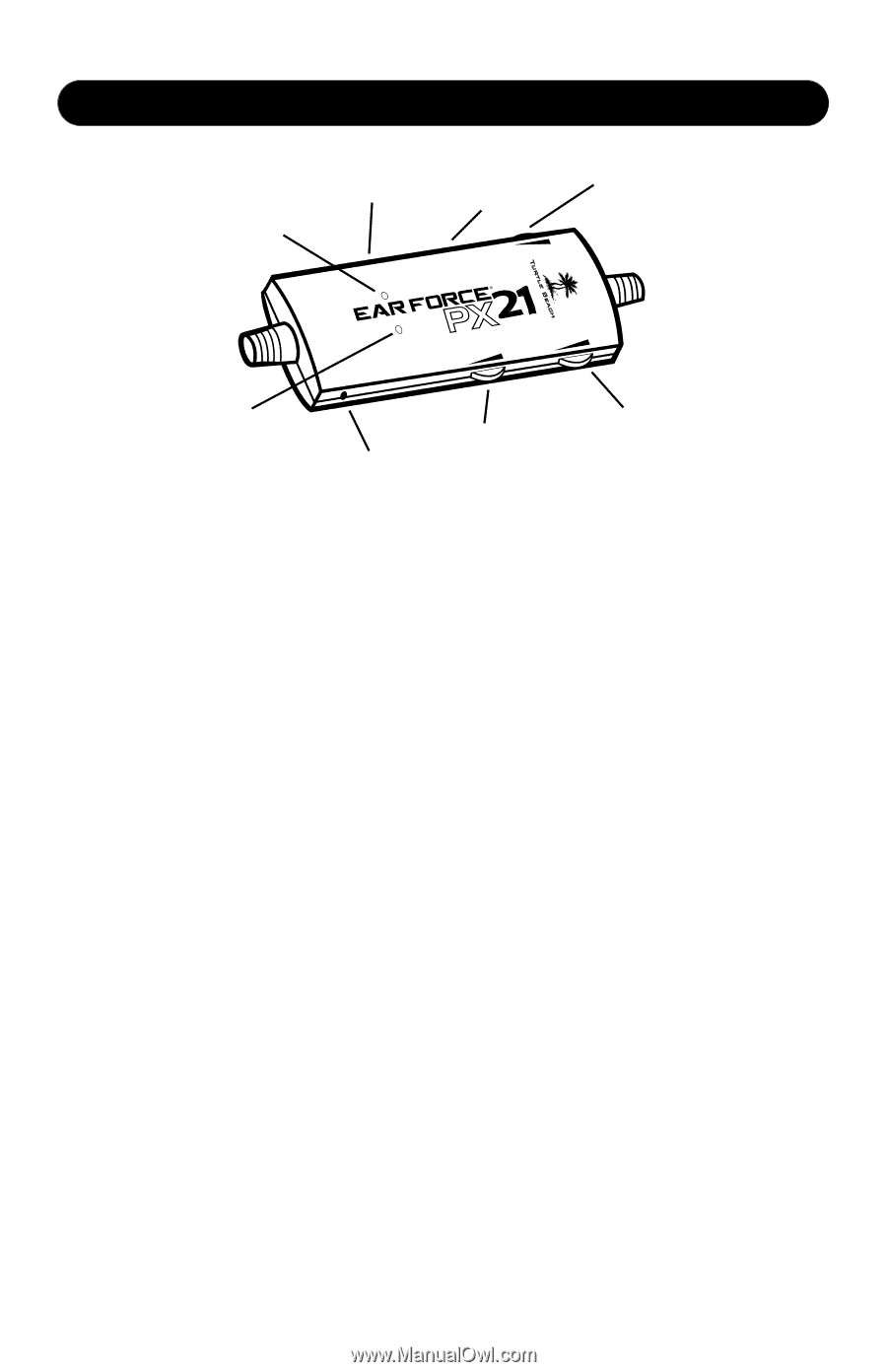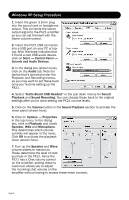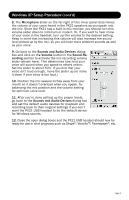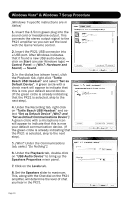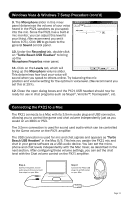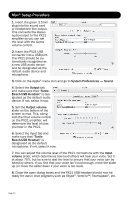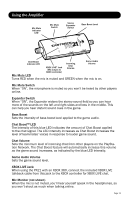Turtle Beach Ear Force PX21 User's Guide - Page 13
Using the Amplifier - xbox 360
 |
View all Turtle Beach Ear Force PX21 manuals
Add to My Manuals
Save this manual to your list of manuals |
Page 13 highlights
Using the Amplifier Mic Mute Indicator LED Mic Mute Switch Stereo Expander Switch Bass Boost Level Bass Expander Mic Mute CBhoaotst Game Chat Chat Boost Indicator LED XBOX LIVE® Jack (Mic output to XBOX controller) Incoming Chat Volume Game Audio Volume Mic Mute LED Turns RED when the mic is muted and GREEN when the mic is on. Mic Mute Switch When "ON", the microphone is muted so you won't be heard by other players online. Expander Switch When "ON", the Expander widens the stereo sound field so you can hear more of the sounds on the left and right sides and less in the middle. This can help you hear distant sound cues in the game. Bass Boost Sets the intensity of bass boost level applied to the game audio. Chat Boost™ LED The intensity of this blue LED indicates the amount of Chat Boost applied to the chat signal. The LED intensity increases as Chat Boost increases the level of teammates' voices in response to louder game sound. Chat Volume Sets the minimum level of incoming chat from other players on the PlayStation Network. The Chat Boost feature will automatically increase this volume as the game sound increases, as indicated by the blue LED intensity. Game Audio Volume Sets the game sound level. XBOX LIVE Jack: When using the PX21 with an XBOX 360, connect the included XBOX LIVE talkback cable from this jack to the XBOX controller for XBOX LIVE chat. Mic Monitor (not shown) When the mic is not muted, you'll hear yourself speak in the headphones, so you won't shout as much when talking online. Page 13