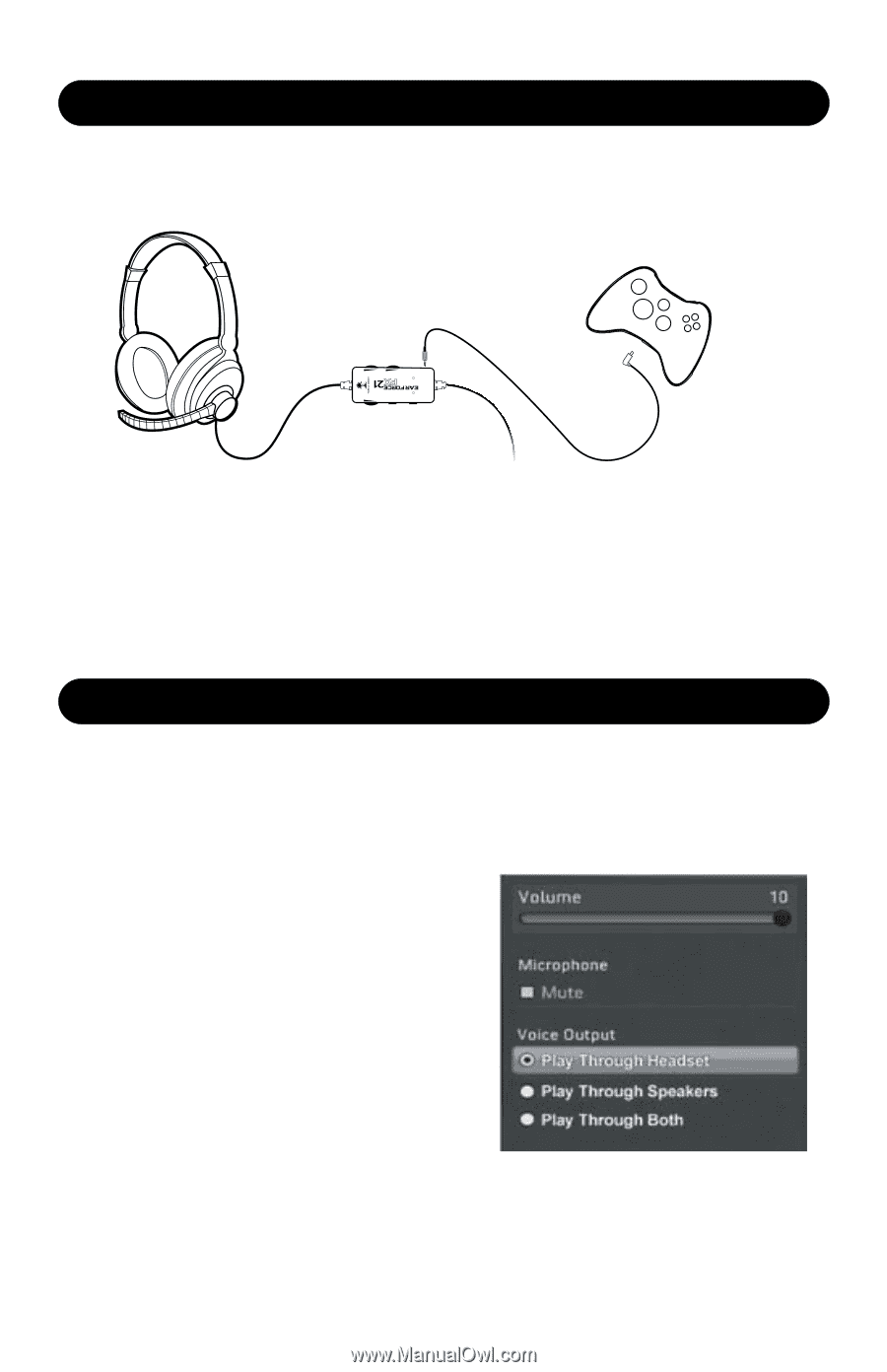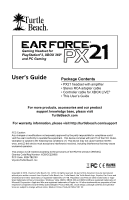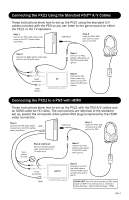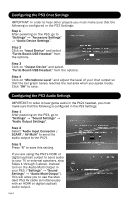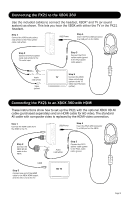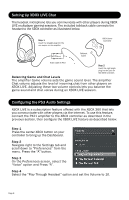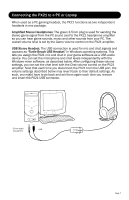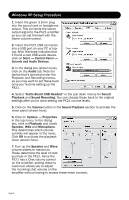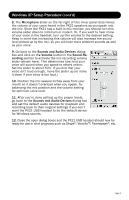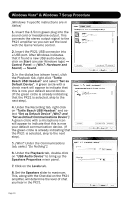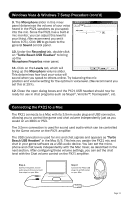Turtle Beach Ear Force PX21 User's Guide - Page 6
Setting Up XBOX LIVE Chat - ps3
 |
View all Turtle Beach Ear Force PX21 manuals
Add to My Manuals
Save this manual to your list of manuals |
Page 6 highlights
Setting Up XBOX LIVE Chat The headset microphone lets you communicate with other players during XBOX LIVE multiplayer gaming sessions. The included talkback cable connects the headset to the XBOX controller as illustrated below. Step 1 Insert the straight plug into the mic output on the amplifier. XBOX Game Controller Game Chat Bass Expander Mic Mute Chat Boost Talkback Cable Audio cable to PS3 Step 2 Insert the right angle plug into the jack on the XBOX controller. Balancing Game and Chat Levels The amplifier Game volume sets the game sound level. The amplifier Chat volume adjusts the level of incoming chat from other players on XBOX LIVE. Adjusting these two volume controls lets you balance the game sound and chat voices during an XBOX LIVE session. Configuring the PS3 Audio Settings XBOX LIVE is a subscription feature offered with the XBOX 360 that lets you communicate with other players via the internet. To use this feature, connect the PX21 amplifier to the XBOX controller as described in the previous section, then configure the XBOX LIVE feature as described below. Step 1 Press the center XBOX button on your controller to bring up the Dashboard. Step 2 Navigate right to the Settings tab and scroll down to "Preferences" from the menu. Press the "A" button. Step 3 On the Preferences screen, select the "Voice" option and Press "A". Step 4 Select the "Play Through Headset" option and set the Volume to 10. Page 6