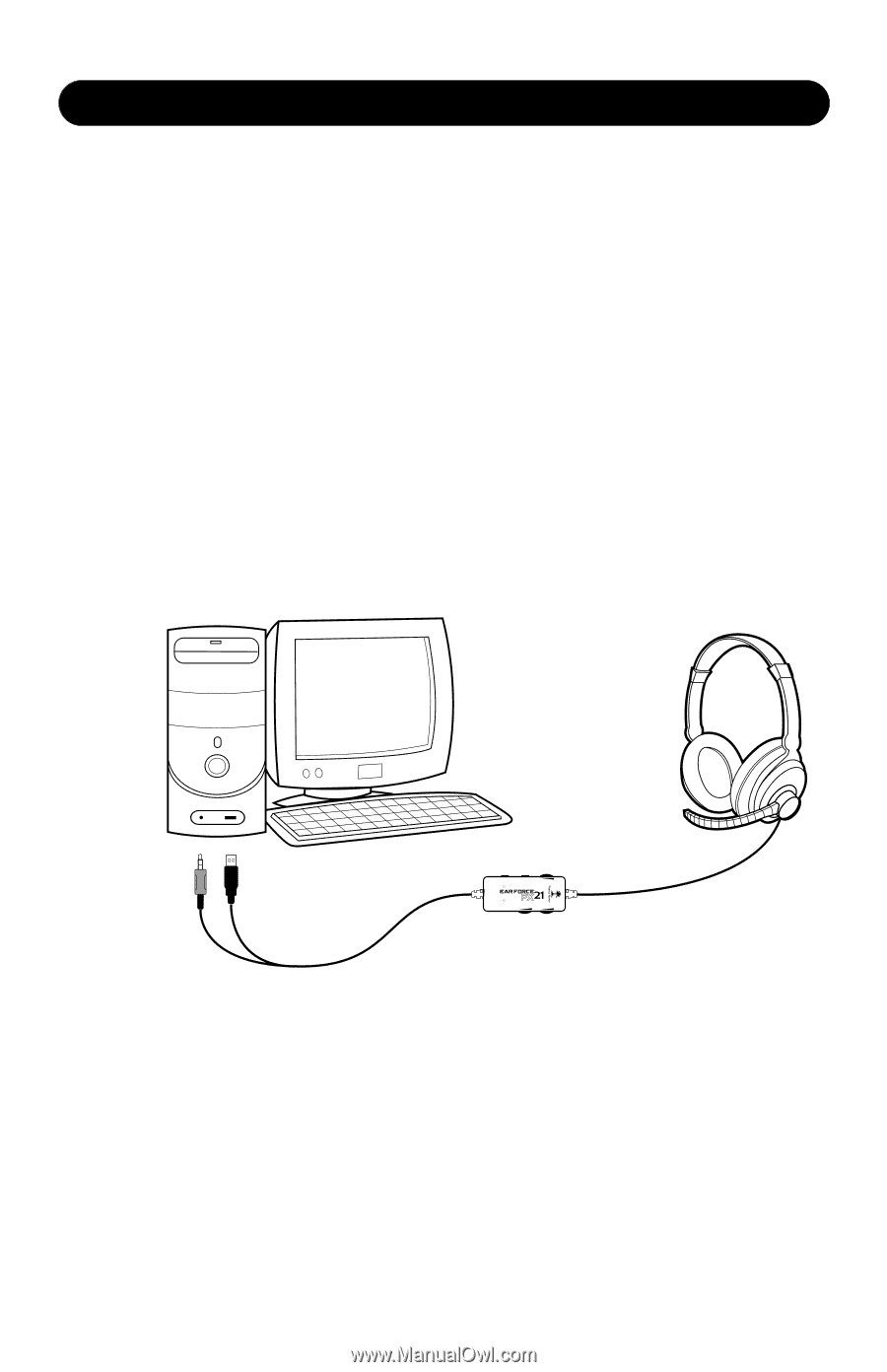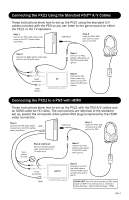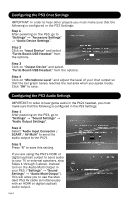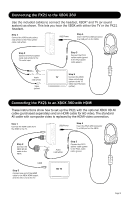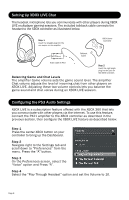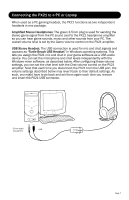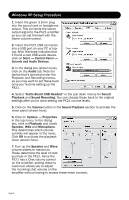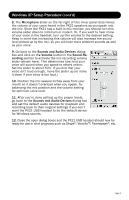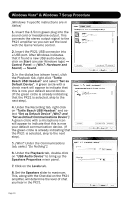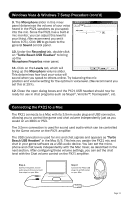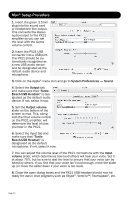Turtle Beach Ear Force PX21 User's Guide - Page 7
Connecting the PX21 to a PC or Laptop - headphones
 |
View all Turtle Beach Ear Force PX21 manuals
Add to My Manuals
Save this manual to your list of manuals |
Page 7 highlights
Connecting the PX21 to a PC or Laptop When used as a PC gaming headset, the PX21 functions as two independent headsets in one package: Amplified Stereo Headphones: The green 3.5mm plug is used for sending the stereo game signal from the PC sound card to the PX21 headphone amplifier so you can hear game sounds, music and other sounds from your PC. The overall volume level is set by the Game volume control on the PX21 amplifier. USB Stereo Headset: The USB connection is used for mic and chat signals and appears as "Turtle Beach USB Headset" in Windows operating systems. This lets you assign the PX21 mic and chat in your game software as a USB audio device. You can set the microphone and chat levels independently with the Windows mixer software, as described below. After configuring these volume settings, you can set the chat level with the Chat volume control on the PX21 amplifier. Note that each time you disconnect the PX21 from the USB port, the volume settings described below may revert back to their default settings. As such, you might have to go back and set them again each time you remove and insert the PX21 USB connector. Bass 3.5mm audio USB plug (green) Mic Mute Chat Boost Expander Chat Game Page 7