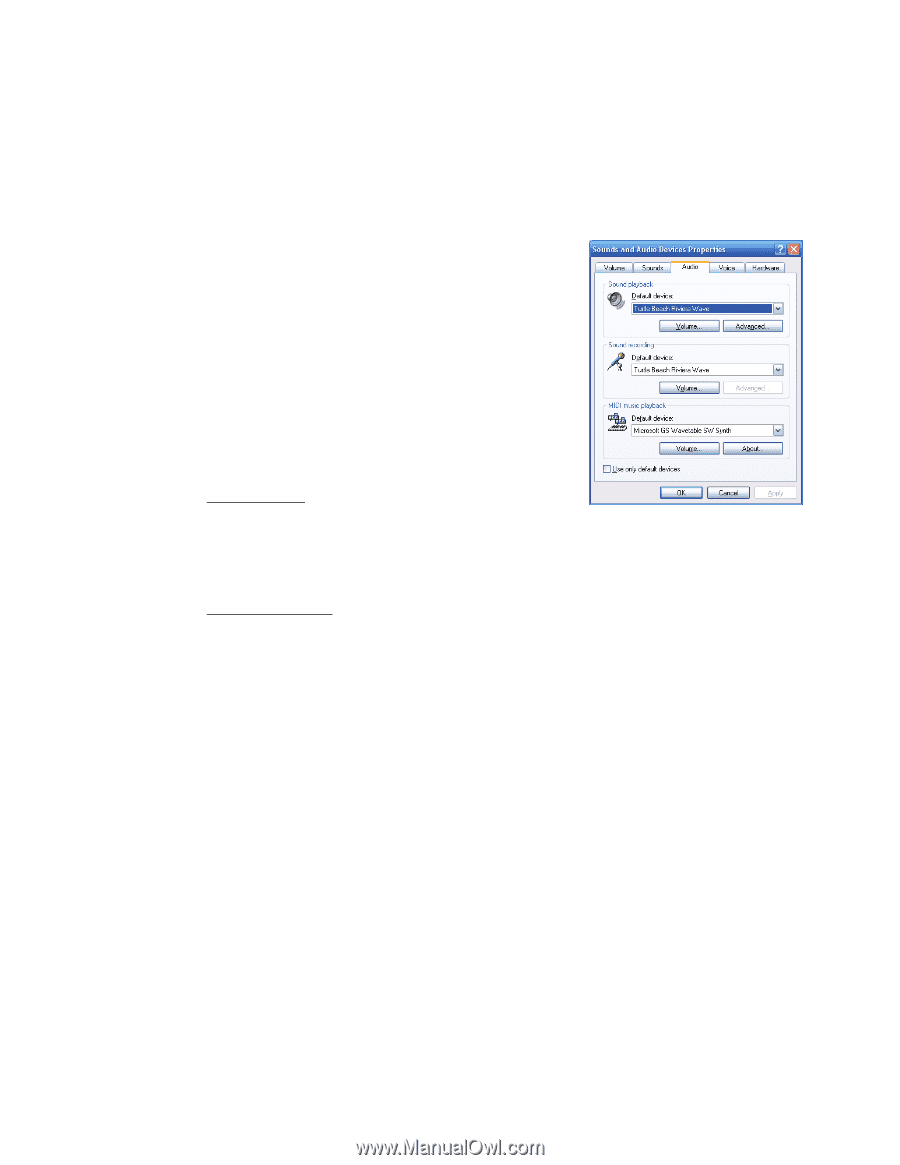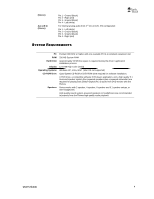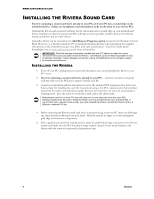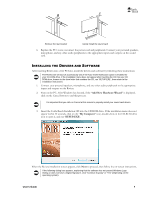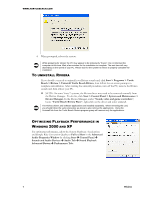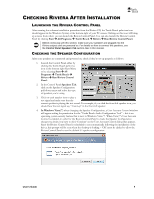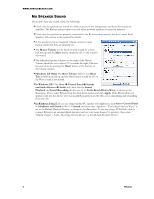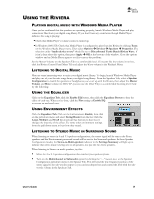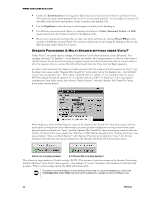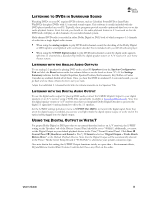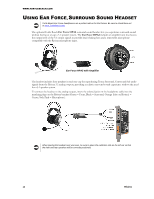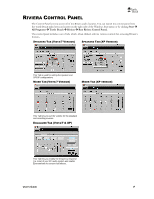Turtle Beach Riviera User's Guide - Page 13
Start > Control Panel - mixer
 |
View all Turtle Beach Riviera manuals
Add to My Manuals
Save this manual to your list of manuals |
Page 13 highlights
WWW.TURTLEBEACH.COM NO SPEAKER SOUND If you don‟t hear any sound, check the following: Check that the speakers are turned on. Make sure you‟re not using passive speakers that require an amplifier. The Riviera analog outputs can only drive powered speakers, not passive speakers. Check that the speakers are properly connected to the Riviera analog outputs. See the Control Panel Speakers Tab section in this manual for details. If the speakers have an integrated volume control or mute button, check that they are properly set. The Master Volume on the Speakers Tab should be at least half-way up and the Mute button should be off, so the sound is not muted. The individual speaker volumes to the right of the Master Volume should be set to about 75% towards the right. This can be easily done by pressing the Reset button at the bottom of the volume section. (Windows XP Only) The Wave Volume slider in the Mixer Tab should be turned up and the Mute button should be off, so the Wave sound is not muted. In Windows XP: Click Start Control Panel Sounds and Audio Devices Audio and check that the Sound Playback and Sound Recording devices are set to Turtle Beach Riviera Wave, as shown in the illustration. If not, select Riviera from the drop down menus and click Apply. If the Riviera does not appear in the list, the drivers were not installed properly from the CD, so try uninstalling and reinstalling from the CD. In Windows Vista/7: If you are using standard PC speaker or headphones, click Start > Control Panel > (Hardware and Sound in Win7) > Sound and check that "Speakers - Turtle Beach Riviera Wave" is set as the Default Playback Device, as shown in the illustration. If you are using a TOSLINK cable to connect Riviera to an external digital decoder (such as your home theater 5.1 receiver), then select "Digital Output - Audio Advantage Riviera Device" as the Default Playback Device. 9 Riviera