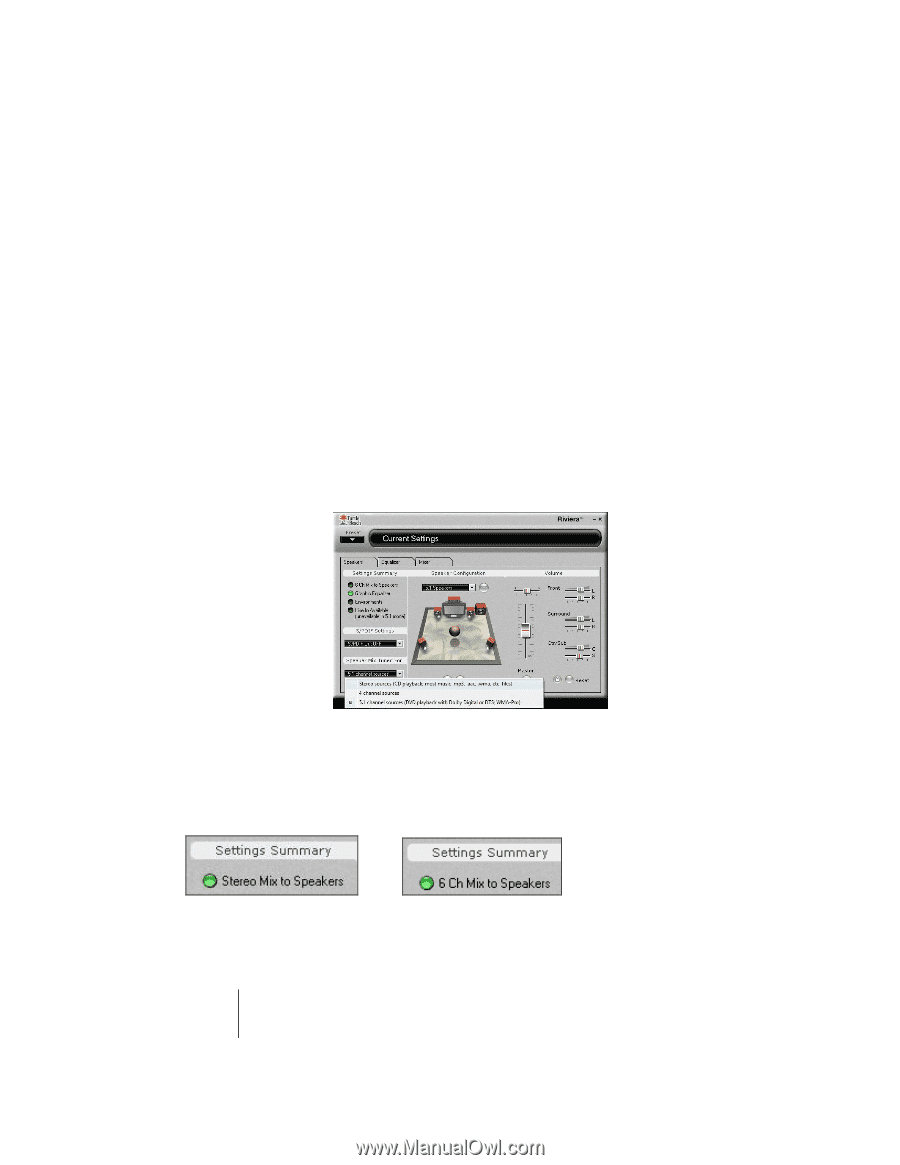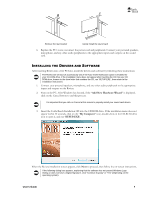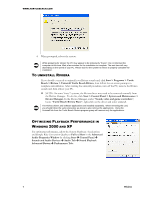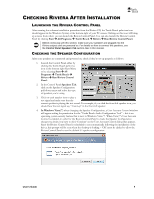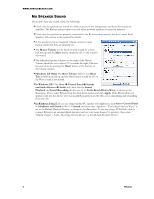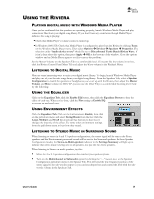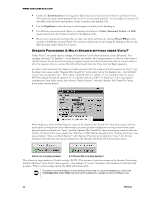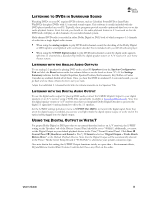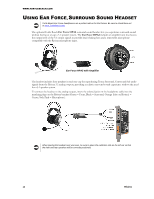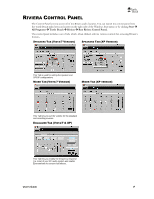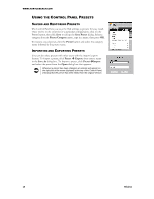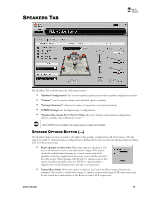Turtle Beach Riviera User's Guide - Page 15
Environments, Equalizer, Front, Surround, Center, Preset - beach
 |
View all Turtle Beach Riviera manuals
Add to My Manuals
Save this manual to your list of manuals |
Page 15 highlights
WWW.TURTLEBEACH.COM Enable the Environments in the Equalizer Tab and select an Environment from the pull-down menu. This sends the stereo signal processed by reverb to the surround speakers. You can adjust the amount of this effect with the Surround speaker volume controls in the Speaker Tab. Use the Equalizer to alter the tone to suit the genre of music you‟re listening to. For different surround sound effects, try adjusting the balance of Front, Surround, Center and LFE speaker levels with the Volume Controls in the Speakers Tab. When you‟ve found some settings that you like, save them as Presets by clicking Preset Save at the top left of the Riviera Control Panel. You can then easily return to any setting by clicking on Preset and then the name under which it was saved. SPEAKER POSITIONING & MULTI-SPEAKER SETTINGS UNDER VISTA/7 Under Vista/7, the multi-speaker settings of the Riviera Control Panel function a little differently. For example, selecting "5.1 Speakers" on the Speakers tab enables all 6 analog speakers so that the audio from 6 channel sources can be heard in the proper output channels, but does not automatically mix stereo audio to all of the speakers (that is, a stereo file will only be heard from the Front Left and Right speakers). In order to mix and match the number of audio channels with the number of active speakers in Vista/7, use the drop-down menu under "Speaker Mix Tuned For" in the lower-left of the Speakers tab - this will allow you to "tune the speaker mix". This is best explained with an example. If you wanted to listen to stereo MP3 files played through all speakers of a 5.1 speaker system, enable "5.1 Speakers" in the main speaker configuration drop-down menu, then choose "Stereo Sources" from the „Speaker Mix Tuned For‟ dropdown menu (shown below). Most simply put, when mismatching the values in the „Speaker Mix Tuned For‟ drop-down menu with the main speaker configuration drop-down menu, the main speaker configuration setting controls how many physical speaker channels are "open", and the „Speaker Mix Tuned For‟ drop-down menu controls what the number of channels the source audio has. Whereas in 2000/XP, the Speakers tab‟s "Settings Summary" area always displays "Stereo-to-Multi Speaker" when Speaker Positioning is enabled, in Vista/7, the Setting Summary area will show the current setting from the „Speaker Mix Tuned For‟ drop-down menu: Stereo mix to analog speakers 6.1 Channel Mix to Analog Speakers This allows for large number of flexible settings (NOTE: The amount of speakers shown on the Speaker Positioning window will always show which value is greater - the number of "source" channels or the number of active physical speakers. Whenever the settings match, the LED will remain unlit). The stereo-to-surround feature is more dramatic when using 5.1 surround headphones, such as the Turtle Beach Ear Force HPA2 surround sound headphones, available at www.TurtleBeach.com. 11 Riviera