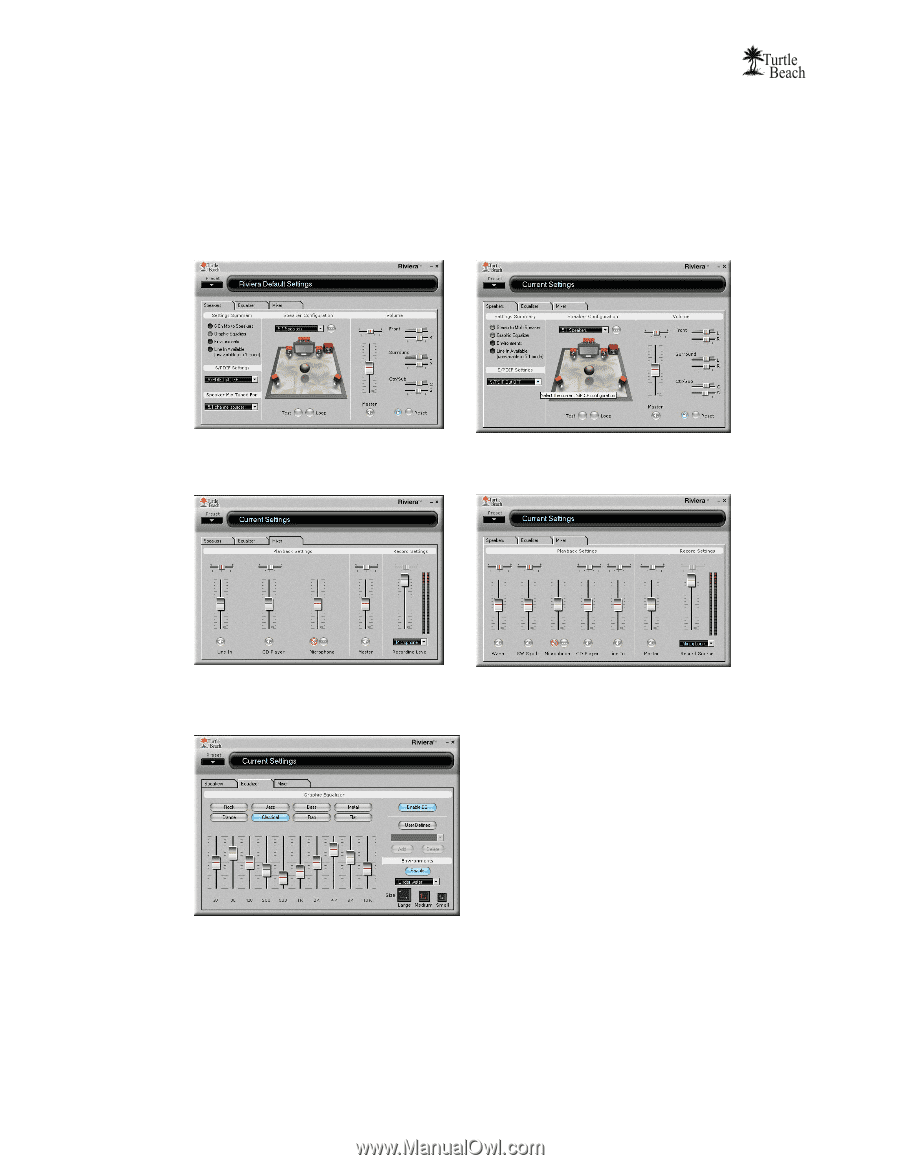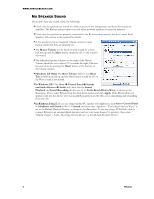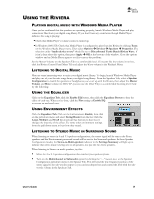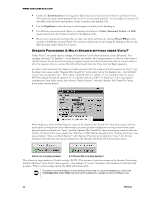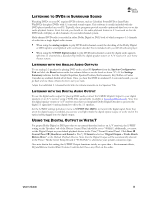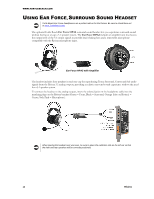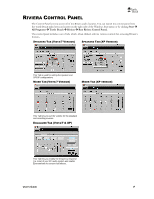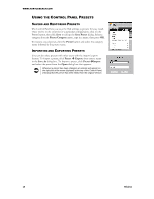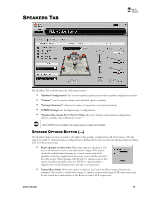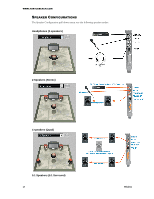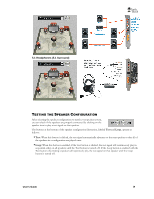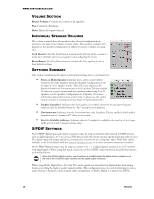Turtle Beach Riviera User's Guide - Page 18
Riviera Control Panel
 |
View all Turtle Beach Riviera manuals
Add to My Manuals
Save this manual to your list of manuals |
Page 18 highlights
RIVIERA CONTROL PANEL The Control Panel lets you access all of the Riviera audio features. You can launch the control panel from the Turtle Beach palm tree icon located on the right side of the Windows Start menu or by clicking Start All Programs Turtle Beach Riviera Run Riviera Control Panel. The control panel includes a set of tabs which, when clicked, activate various controls for accessing Riviera‟s features. SPEAKERS TAB (VISTA/7 VERSION) SPEAKERS TAB (XP VERSION) This Tab is used for setting the speaker and S/PDIF configurations. MIXER TAB (VISTA/7 VERSION) MIXER TAB (XP VERSION) This Tab lets you set the volume for the playback and recording sources. EQUALIZER TAB (VISTA/7 & XP) This Tab lets you modify the frequency response (i.e. tone) of your PC audio system and enable Environments for concert hall effects. User's Guide 14