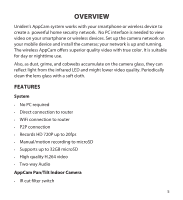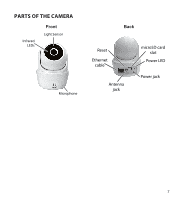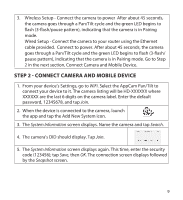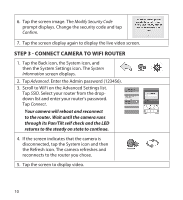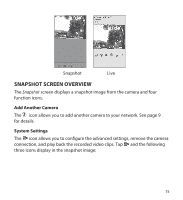Uniden APPCAM26PT User Manual - Page 10
Modify Security Code, Confirm, System, Information, Advanced, SSID., Connect
 |
View all Uniden APPCAM26PT manuals
Add to My Manuals
Save this manual to your list of manuals |
Page 10 highlights
6. Tap the screen image. The Modify Security Code prompt displays. Change the security code and tap Confirm. 7. Tap the screen display again to display the live video screen. STEP 3 - CONNECT CAMERA TO WIFI ROUTER 1. Tap the Back icon, the System icon, and then the System Settings icon. The System Information screen displays. 2. Tap Advanced. Enter the Admin password (123456). 3. Scroll to WiFi on the Advanced Settings list. Tap SSID. Select your router from the dropdown list and enter your router's password. Tap Connect. Your camera will reboot and reconnect to the router. Wait until the camera runs through its Pan/Tilt self check and the LED returns to the steady on state to continue. 4. If the screen indicates that the camera is disconnected, tap the System icon and then the Refresh icon. The camera refreshes and reconnects to the router you chose. 5. Tap the screen to display video. 10