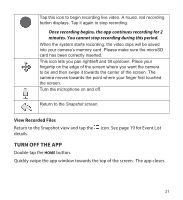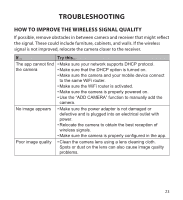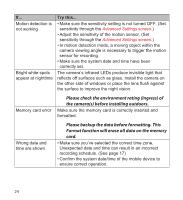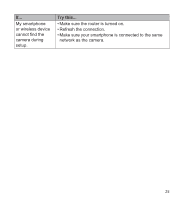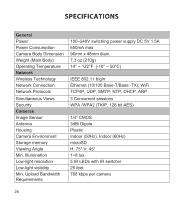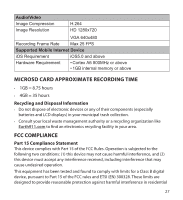Uniden APPCAM26PT User Manual - Page 23
Troubleshooting
 |
View all Uniden APPCAM26PT manuals
Add to My Manuals
Save this manual to your list of manuals |
Page 23 highlights
TROUBLESHOOTING HOW TO IMPROVE THE WIRELESS SIGNAL QUALITY If possible, remove obstacles in between camera and receiver that might reflect the signal. These could include furniture, cabinets, and walls. If the wireless signal is not improved, relocate the camera closer to the receiver. If... Try this... The app cannot find • Make sure your network supports DHCP protocol. the camera • Make sure that the DHCP option is turned on. • Make sure the camera and your mobile device connect to the same WiFi router. • Make sure the WiFi router is activated. • Make sure the camera is properly powered on. • Use the "ADD CAMERA" function to manually add the camera. No image appears • Make sure the power adaptor is not damaged or defective and is plugged into an electrical outlet with power. • Relocate the camera to obtain the best reception of wireless signals. • Make sure the camera is properly configured in the app. Poor image quality • Clean the camera lens using a lens cleaning cloth. Spots or dust on the lens can also cause image quality problems. 23