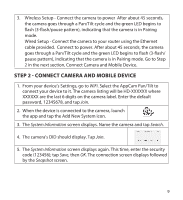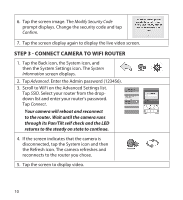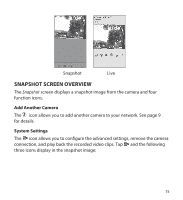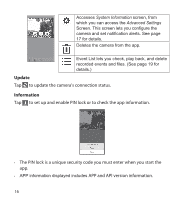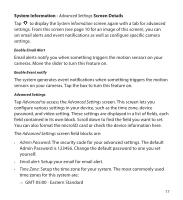Uniden APPCAM26PT User Manual - Page 13
Operation Overview
 |
View all Uniden APPCAM26PT manuals
Add to My Manuals
Save this manual to your list of manuals |
Page 13 highlights
OPERATION OVERVIEW To Do This ... Record Video View Recorded Files View Live Video View Snapshots Start Recording Delete Recorded Files Take a Snapshot Do This: Tap the Live Video screen. 1. From the Snapshot screen, tap . 2. Tap from the three icons displayed on the snapshot image. 3. Tap your selection from the list of recorded files that now displays. The recorded video begins playing. Tap the image on the Snapshot screen. Your snapshots are named with a time stamp and saved into the Photo gallery/Snapshot folder on your mobile device. From the Live Video screen, tap . The camera will record for 2 minutes. 1. From the Snapshot screen, tap . 2. Tap from the three icons displayed on the snapshot image. A list of recorded videos displays. 3. Tap Delete All or Delete One from the icons along the bottom of the event list. 1. From the Live Video screen, tap . 2. The snapshot is saved on your mobile device. 13