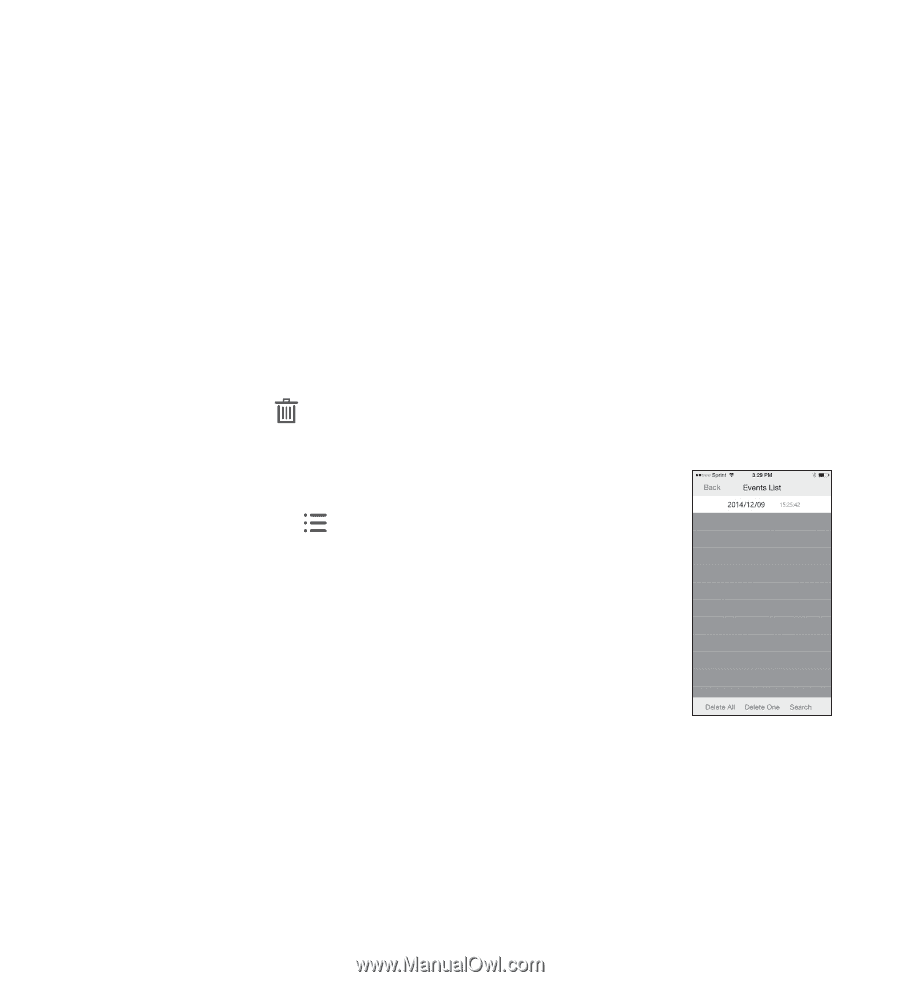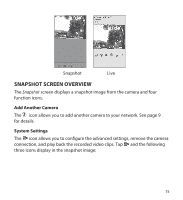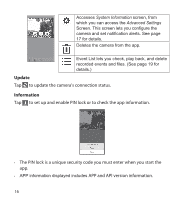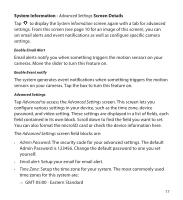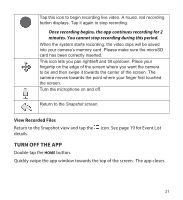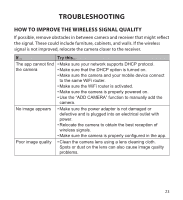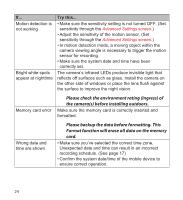Uniden APPCAM26PT User Manual - Page 19
Delete Camera Connection, Event List Details
 |
View all Uniden APPCAM26PT manuals
Add to My Manuals
Save this manual to your list of manuals |
Page 19 highlights
•• SDCard Format/ Overwrite SDCard: Enable or disable the ability to overwrite the microSD card as space is needed. •• Update device firmware: Update the device's firmware. Tap OK at the confirmation screen to automatically reboot the device after update. •• Device Information: Check the model, camera's firmware version, and storage status. Unless stated otherwise, the screen displays the main list of Advanced Settings fields after you enter the requested information in a specific field. Delete Camera Connection Tap the Delete icon ( ) to remove a camera from your system. Tap No to keep the camera connection or Yes to delete it. A confirmation screen displays. Event List Details Tap the Event List icon ( ) to view a list of recorded video files. Tap the file you want to view and it begins to play. Tap Delete All to delete all of the recorded files or tap Delete One to delete a single file. You can also set a filter to display all files recorded within the past hour, past 6 hours, etc. Tap Search to display the filter selections. When you set a filter, be sure the Time Zone feature is set accurately in the Advanced Settings fields to reflect the current time zone for the camera, not the time zone where you are. See page 17 for details. 19